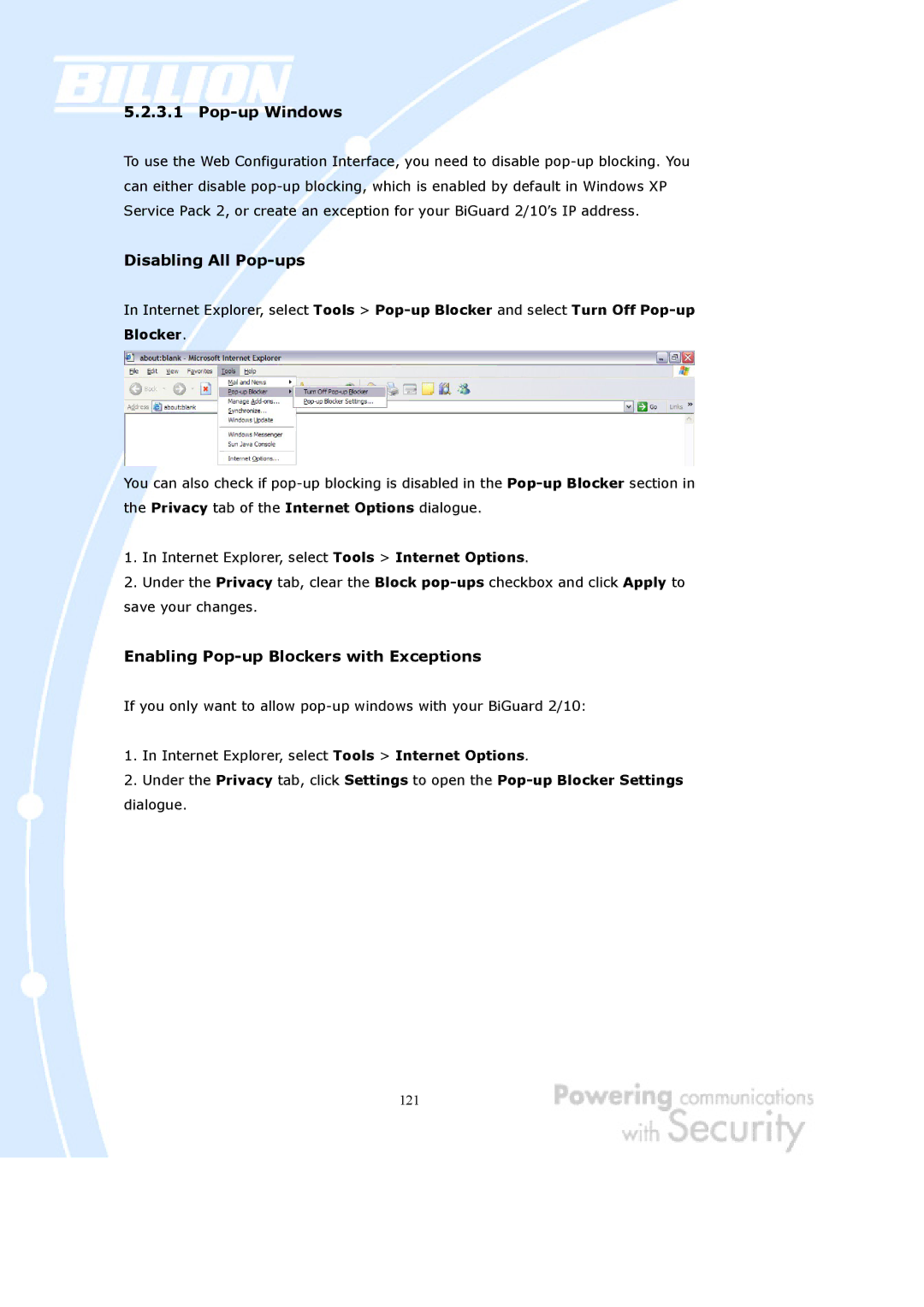5.2.3.1Pop-up Windows
To use the Web Configuration Interface, you need to disable
Disabling All Pop-ups
In Internet Explorer, select Tools >
You can also check if
1.In Internet Explorer, select Tools > Internet Options.
2.Under the Privacy tab, clear the Block
Enabling Pop-up Blockers with Exceptions
If you only want to allow
1.In Internet Explorer, select Tools > Internet Options.
2.Under the Privacy tab, click Settings to open the
121