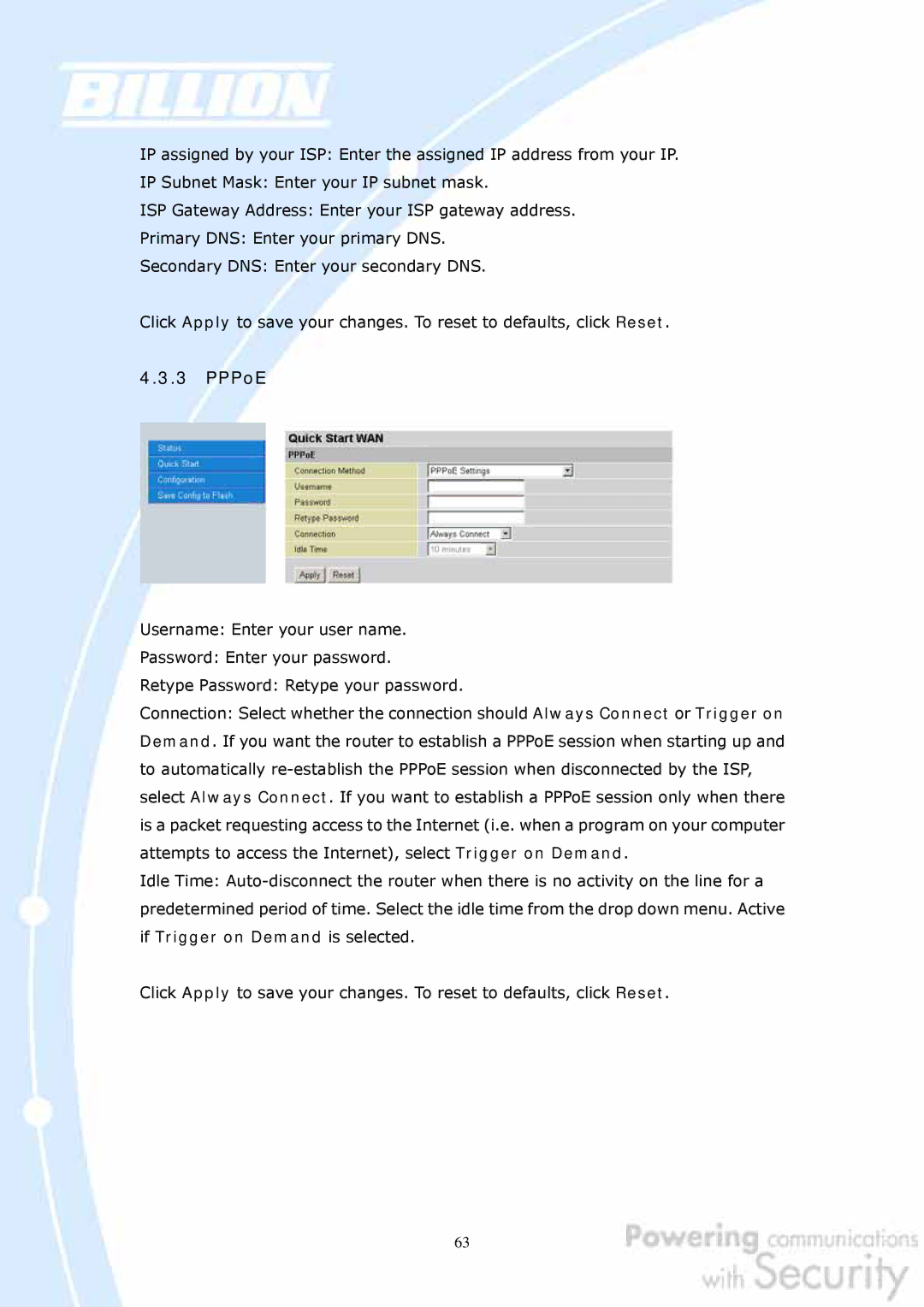IP assigned by your ISP: Enter the assigned IP address from your IP.
IP Subnet Mask: Enter your IP subnet mask.
ISP Gateway Address: Enter your ISP gateway address.
Primary DNS: Enter your primary DNS.
Secondary DNS: Enter your secondary DNS.
Click Apply to save your changes. To reset to defaults, click Reset.
4.3.3PPPoE
Username: Enter your user name.
Password: Enter your password.
Retype Password: Retype your password.
Connection: Select whether the connection should Always Connect or Trigger on Demand. If you want the router to establish a PPPoE session when starting up and to automatically
Idle Time:
Click Apply to save your changes. To reset to defaults, click Reset.
63