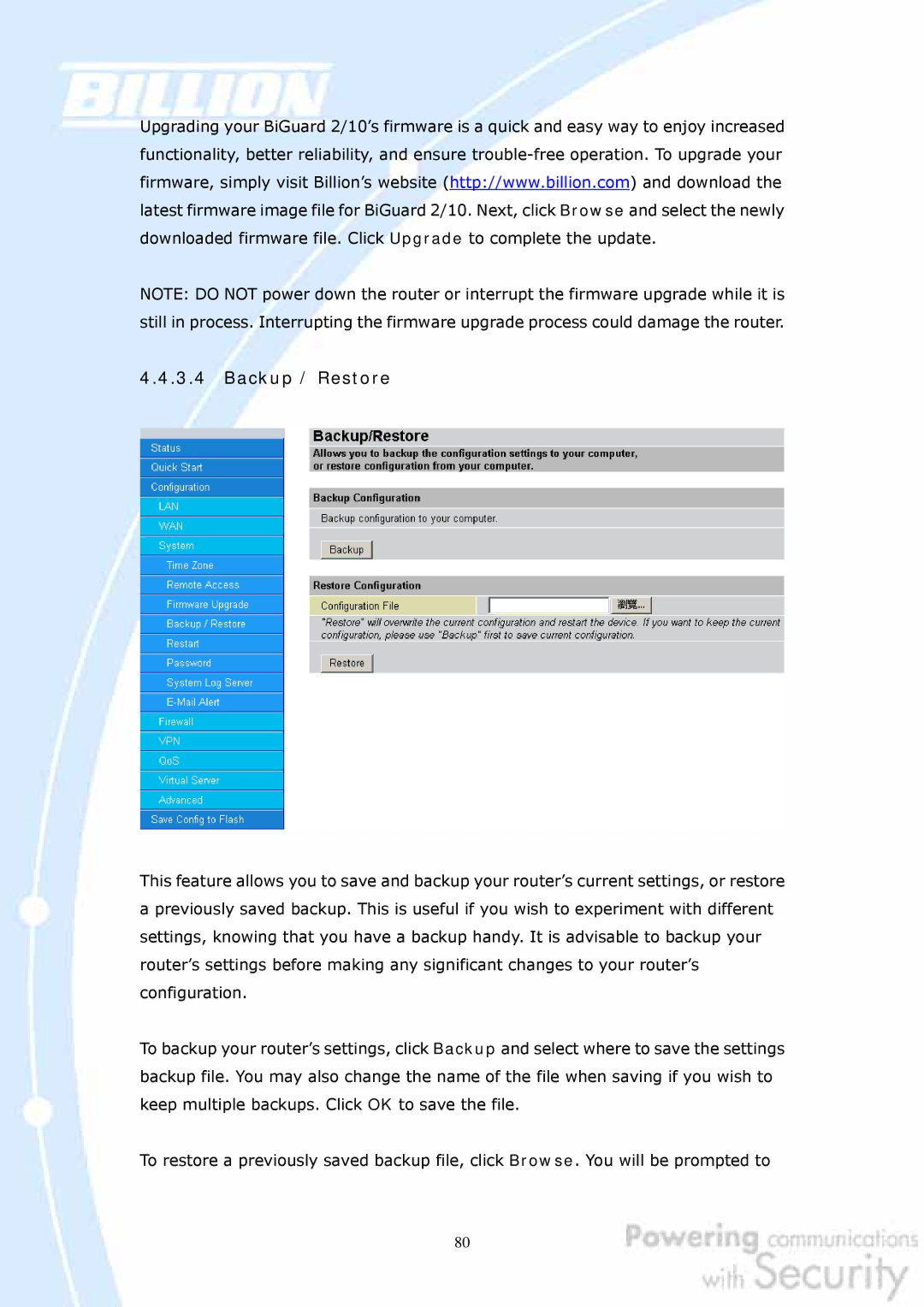Upgrading your BiGuard 2/10’s firmware is a quick and easy way to enjoy increased functionality, better reliability, and ensure
NOTE: DO NOT power down the router or interrupt the firmware upgrade while it is still in process. Interrupting the firmware upgrade process could damage the router.
4.4.3.4Backup / Restore
This feature allows you to save and backup your router’s current settings, or restore a previously saved backup. This is useful if you wish to experiment with different settings, knowing that you have a backup handy. It is advisable to backup your router’s settings before making any significant changes to your router’s configuration.
To backup your router’s settings, click Backup and select where to save the settings backup file. You may also change the name of the file when saving if you wish to keep multiple backups. Click OK to save the file.
To restore a previously saved backup file, click Browse. You will be prompted to
80