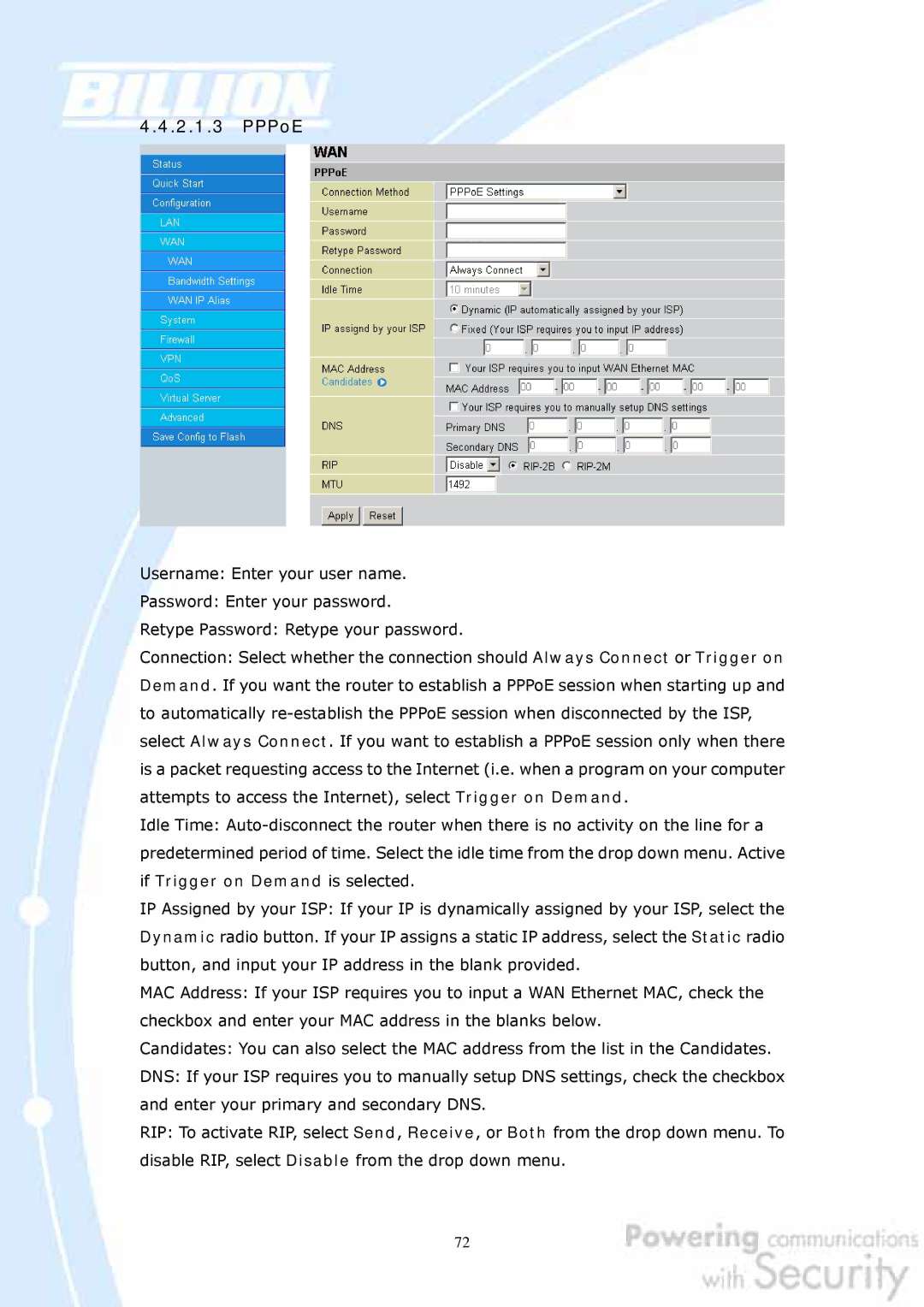4.4.2.1.3PPPoE
Username: Enter your user name.
Password: Enter your password.
Retype Password: Retype your password.
Connection: Select whether the connection should Always Connect or Trigger on Demand. If you want the router to establish a PPPoE session when starting up and to automatically
Idle Time:
IP Assigned by your ISP: If your IP is dynamically assigned by your ISP, select the Dynamic radio button. If your IP assigns a static IP address, select the Static radio button, and input your IP address in the blank provided.
MAC Address: If your ISP requires you to input a WAN Ethernet MAC, check the checkbox and enter your MAC address in the blanks below.
Candidates: You can also select the MAC address from the list in the Candidates.
DNS: If your ISP requires you to manually setup DNS settings, check the checkbox and enter your primary and secondary DNS.
RIP: To activate RIP, select Send, Receive, or Both from the drop down menu. To disable RIP, select Disable from the drop down menu.
72