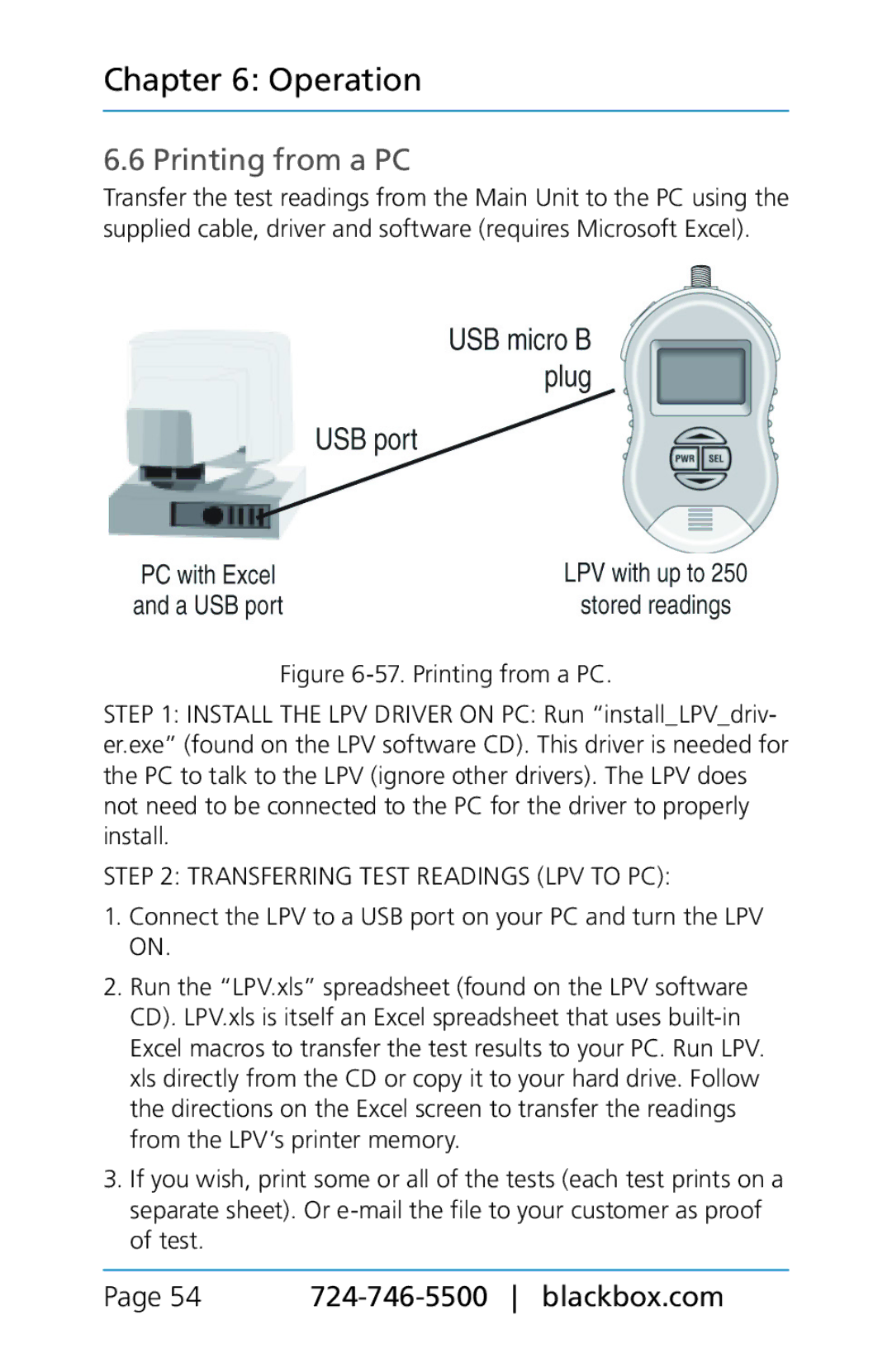Chapter 6: Operation
6.6 Printing from a PC
Transfer the test readings from the Main Unit to the PC using the supplied cable, driver and software (requires Microsoft Excel).
Figure 6-57. Printing from a PC.
STEP 1: INSTALL THE LPV DRIVER ON PC: Run “install_LPV_driv- er.exe” (found on the LPV software CD). This driver is needed for the PC to talk to the LPV (ignore other drivers). The LPV does not need to be connected to the PC for the driver to properly install.
STEP 2: TRANSFERRING TEST READINGS (LPV TO PC):
1.Connect the LPV to a USB port on your PC and turn the LPV ON.
2.Run the “LPV.xls” spreadsheet (found on the LPV software
CD). LPV.xls is itself an Excel spreadsheet that uses
3.If you wish, print some or all of the tests (each test prints on a separate sheet). Or
Page 54