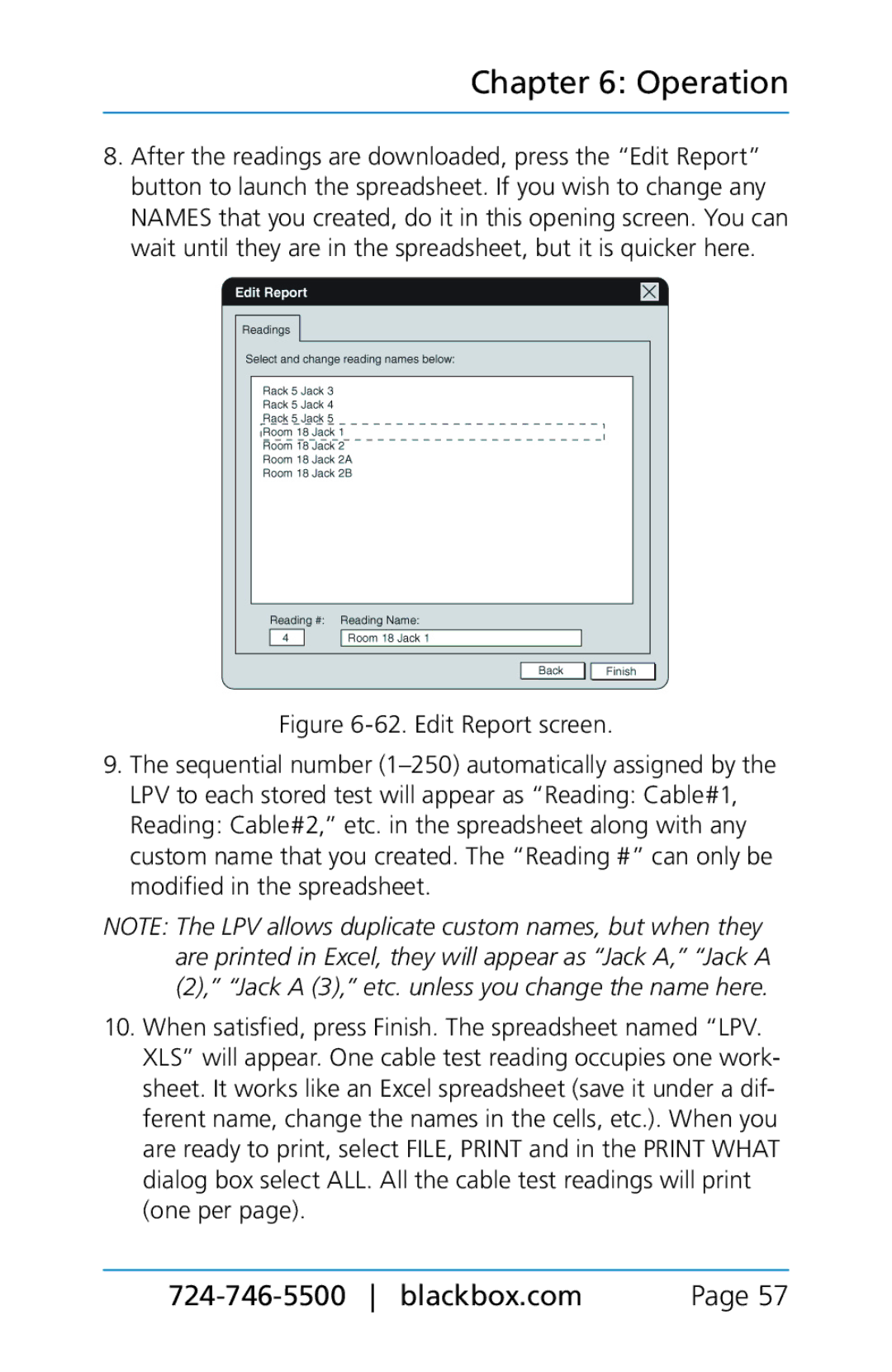Chapter 6: Operation
8.After the readings are downloaded, press the “Edit Report” button to launch the spreadsheet. If you wish to change any NAMES that you created, do it in this opening screen. You can wait until they are in the spreadsheet, but it is quicker here.
Figure 6-62. Edit Report screen.
9.The sequential number (1–250) automatically assigned by the
LPV to each stored test will appear as “Reading: Cable#1,
Reading: Cable#2,” etc. in the spreadsheet along with any custom name that you created. The “Reading #” can only be modified in the spreadsheet.
NOTE: The LPV allows duplicate custom names, but when they are printed in Excel, they will appear as “Jack A,” “Jack A (2),” “Jack A (3),” etc. unless you change the name here.
10.When satisfied, press Finish. The spreadsheet named “LPV. XLS” will appear. One cable test reading occupies one work- sheet. It works like an Excel spreadsheet (save it under a dif- ferent name, change the names in the cells, etc.). When you are ready to print, select FILE, PRINT and in the PRINT WHAT dialog box select ALL. All the cable test readings will print (one per page).
Page 57 |