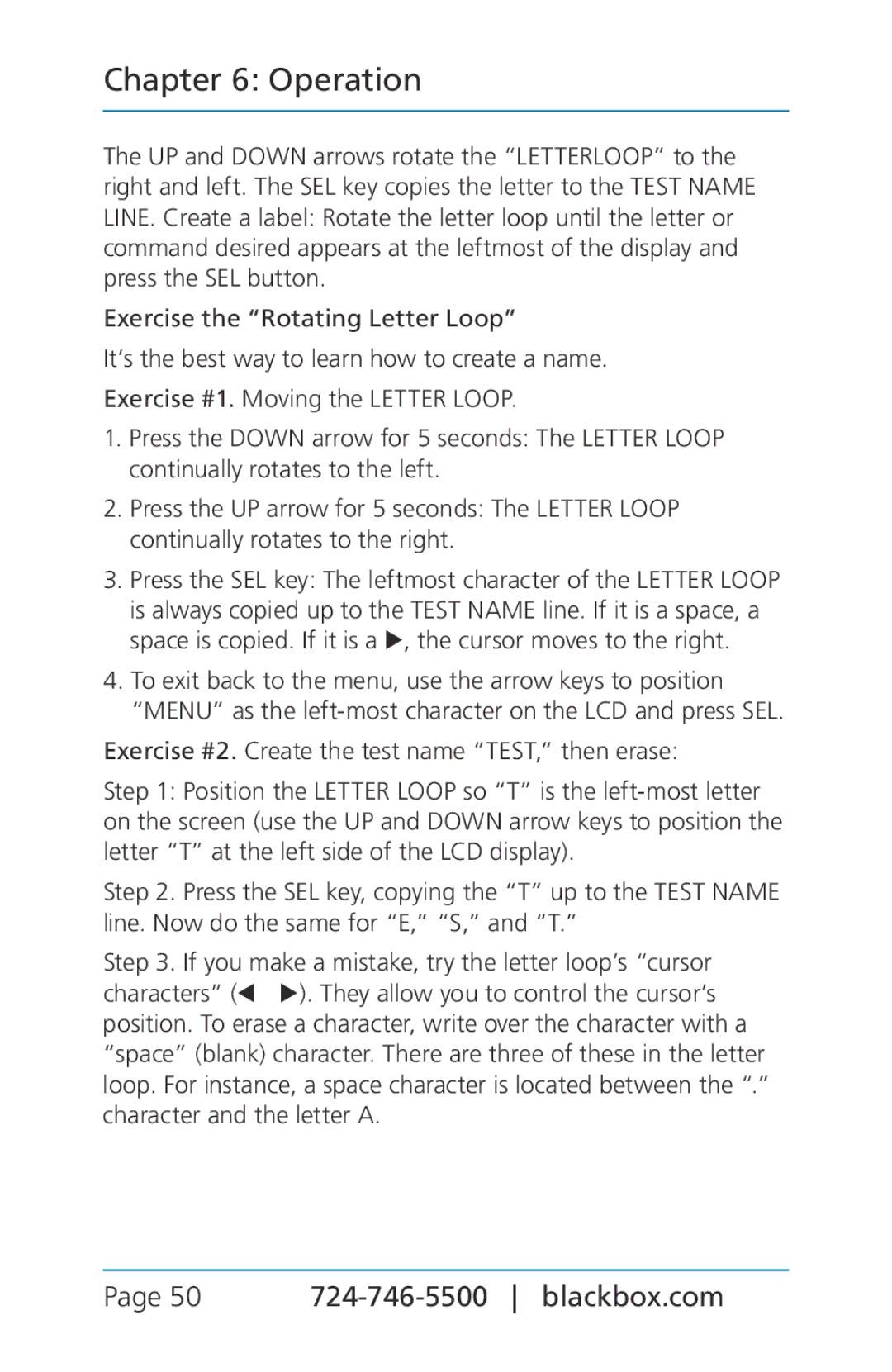Chapter 6: Operation
The UP and DOWN arrows rotate the “LETTERLOOP” to the right and left. The SEL key copies the letter to the TEST NAME LINE. Create a label: Rotate the letter loop until the letter or command desired appears at the leftmost of the display and press the SEL button.
Exercise the “Rotating Letter Loop”
It‘s the best way to learn how to create a name.
Exercise #1. Moving the LETTER LOOP.
1.Press the DOWN arrow for 5 seconds: The LETTER LOOP continually rotates to the left.
2.Press the UP arrow for 5 seconds: The LETTER LOOP continually rotates to the right.
3.Press the SEL key: The leftmost character of the LETTER LOOP is always copied up to the TEST NAME line. If it is a space, a space is copied. If it is a u, the cursor moves to the right.
4.To exit back to the menu, use the arrow keys to position
“MENU” as the
Exercise #2. Create the test name “TEST,” then erase:
Step 1: Position the LETTER LOOP so “T” is the
Step 2. Press the SEL key, copying the “T” up to the TEST NAME line. Now do the same for “E,” “S,” and “T.”
Step 3. If you make a mistake, try the letter loop’s “cursor characters” (t u). They allow you to control the cursor’s position. To erase a character, write over the character with a “space” (blank) character. There are three of these in the letter loop. For instance, a space character is located between the “.” character and the letter A.