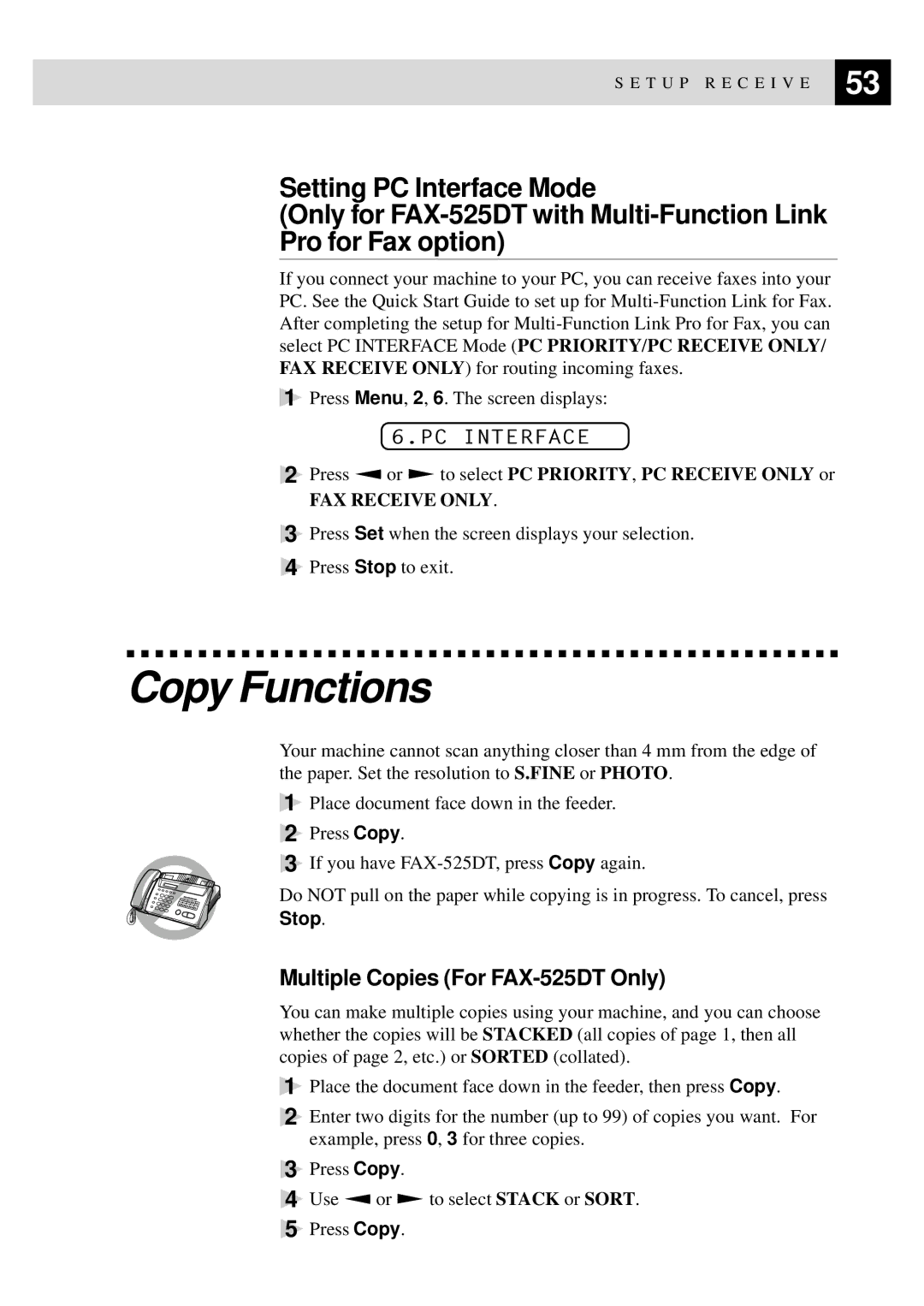515 specifications
The Brother 515 is a versatile and user-friendly sewing machine designed to cater to both beginners and experienced sewers alike. This model stands out in the competitive sewing machine market by offering a unique combination of innovative features, functionality, and reliability.One of the Brother 515's main features is its comprehensive selection of built-in stitches. It typically comes with a variety of stitches, including basic stitches, decorative patterns, and functional sewing options. This range allows users to explore their creativity while ensuring that they can complete various sewing projects, from simple repairs to intricate designs.
The machine also boasts an easy-to-use interface, which is highlighted by its intuitive controls and LCD screen. This feature simplifies the process of selecting stitches and adjusting settings, making it suitable for sewers of all skill levels. Additionally, the Brother 515 includes an automatic needle threader, which significantly reduces the time spent on setup, allowing users to focus more on their projects.
Another characteristic that sets the Brother 515 apart is its robust motor and superior build quality. This sewing machine is designed to handle a wide variety of fabrics, including heavy materials like denim and canvas. Its powerful motor ensures smooth operation and consistent stitching, making it a reliable choice for lengthy sewing sessions.
Safety features are also a top priority in the Brother 515. With a protective cover, users can keep the machine safe when not in use. Moreover, the machine is equipped with features like a speed control function, which allows users to sew at a pace that suits their comfort level.
The Brother 515 also offers a wide range of accessories, including presser feet, bobbins, and needles. This inclusion makes it a versatile choice for different types of sewing tasks, from quilting to garment construction.
In summary, the Brother 515 is a well-rounded sewing machine that combines ease of use, superior technology, and a rich feature set. Its user-friendly design, powerful motor, and versatility make it an excellent choice for anyone looking to embark on their sewing journey or for those who are simply looking to upgrade their current machine. With the Brother 515, creativity knows no bounds, whether you are a novice or an accomplished sewer.