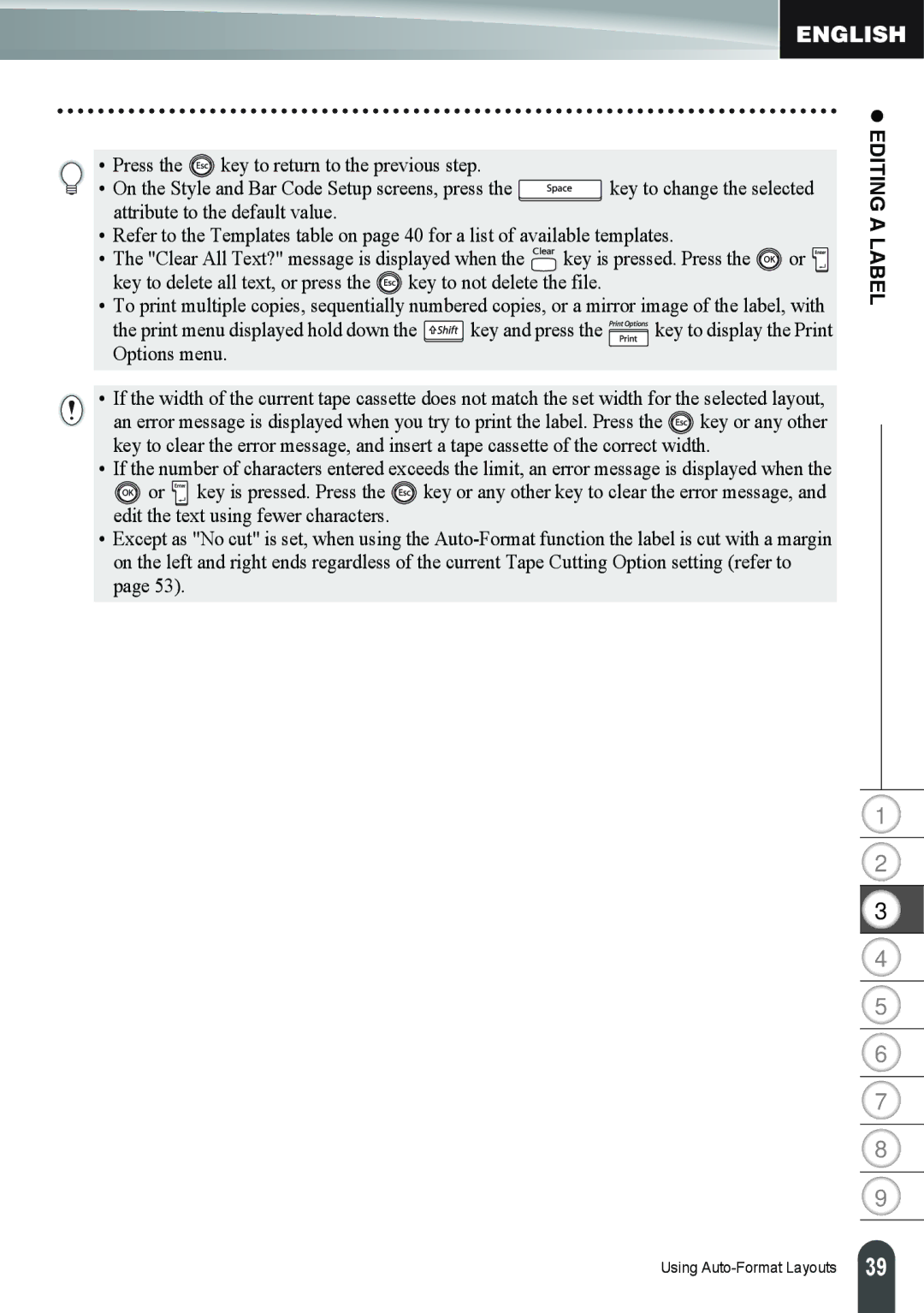•Press the ![]() key to return to the previous step.
key to return to the previous step.
•On the Style and Bar Code Setup screens, press the ![]() key to change the selected attribute to the default value.
key to change the selected attribute to the default value.
•Refer to the Templates table on page 40 for a list of available templates.
•The "Clear All Text?" message is displayed when the ![]()
![]()
![]()
![]() key is pressed. Press the
key is pressed. Press the ![]() or key to delete all text, or press the
or key to delete all text, or press the ![]() key to not delete the file.
key to not delete the file.
•To print multiple copies, sequentially numbered copies, or a mirror image of the label, with
the print menu displayed hold down the ![]() key and press the
key and press the ![]() key to display the Print Options menu.
key to display the Print Options menu.
•If the width of the current tape cassette does not match the set width for the selected layout, an error message is displayed when you try to print the label. Press the ![]() key or any other key to clear the error message, and insert a tape cassette of the correct width.
key or any other key to clear the error message, and insert a tape cassette of the correct width.
•If the number of characters entered exceeds the limit, an error message is displayed when the
![]() or
or ![]()
![]()
![]() key is pressed. Press the
key is pressed. Press the ![]() key or any other key to clear the error message, and edit the text using fewer characters.
key or any other key to clear the error message, and edit the text using fewer characters.
•Except as "No cut" is set, when using the
z EDITING A LABEL
1
2
3
4
5
6
7
8
9
Using
39 |