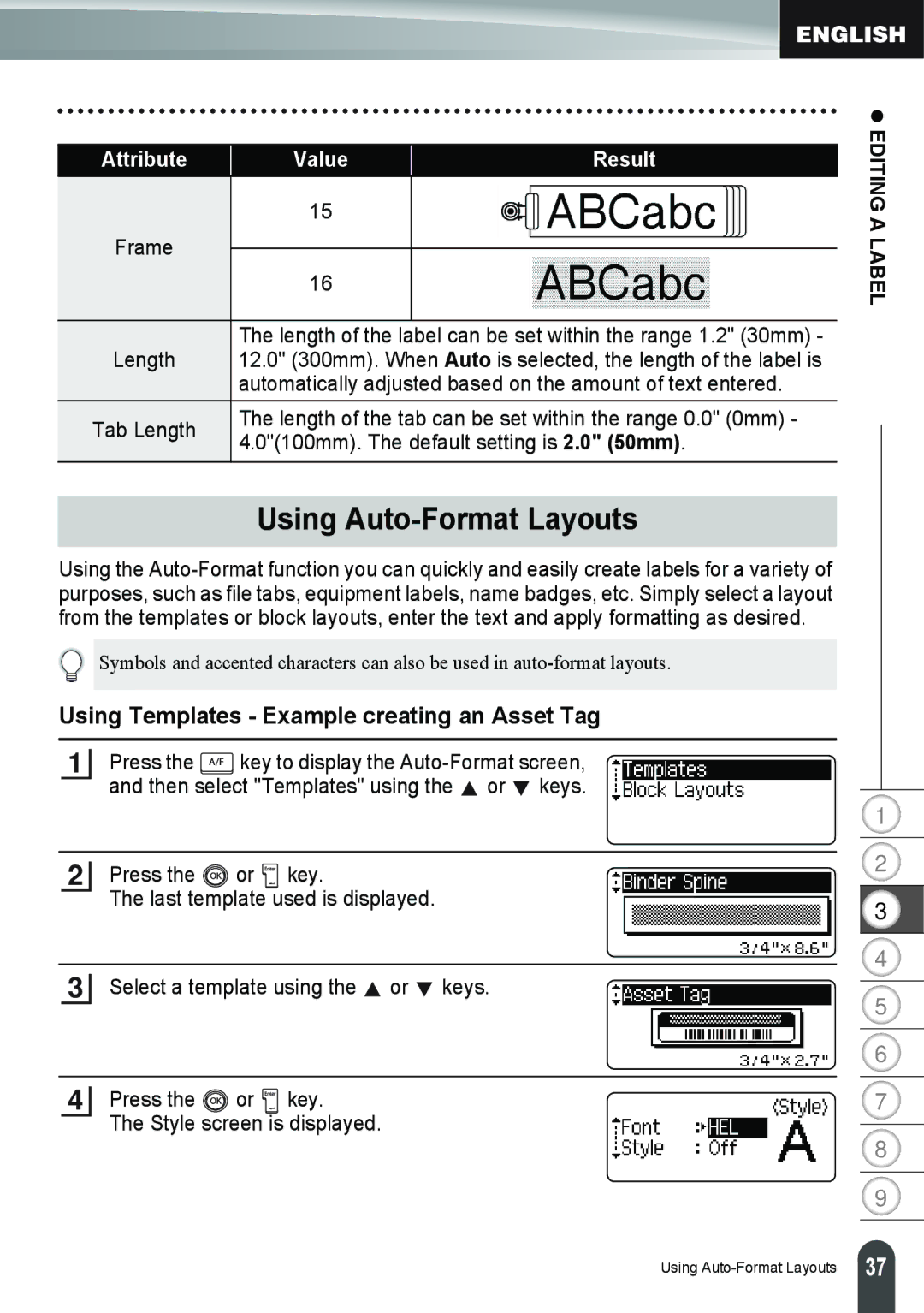Attribute | Value | Result | |
| 15 |
| |
Frame |
|
| |
16 |
| ||
|
| ||
|
|
| |
| The length of the label can be set within the range 1.2" (30mm) - | ||
Length | 12.0" (300mm). When Auto is selected, the length of the label is | ||
| automatically adjusted based on the amount of text entered. | ||
Tab Length | The length of the tab can be set within the range 0.0" (0mm) - | ||
4.0"(100mm). The default setting is 2.0" (50mm). | |||
| |||
z EDITING A LABEL
Using Auto-Format Layouts
Using the
Symbols and accented characters can also be used in
Using Templates - Example creating an Asset Tag
1Press the ![]() key to display the
key to display the ![]() or
or ![]() keys.
keys.
2 Press the | or | key. |
The last template used is displayed. | ||
3Select a template using the ![]() or
or ![]() keys.
keys.
4 Press the | or | key. |
The Style screen is displayed. | ||
1
2
3
4
5
6
7
8
9
Using
37 |