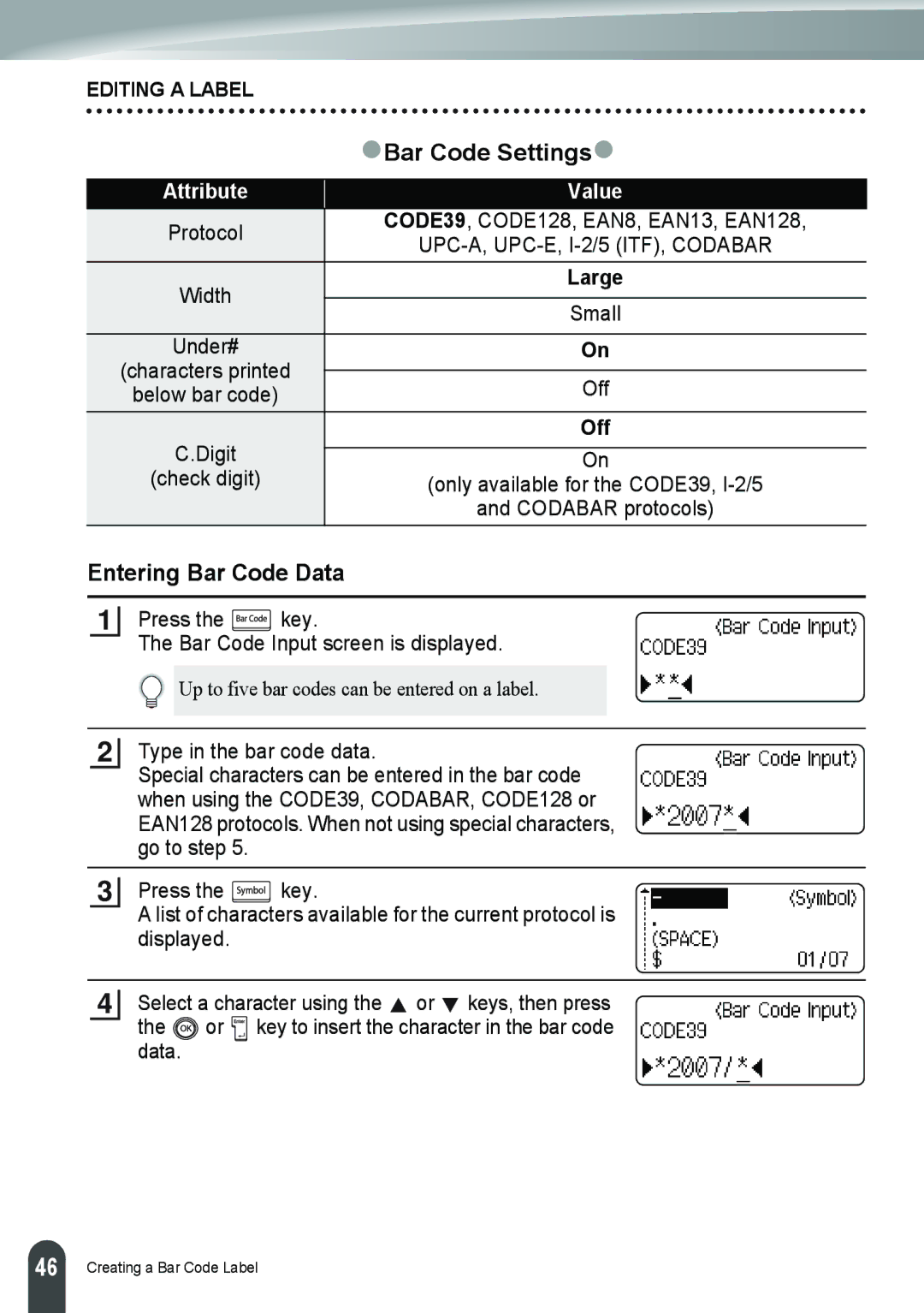EDITING A LABEL
| zBar Code Settingsz | |
|
| |
Attribute | Value | |
Protocol | CODE39, CODE128, EAN8, EAN13, EAN128, | |
| ||
Width | Large | |
| ||
Small | ||
| ||
Under# | On | |
(characters printed |
| |
Off | ||
below bar code) | ||
C.Digit | Off | |
| ||
On | ||
(check digit) | (only available for the CODE39, | |
| and CODABAR protocols) |
Entering Bar Code Data
1
Press the ![]() key.
key.
The Bar Code Input screen is displayed.
Up to five bar codes can be entered on a label.
2
Type in the bar code data.
Special characters can be entered in the bar code when using the CODE39, CODABAR, CODE128 or EAN128 protocols. When not using special characters, go to step 5.
3
Press the ![]()
![]()
![]()
![]()
![]()
![]() key.
key.
A list of characters available for the current protocol is displayed.
4
Select a character using the ![]() or
or ![]() keys, then press the
keys, then press the ![]() or key to insert the character in the bar code data.
or key to insert the character in the bar code data.
46 |
Creating a Bar Code Label