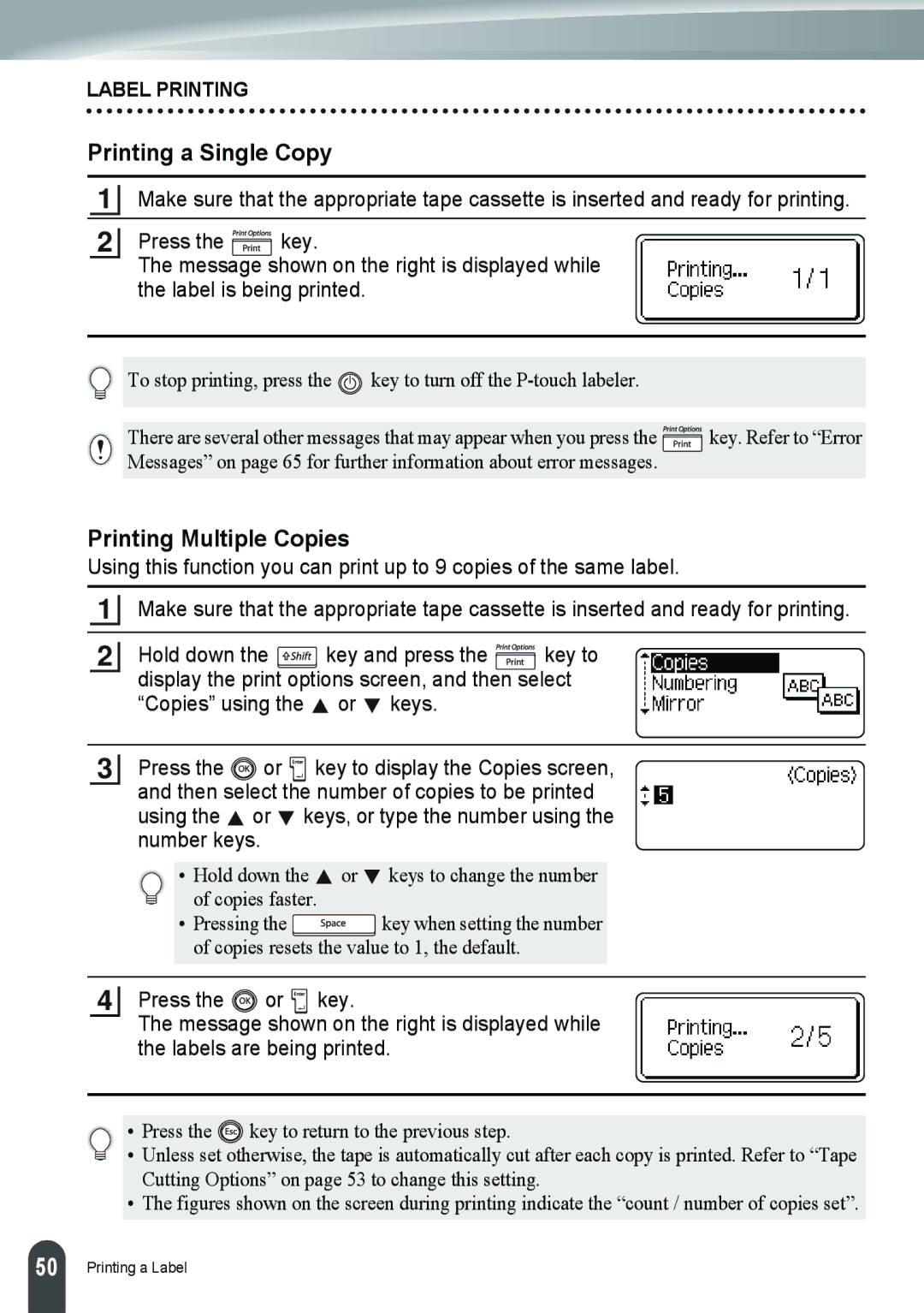LABEL PRINTING
Printing a Single Copy
1Make sure that the appropriate tape cassette is inserted and ready for printing.
2Press the ![]() key.
key.
The message shown on the right is displayed while the label is being printed.
To stop printing, press the ![]() key to turn off the
key to turn off the
There are several other messages that may appear when you press the ![]() key. Refer to “Error Messages” on page 65 for further information about error messages.
key. Refer to “Error Messages” on page 65 for further information about error messages.
Printing Multiple Copies
Using this function you can print up to 9 copies of the same label.
1Make sure that the appropriate tape cassette is inserted and ready for printing.
2Hold down the ![]() key and press the
key and press the ![]() key to display the print options screen, and then select “Copies” using the
key to display the print options screen, and then select “Copies” using the ![]() or
or ![]() keys.
keys.
3Press the ![]() or
or ![]()
![]()
![]() key to display the Copies screen, and then select the number of copies to be printed using the
key to display the Copies screen, and then select the number of copies to be printed using the ![]() or
or ![]() keys, or type the number using the number keys.
keys, or type the number using the number keys.
• Hold down the ![]() or
or ![]() keys to change the number of copies faster.
keys to change the number of copies faster.
•Pressing the ![]() key when setting the number of copies resets the value to 1, the default.
key when setting the number of copies resets the value to 1, the default.
4Press the ![]() or
or ![]()
![]()
![]() key.
key.
The message shown on the right is displayed while the labels are being printed.
• Press the ![]() key to return to the previous step.
key to return to the previous step.
• Unless set otherwise, the tape is automatically cut after each copy is printed. Refer to “Tape Cutting Options” on page 53 to change this setting.
• The figures shown on the screen during printing indicate the “count / number of copies set”.
50 |
Printing a Label