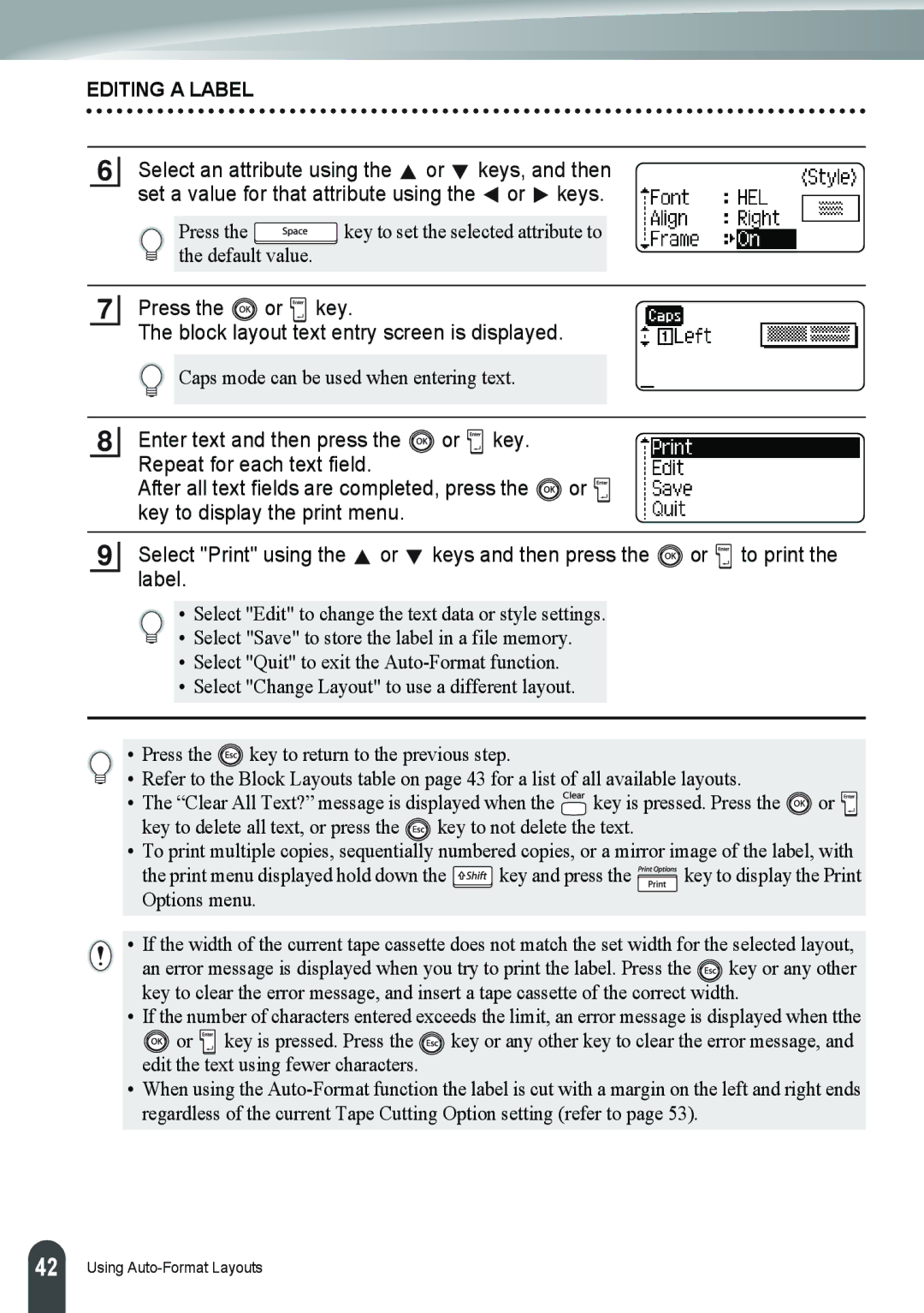EDITING A LABEL
6Select an attribute using the ![]() or
or ![]() keys, and then set a value for that attribute using the
keys, and then set a value for that attribute using the ![]() or
or ![]() keys.
keys.
Press the ![]() key to set the selected attribute to the default value.
key to set the selected attribute to the default value.
7 Press the | or | key. |
The block layout text entry screen is displayed. | ||
Caps mode can be used when entering text.
8
Enter text and then press the | or key. |
|
Repeat for each text field. |
| or |
After all text fields are completed, press the | ||
key to display the print menu. |
|
|
9
Select "Print" using the | or | keys and then press the | or | to print the |
label. |
|
|
|
|
• Select "Edit" to change the text data or style settings.
• Select "Save" to store the label in a file memory.
•Select "Quit" to exit the
•Select "Change Layout" to use a different layout.
•Press the ![]() key to return to the previous step.
key to return to the previous step.
•Refer to the Block Layouts table on page 43 for a list of all available layouts.
•The “Clear All Text?” message is displayed when the ![]() key is pressed. Press the
key is pressed. Press the ![]() or
or ![]() key to delete all text, or press the
key to delete all text, or press the ![]()
![]()
![]() key to not delete the text.
key to not delete the text.
•To print multiple copies, sequentially numbered copies, or a mirror image of the label, with
the print menu displayed hold down the ![]() key and press the
key and press the ![]() key to display the Print Options menu.
key to display the Print Options menu.
•If the width of the current tape cassette does not match the set width for the selected layout, an error message is displayed when you try to print the label. Press the ![]()
![]() key or any other key to clear the error message, and insert a tape cassette of the correct width.
key or any other key to clear the error message, and insert a tape cassette of the correct width.
•If the number of characters entered exceeds the limit, an error message is displayed when tthe
![]() or
or ![]() key is pressed. Press the
key is pressed. Press the ![]()
![]() key or any other key to clear the error message, and edit the text using fewer characters.
key or any other key to clear the error message, and edit the text using fewer characters.
•When using the
42 |
Using