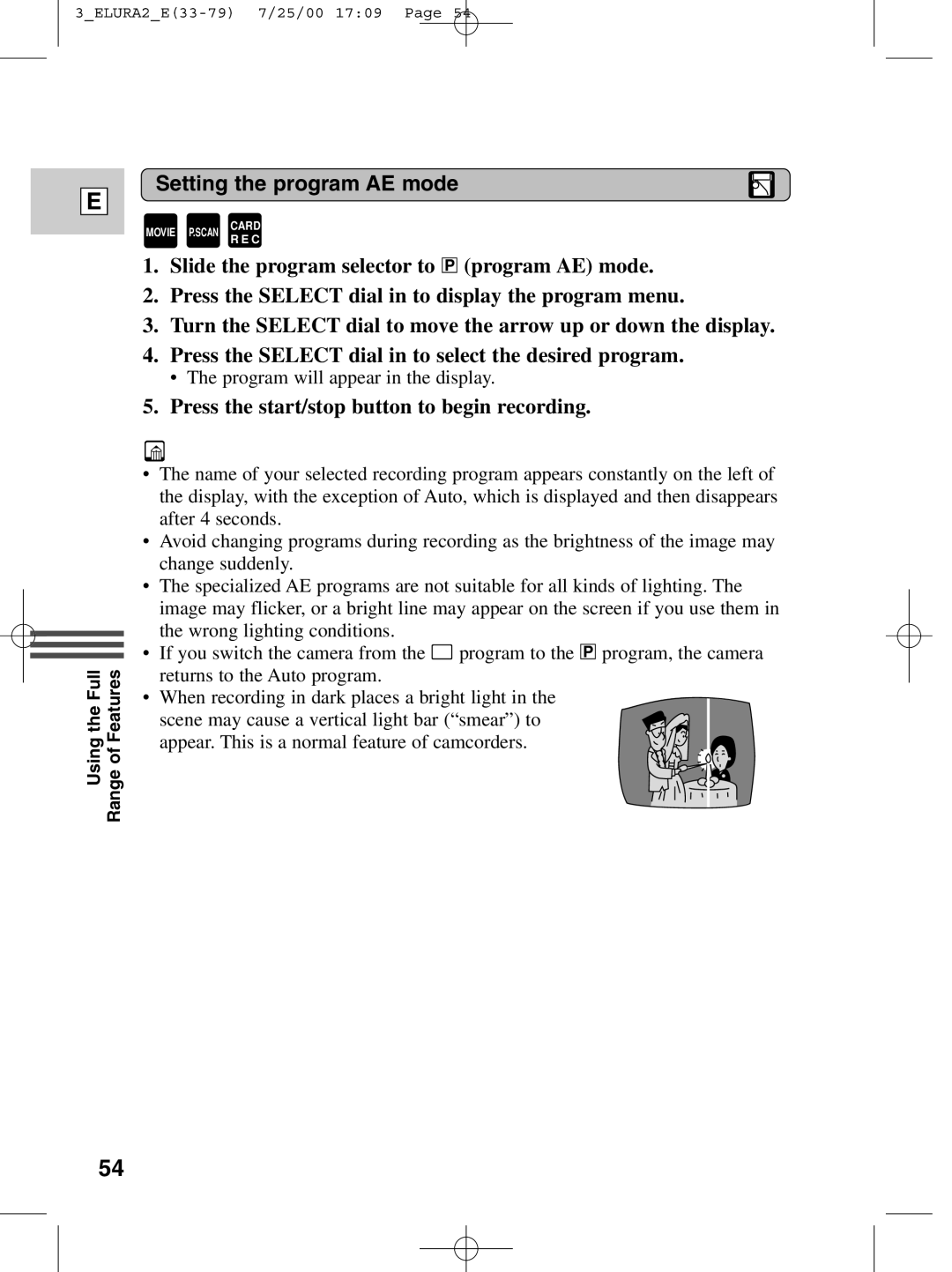E
Using the Full Range of Features
Setting the program AE mode
MOVIE | P.SCAN | CARD |
R E C |
1.Slide the program selector to Q (program AE) mode.
2.Press the SELECT dial in to display the program menu.
3.Turn the SELECT dial to move the arrow up or down the display.
4.Press the SELECT dial in to select the desired program.
• The program will appear in the display.
5.Press the start/stop button to begin recording.
•The name of your selected recording program appears constantly on the left of the display, with the exception of Auto, which is displayed and then disappears after 4 seconds.
•Avoid changing programs during recording as the brightness of the image may change suddenly.
•The specialized AE programs are not suitable for all kinds of lighting. The image may flicker, or a bright line may appear on the screen if you use them in the wrong lighting conditions.
•If you switch the camera from the [ program to the Q program, the camera returns to the Auto program.
•When recording in dark places a bright light in the
scene may cause a vertical light bar (“smear”) to appear. This is a normal feature of camcorders.
54