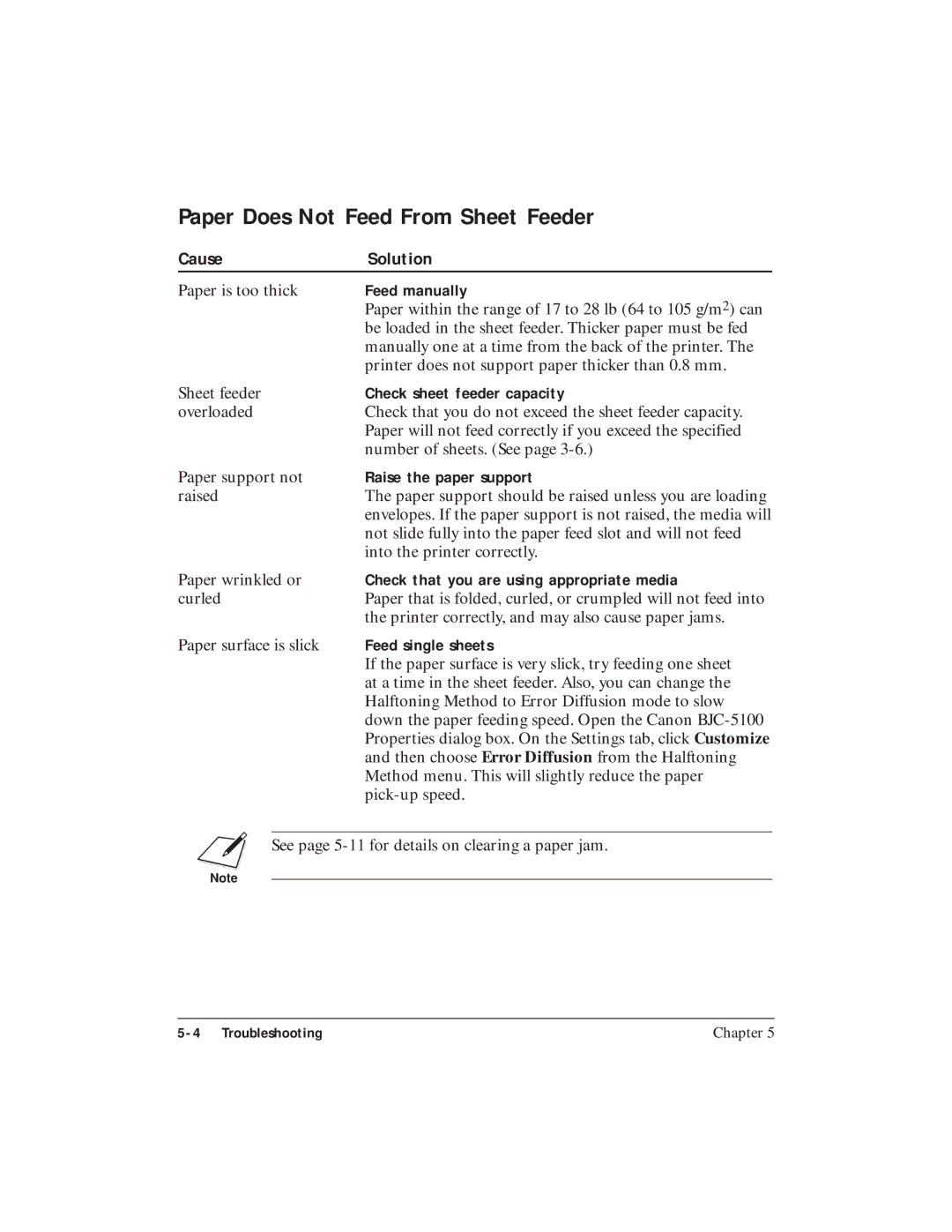Paper Does Not Feed From Sheet Feeder
Cause | Solution |
Paper is too thick | Feed manually |
| Paper within the range of 17 to 28 lb (64 to 105 g/m2) can |
| be loaded in the sheet feeder. Thicker paper must be fed |
| manually one at a time from the back of the printer. The |
| printer does not support paper thicker than 0.8 mm. |
Sheet feeder | Check sheet feeder capacity |
overloaded | Check that you do not exceed the sheet feeder capacity. |
| Paper will not feed correctly if you exceed the specified |
| number of sheets. (See page |
Paper support not | Raise the paper support |
raised | The paper support should be raised unless you are loading |
| envelopes. If the paper support is not raised, the media will |
| not slide fully into the paper feed slot and will not feed |
| into the printer correctly. |
Paper wrinkled or | Check that you are using appropriate media |
curled | Paper that is folded, curled, or crumpled will not feed into |
| the printer correctly, and may also cause paper jams. |
Paper surface is slick | Feed single sheets |
| If the paper surface is very slick, try feeding one sheet |
| at a time in the sheet feeder. Also, you can change the |
| Halftoning Method to Error Diffusion mode to slow |
| down the paper feeding speed. Open the Canon |
| Properties dialog box. On the Settings tab, click Customize |
| and then choose Error Diffusion from the Halftoning |
| Method menu. This will slightly reduce the paper |
|
NSee page
Chapter 5 |