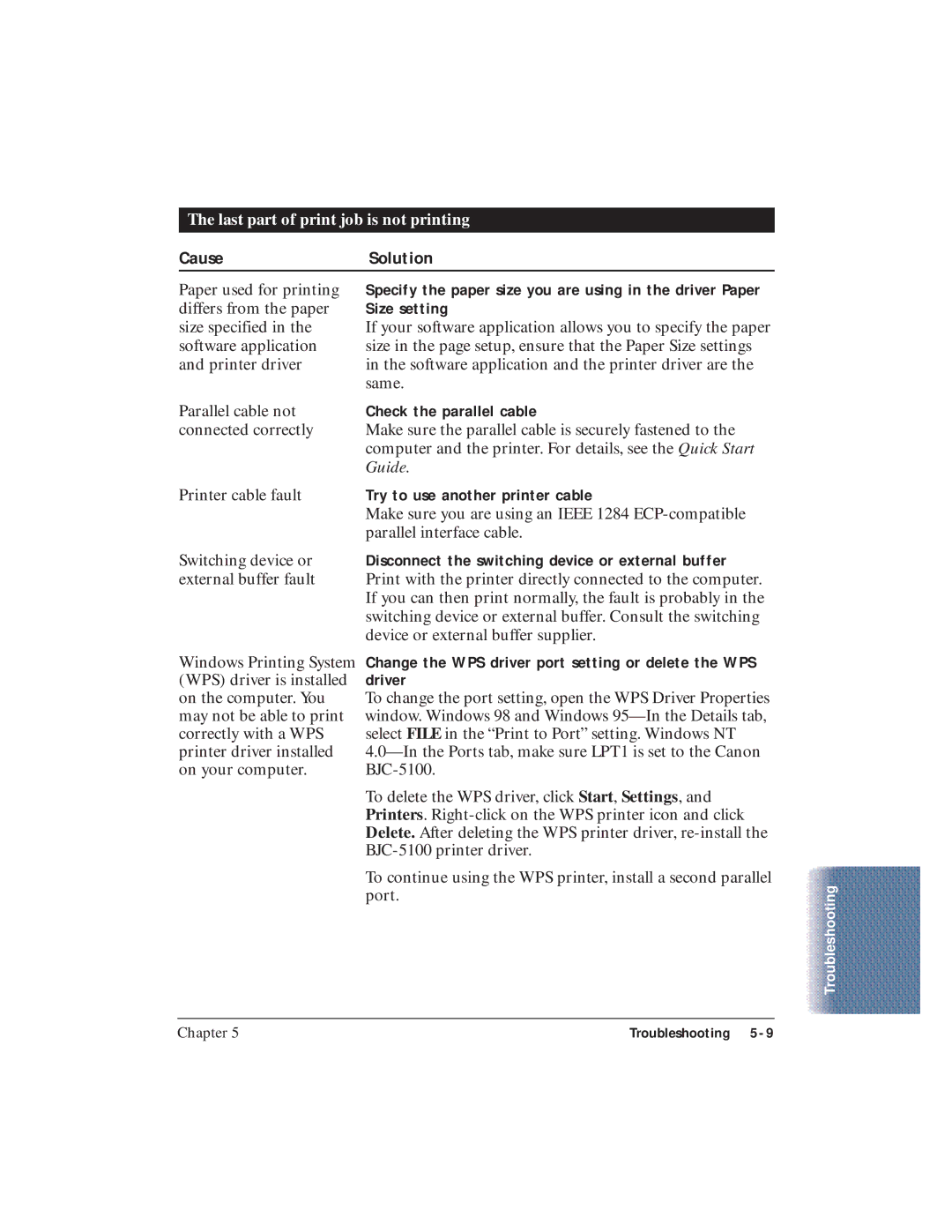The last part of print job is not printing
CauseSolution
Paper used for printing differs from the paper size specified in the software application and printer driver
Parallel cable not connected correctly
Specify the paper size you are using in the driver Paper Size setting
If your software application allows you to specify the paper size in the page setup, ensure that the Paper Size settings in the software application and the printer driver are the same.
Check the parallel cable
Make sure the parallel cable is securely fastened to the computer and the printer. For details, see the Quick Start Guide.
Printer cable fault | Try to use another printer cable |
| Make sure you are using an IEEE 1284 |
| parallel interface cable. |
Switching device or | Disconnect the switching device or external buffer |
external buffer fault | Print with the printer directly connected to the computer. |
| If you can then print normally, the fault is probably in the |
| switching device or external buffer. Consult the switching |
| device or external buffer supplier. |
Windows Printing System (WPS) driver is installed on the computer. You may not be able to print correctly with a WPS printer driver installed on your computer.
Change the WPS driver port setting or delete the WPS driver
To change the port setting, open the WPS Driver Properties window. Windows 98 and Windows
To delete the WPS driver, click Start, Settings, and Printers.
To continue using the WPS printer, install a second parallel port.
Troubleshooting
Chapter 5 | Troubleshooting |