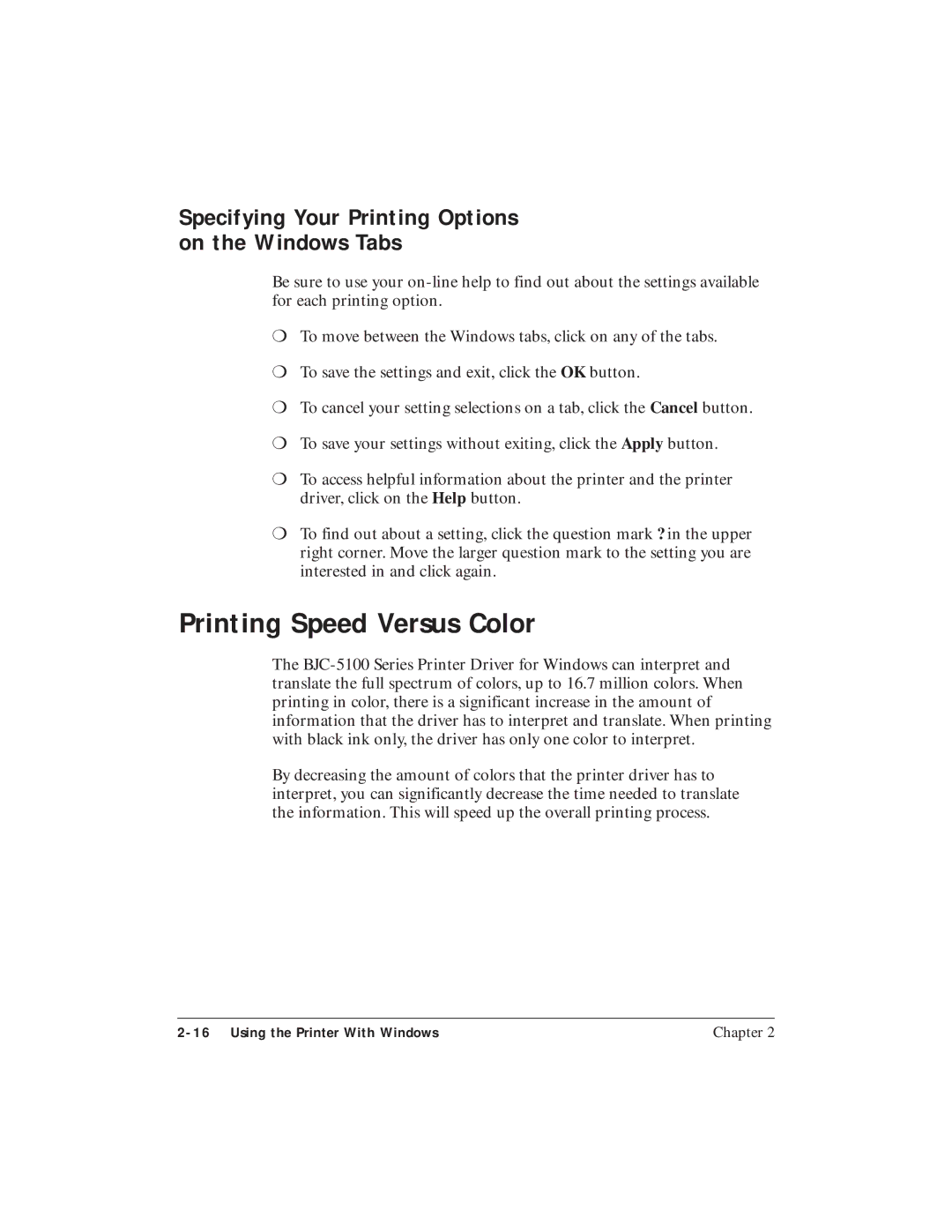Specifying Your Printing Options on the Windows Tabs
Be sure to use your
❍To move between the Windows tabs, click on any of the tabs.
❍To save the settings and exit, click the OK button.
❍To cancel your setting selections on a tab, click the Cancel button.
❍To save your settings without exiting, click the Apply button.
❍To access helpful information about the printer and the printer driver, click on the Help button.
❍To find out about a setting, click the question mark ? in the upper right corner. Move the larger question mark to the setting you are interested in and click again.
Printing Speed Versus Color
The
By decreasing the amount of colors that the printer driver has to interpret, you can significantly decrease the time needed to translate the information. This will speed up the overall printing process.
Chapter 2 |