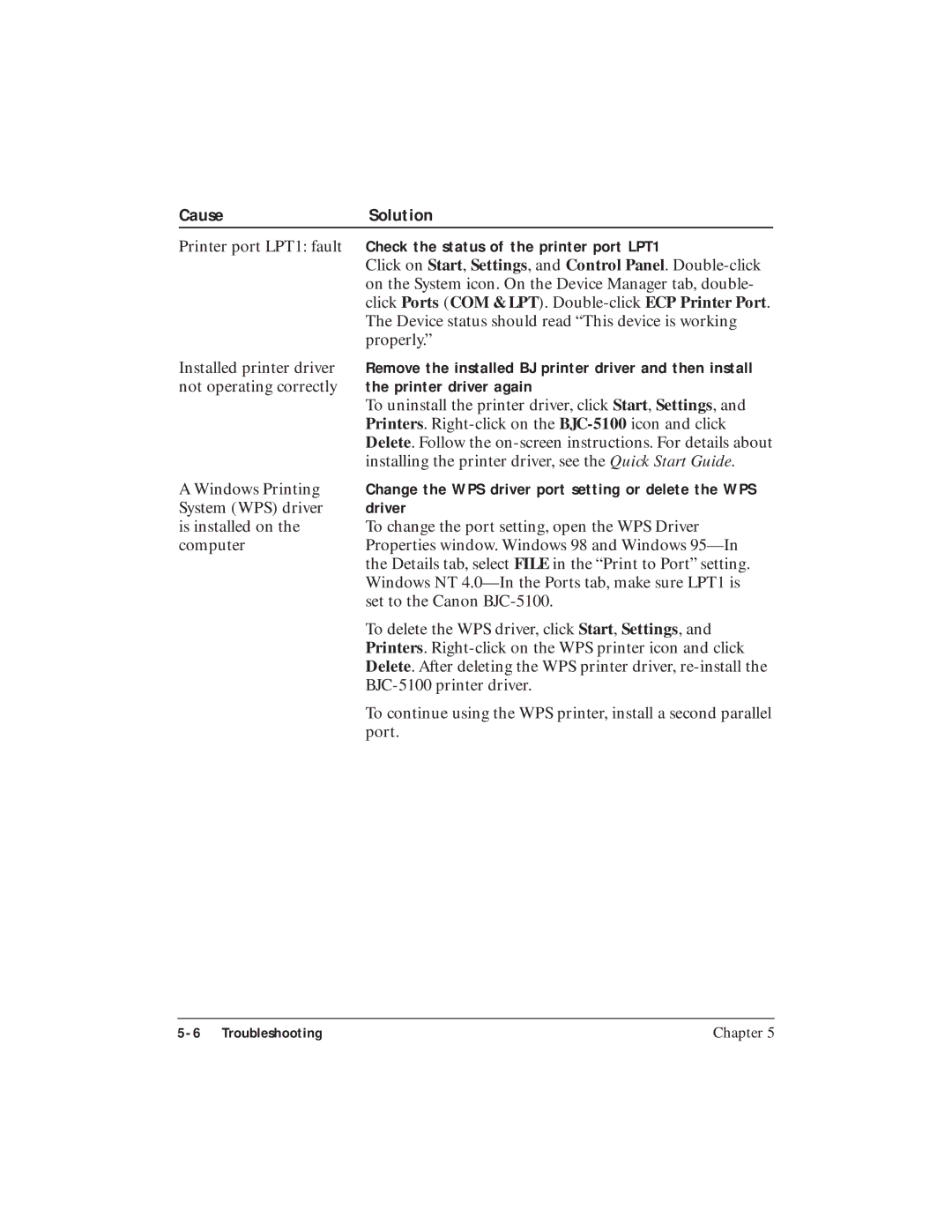Cause | Solution |
Printer port LPT1: fault | Check the status of the printer port LPT1 |
| Click on Start, Settings, and Control Panel. |
| on the System icon. On the Device Manager tab, double- |
| click Ports (COM & LPT). |
| The Device status should read “This device is working |
| properly.” |
Installed printer driver | Remove the installed BJ printer driver and then install |
not operating correctly | the printer driver again |
| To uninstall the printer driver, click Start, Settings, and |
| Printers. |
| Delete. Follow the |
| installing the printer driver, see the Quick Start Guide. |
A Windows Printing | Change the WPS driver port setting or delete the WPS |
System (WPS) driver | driver |
is installed on the | To change the port setting, open the WPS Driver |
computer | Properties window. Windows 98 and Windows |
| the Details tab, select FILE in the “Print to Port” setting. |
| Windows NT |
| set to the Canon |
| To delete the WPS driver, click Start, Settings, and |
| Printers. |
| Delete. After deleting the WPS printer driver, |
| |
| To continue using the WPS printer, install a second parallel |
| port. |
Chapter 5 |