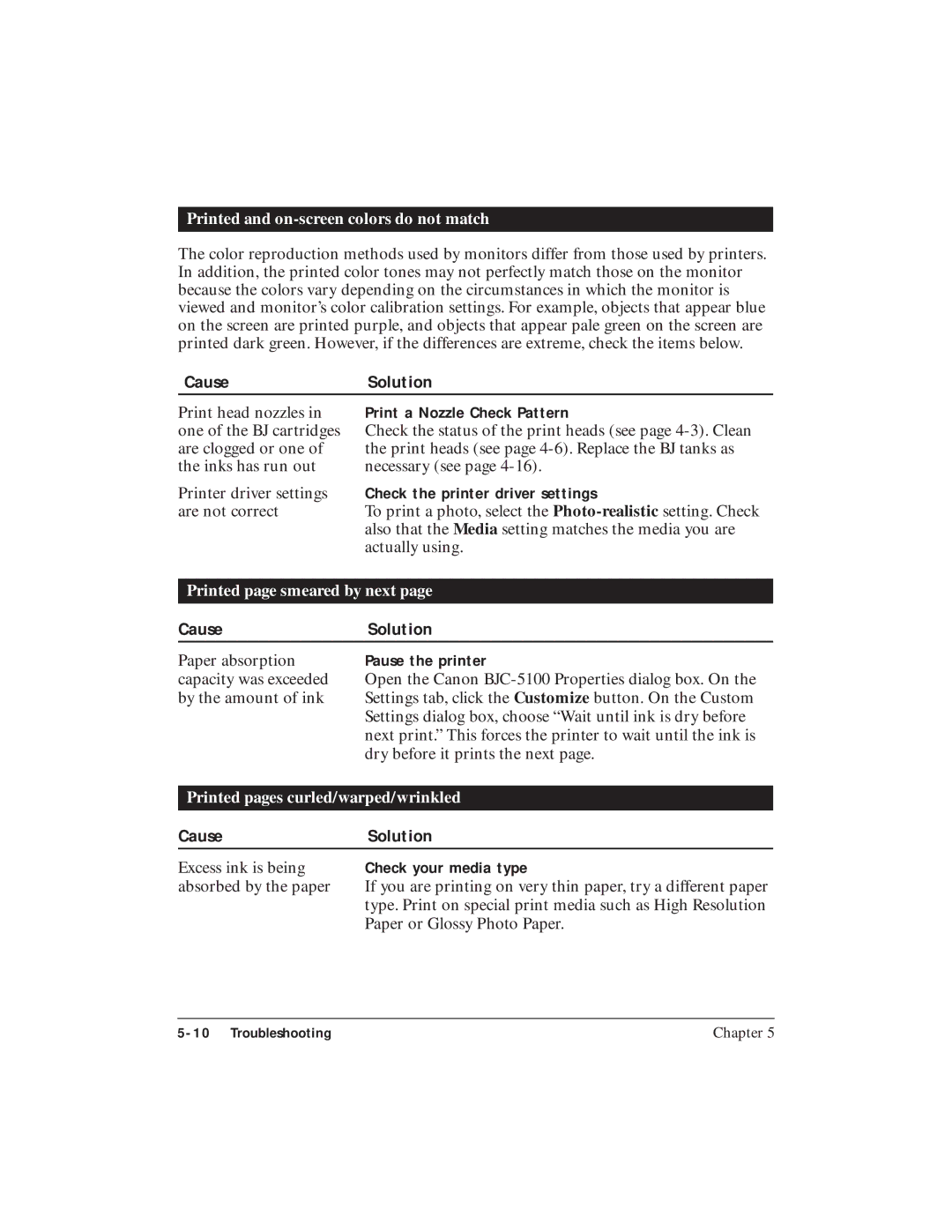Printed and on-screen colors do not match
The color reproduction methods used by monitors differ from those used by printers. In addition, the printed color tones may not perfectly match those on the monitor because the colors vary depending on the circumstances in which the monitor is viewed and monitor’s color calibration settings. For example, objects that appear blue on the screen are printed purple, and objects that appear pale green on the screen are printed dark green. However, if the differences are extreme, check the items below.
Cause | Solution |
Print head nozzles in | Print a Nozzle Check Pattern |
one of the BJ cartridges | Check the status of the print heads (see page |
are clogged or one of | the print heads (see page |
the inks has run out | necessary (see page |
Printer driver settings | Check the printer driver settings |
are not correct | To print a photo, select the |
| also that the Media setting matches the media you are |
| actually using. |
Printed page smeared by next page
CauseSolution
Paper absorption capacity was exceeded by the amount of ink
Pause the printer
Open the Canon
Printed pages curled/warped/wrinkled
Cause | Solution |
Excess ink is being | Check your media type |
absorbed by the paper | If you are printing on very thin paper, try a different paper |
| type. Print on special print media such as High Resolution |
| Paper or Glossy Photo Paper. |
Chapter 5 |