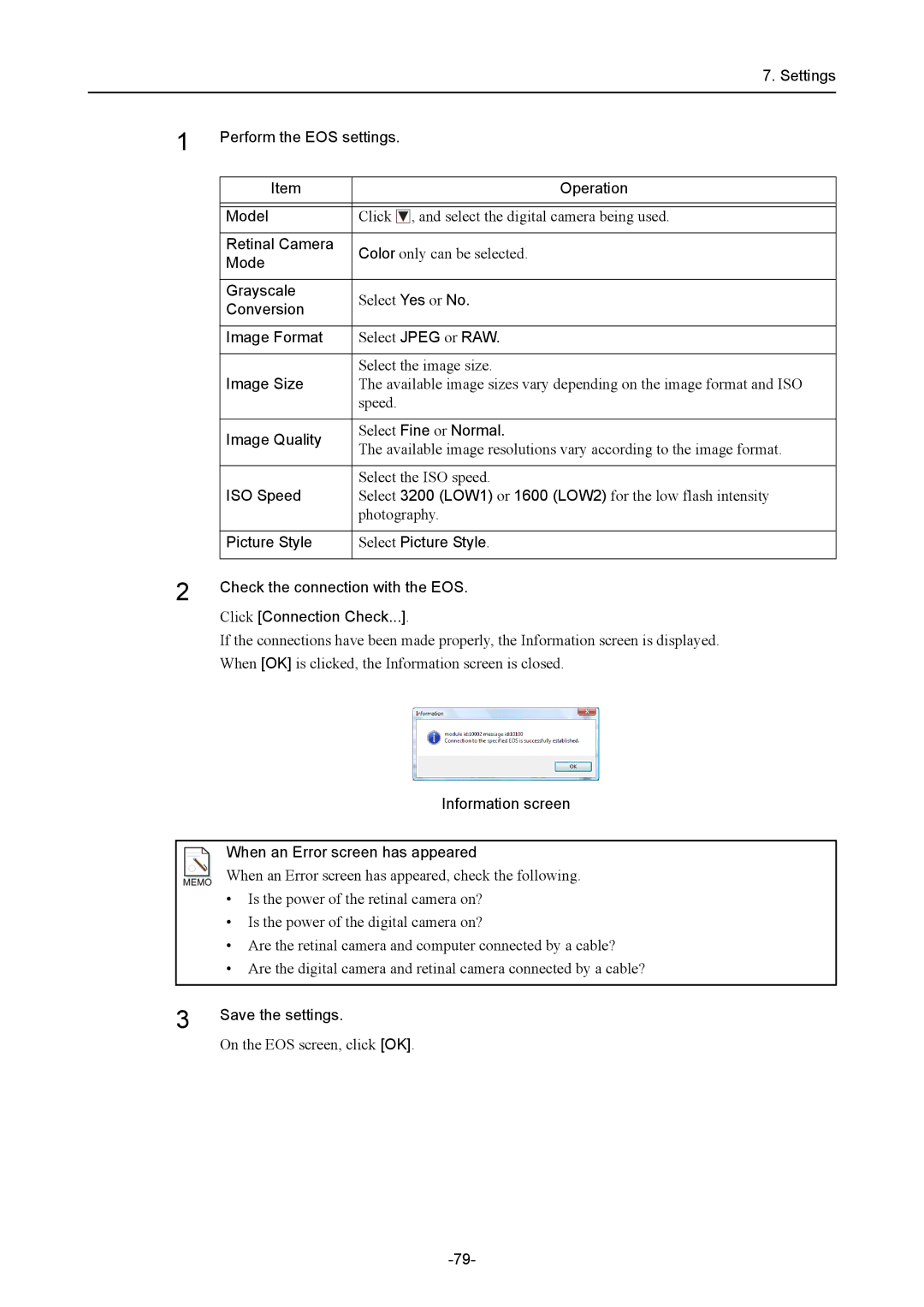7. Settings
1 | Perform the EOS settings. | ||||
| |||||
|
|
|
|
| |
| Item |
|
| Operation | |
|
|
|
|
| |
|
|
|
|
| |
| Model | Click |
| , and select the digital camera being used. | |
|
|
|
|
| |
| Retinal Camera | Color only can be selected. | |||
| Mode | ||||
|
|
|
| ||
|
|
|
|
| |
| Grayscale | Select Yes or No. | |||
| Conversion | ||||
|
|
|
| ||
|
|
|
|
| |
| Image Format | Select JPEG or RAW. | |||
|
|
|
|
| |
| Image Size | Select the image size. | |||
| The available image sizes vary depending on the image format and ISO | ||||
|
| speed. | |||
|
|
|
|
| |
| Image Quality | Select Fine or Normal. | |||
| The available image resolutions vary according to the image format. | ||||
|
| ||||
|
|
|
|
| |
|
| Select the ISO speed. | |||
| ISO Speed | Select 3200 (LOW1) or 1600 (LOW2) for the low flash intensity | |||
|
| photography. | |||
|
|
|
|
| |
| Picture Style | Select Picture Style. | |||
2 |
|
|
|
| |
Check the connection with the EOS. | |||||
| |||||
Click [Connection Check...].
If the connections have been made properly, the Information screen is displayed. When [OK] is clicked, the Information screen is closed.
|
|
|
| Information screen |
|
|
|
|
|
|
|
|
| When an Error screen has appeared |
|
|
|
| |
|
|
|
| |
|
|
|
| |
|
|
|
| When an Error screen has appeared, check the following. |
|
|
|
| • Is the power of the retinal camera on? |
|
|
|
| • Is the power of the digital camera on? |
|
|
|
| • Are the retinal camera and computer connected by a cable? |
|
|
|
| • Are the digital camera and retinal camera connected by a cable? |
|
|
|
| |
3 |
|
| Save the settings. | |
|
|
|
| |
|
|
|
| On the EOS screen, click [OK]. |