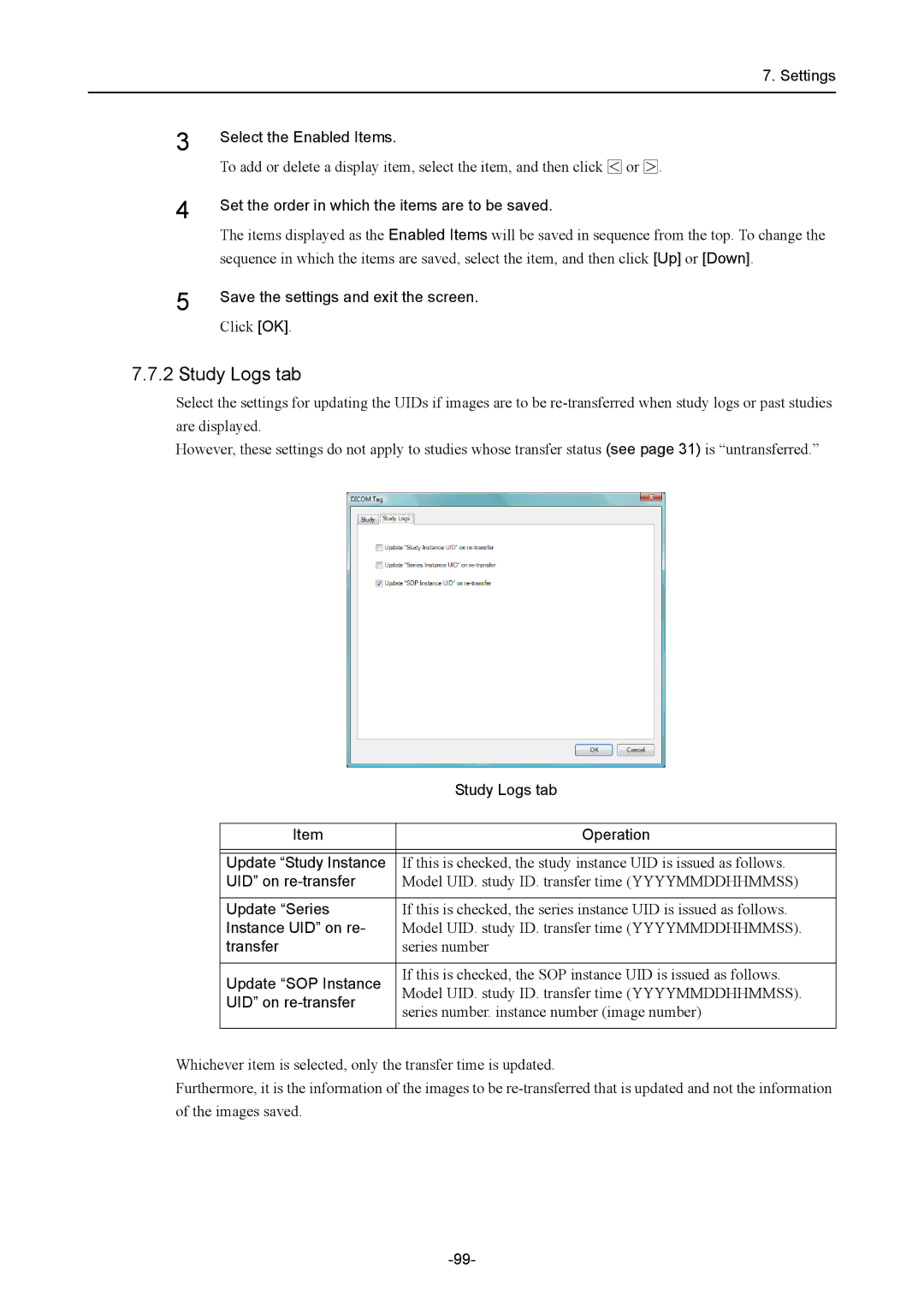7. Settings
3
4
5
Select the Enabled Items.
To add or delete a display item, select the item, and then click ![]() or
or ![]() .
.
Set the order in which the items are to be saved.
The items displayed as the Enabled Items will be saved in sequence from the top. To change the sequence in which the items are saved, select the item, and then click [Up] or [Down].
Save the settings and exit the screen.
Click [OK].
7.7.2 Study Logs tab
Select the settings for updating the UIDs if images are to be
However, these settings do not apply to studies whose transfer status (see page 31) is “untransferred.”
| Study Logs tab | |
|
| |
Item | Operation | |
|
| |
|
| |
Update “Study Instance | If this is checked, the study instance UID is issued as follows. | |
UID” on | Model UID. study ID. transfer time (YYYYMMDDHHMMSS) | |
|
| |
Update “Series | If this is checked, the series instance UID is issued as follows. | |
Instance UID” on re- | Model UID. study ID. transfer time (YYYYMMDDHHMMSS). | |
transfer | series number | |
|
| |
Update “SOP Instance | If this is checked, the SOP instance UID is issued as follows. | |
Model UID. study ID. transfer time (YYYYMMDDHHMMSS). | ||
UID” on | ||
series number. instance number (image number) | ||
| ||
|
|
Whichever item is selected, only the transfer time is updated.
Furthermore, it is the information of the images to be