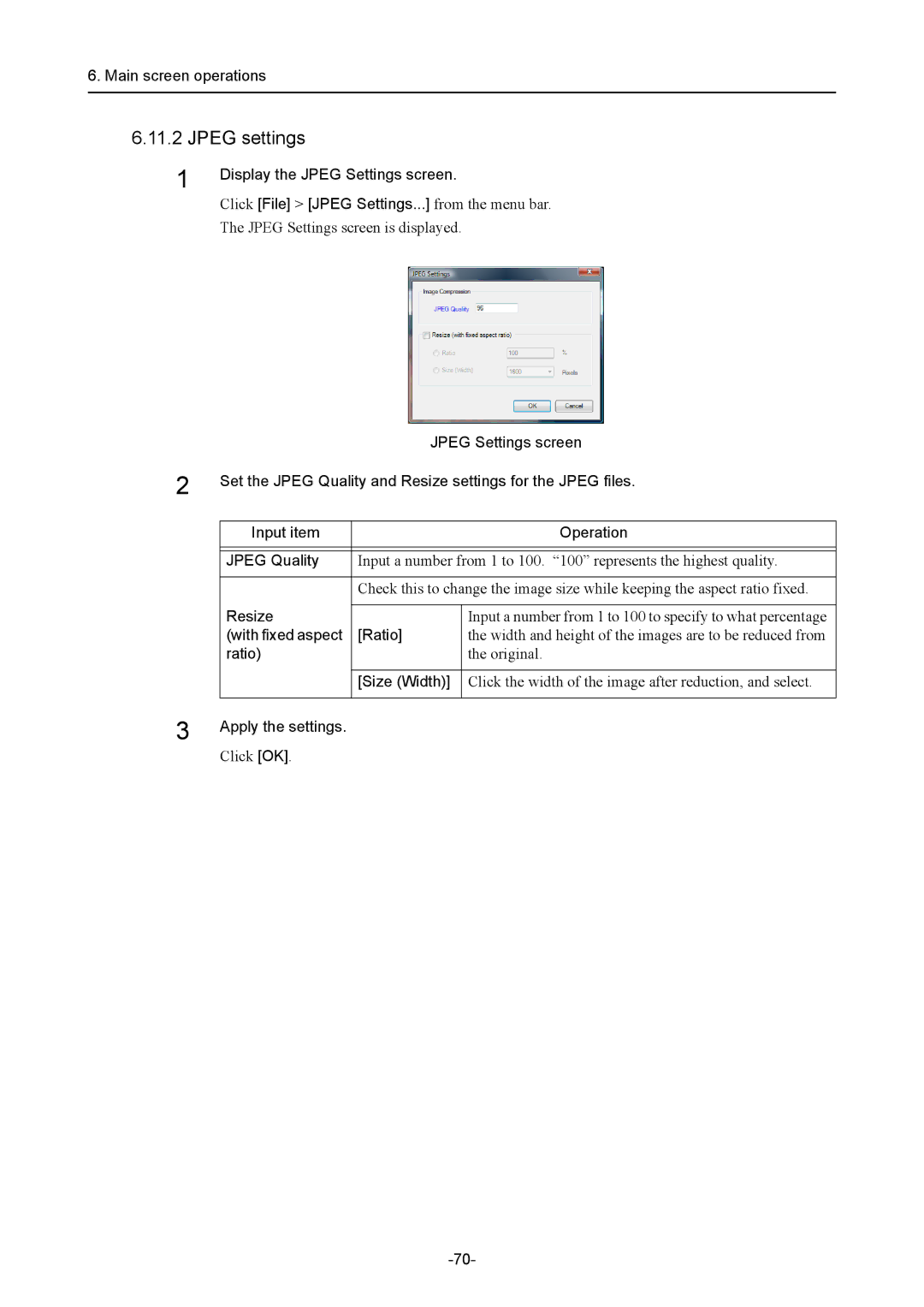6.Main screen operations
6.11.2JPEG settings
1
2
3
Display the JPEG Settings screen.
Click [File] > [JPEG Settings...] from the menu bar.
The JPEG Settings screen is displayed.
JPEG Settings screen
Set the JPEG Quality and Resize settings for the JPEG files.
Input item |
| Operation |
|
| |
|
| |
JPEG Quality | Input a number from 1 to 100. “100” represents the highest quality. | |
|
| |
| Check this to change the image size while keeping the aspect ratio fixed. | |
Resize |
|
|
| Input a number from 1 to 100 to specify to what percentage | |
(with fixed aspect | [Ratio] | the width and height of the images are to be reduced from |
ratio) |
| the original. |
|
|
|
| [Size (Width)] | Click the width of the image after reduction, and select. |
|
|
|
Apply the settings.
Click [OK].