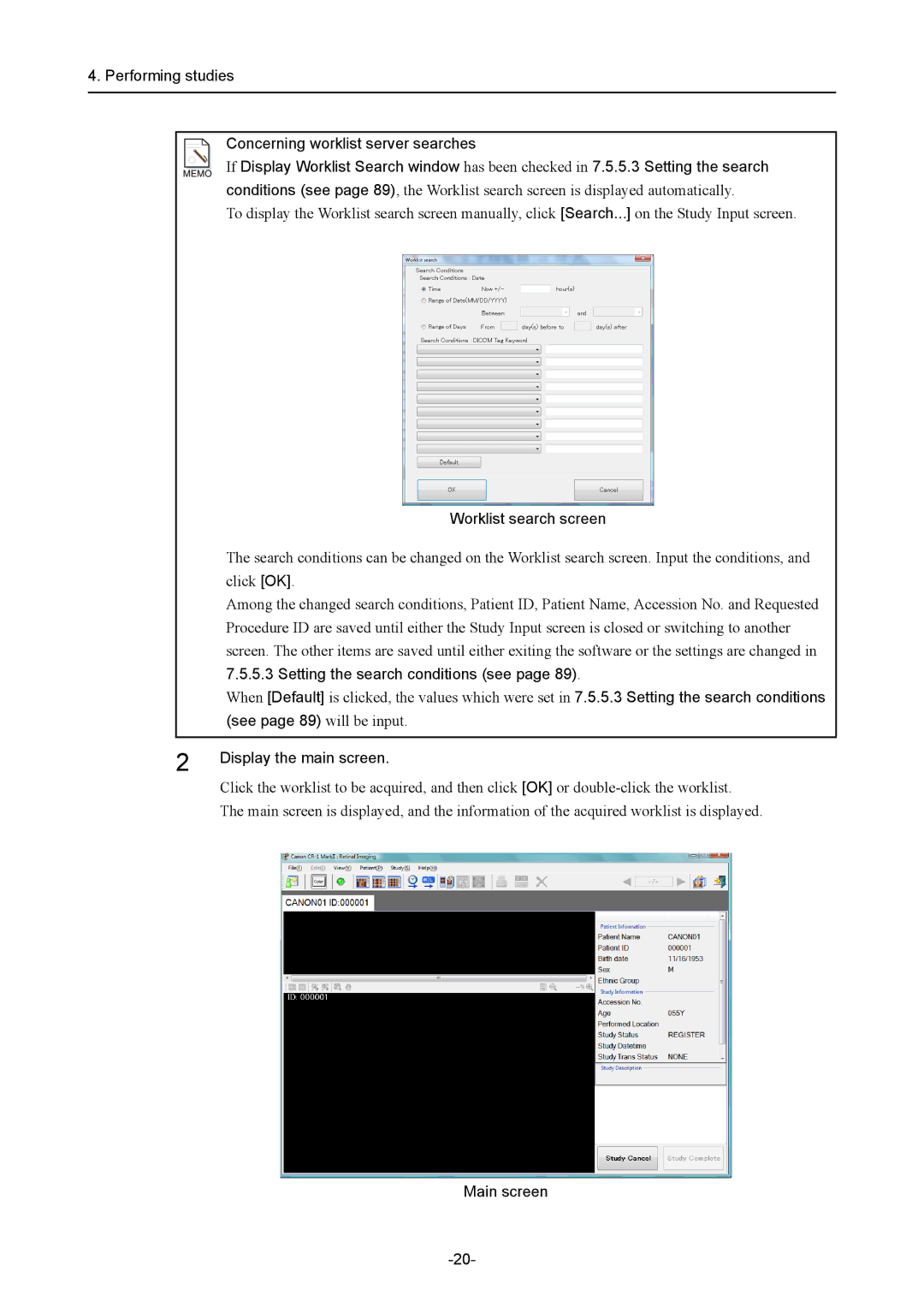4. Performing studies
Concerning worklist server searches
If Display Worklist Search window has been checked in 7.5.5.3 Setting the search conditions (see page 89), the Worklist search screen is displayed automatically.
To display the Worklist search screen manually, click [Search...] on the Study Input screen.
| Worklist search screen |
| The search conditions can be changed on the Worklist search screen. Input the conditions, and |
| click [OK]. |
| Among the changed search conditions, Patient ID, Patient Name, Accession No. and Requested |
| Procedure ID are saved until either the Study Input screen is closed or switching to another |
| screen. The other items are saved until either exiting the software or the settings are changed in |
| 7.5.5.3 Setting the search conditions (see page 89). |
| When [Default] is clicked, the values which were set in 7.5.5.3 Setting the search conditions |
| (see page 89) will be input. |
|
|
2 | Display the main screen. |
|
Click the worklist to be acquired, and then click [OK] or
The main screen is displayed, and the information of the acquired worklist is displayed.