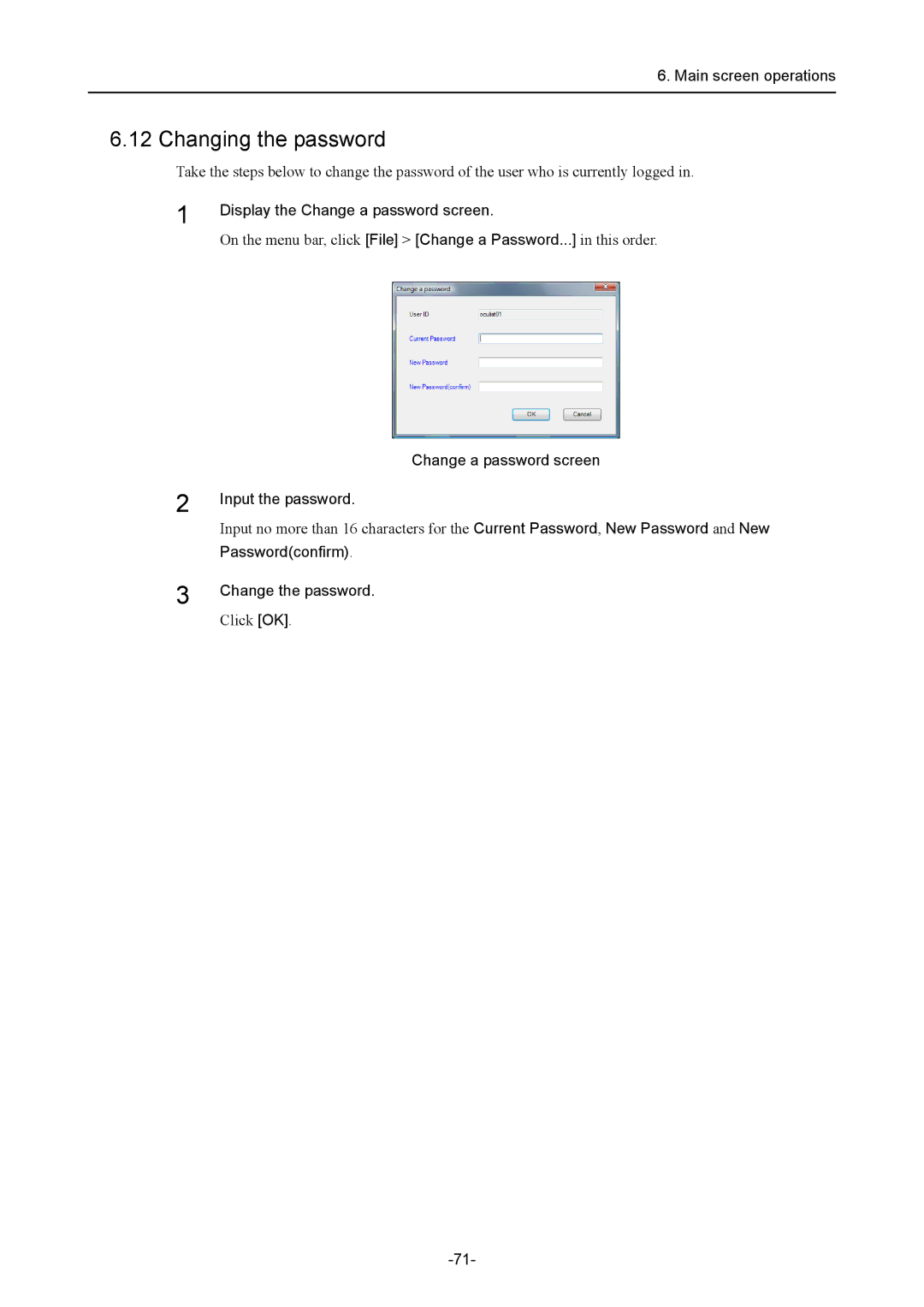6. Main screen operations
6.12 Changing the password
Take the steps below to change the password of the user who is currently logged in.
1
2
Display the Change a password screen.
On the menu bar, click [File] > [Change a Password...] in this order.
Change a password screen
Input the password.
Input no more than 16 characters for the Current Password, New Password and New
Password(confirm).
3 | Change the password. |
| |
| Click [OK]. |