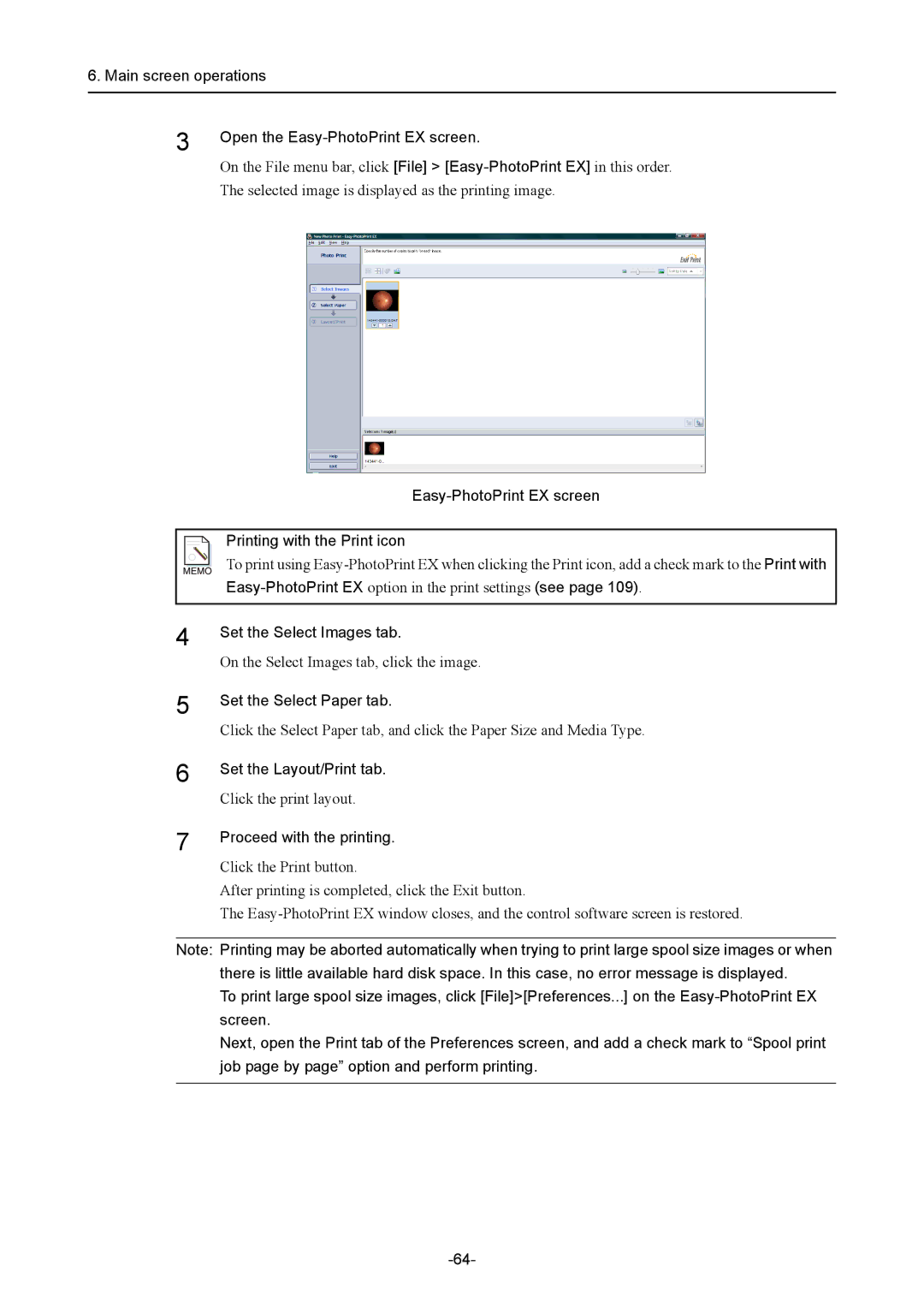6. Main screen operations
3
4
5
6
7
Open the Easy-PhotoPrint EX screen.
On the File menu bar, click [File] >
The selected image is displayed as the printing image.
Easy-PhotoPrint EX screen
Printing with the Print icon
To print using
Set the Select Images tab.
On the Select Images tab, click the image.
Set the Select Paper tab.
Click the Select Paper tab, and click the Paper Size and Media Type.
Set the Layout/Print tab.
Click the print layout.
Proceed with the printing.
Click the Print button.
After printing is completed, click the Exit button.
The
Note: Printing may be aborted automatically when trying to print large spool size images or when
there is little available hard disk space. In this case, no error message is displayed.
To print large spool size images, click [File]>[Preferences...] on the
Next, open the Print tab of the Preferences screen, and add a check mark to “Spool print job page by page” option and perform printing.