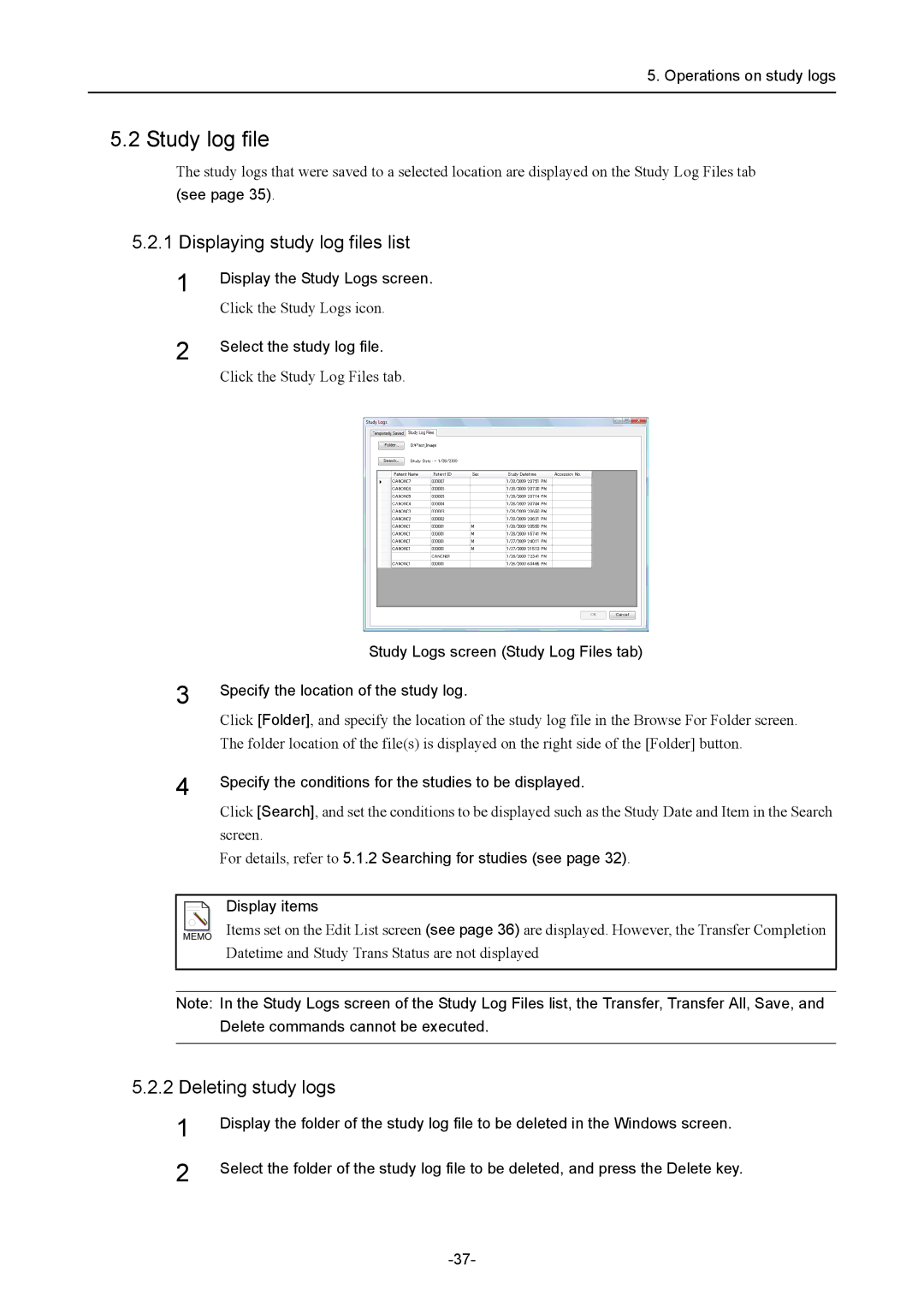5. Operations on study logs
5.2 Study log file
The study logs that were saved to a selected location are displayed on the Study Log Files tab
(see page 35).
5.2.1 Displaying study log files list
1
2
Display the Study Logs screen.
Click the Study Logs icon.
Select the study log file.
Click the Study Log Files tab.
Study Logs screen (Study Log Files tab)
3 |
|
| Specify the location of the study log. | |
|
|
|
| |
|
|
|
| Click [Folder], and specify the location of the study log file in the Browse For Folder screen. |
4 |
|
| The folder location of the file(s) is displayed on the right side of the [Folder] button. | |
|
| Specify the conditions for the studies to be displayed. | ||
|
|
|
| |
|
|
|
| Click [Search], and set the conditions to be displayed such as the Study Date and Item in the Search |
|
|
|
| screen. |
|
|
|
| For details, refer to 5.1.2 Searching for studies (see page 32). |
|
|
|
|
|
|
|
|
| Display items |
|
|
|
| |
|
|
|
| |
|
|
|
| |
|
|
|
| Items set on the Edit List screen (see page 36) are displayed. However, the Transfer Completion |
|
|
|
| Datetime and Study Trans Status are not displayed |
|
|
|
|
|
Note: In the Study Logs screen of the Study Log Files list, the Transfer, Transfer All, Save, and Delete commands cannot be executed.
5.2.2 Deleting study logs
1
2
Display the folder of the study log file to be deleted in the Windows screen.
Select the folder of the study log file to be deleted, and press the Delete key.