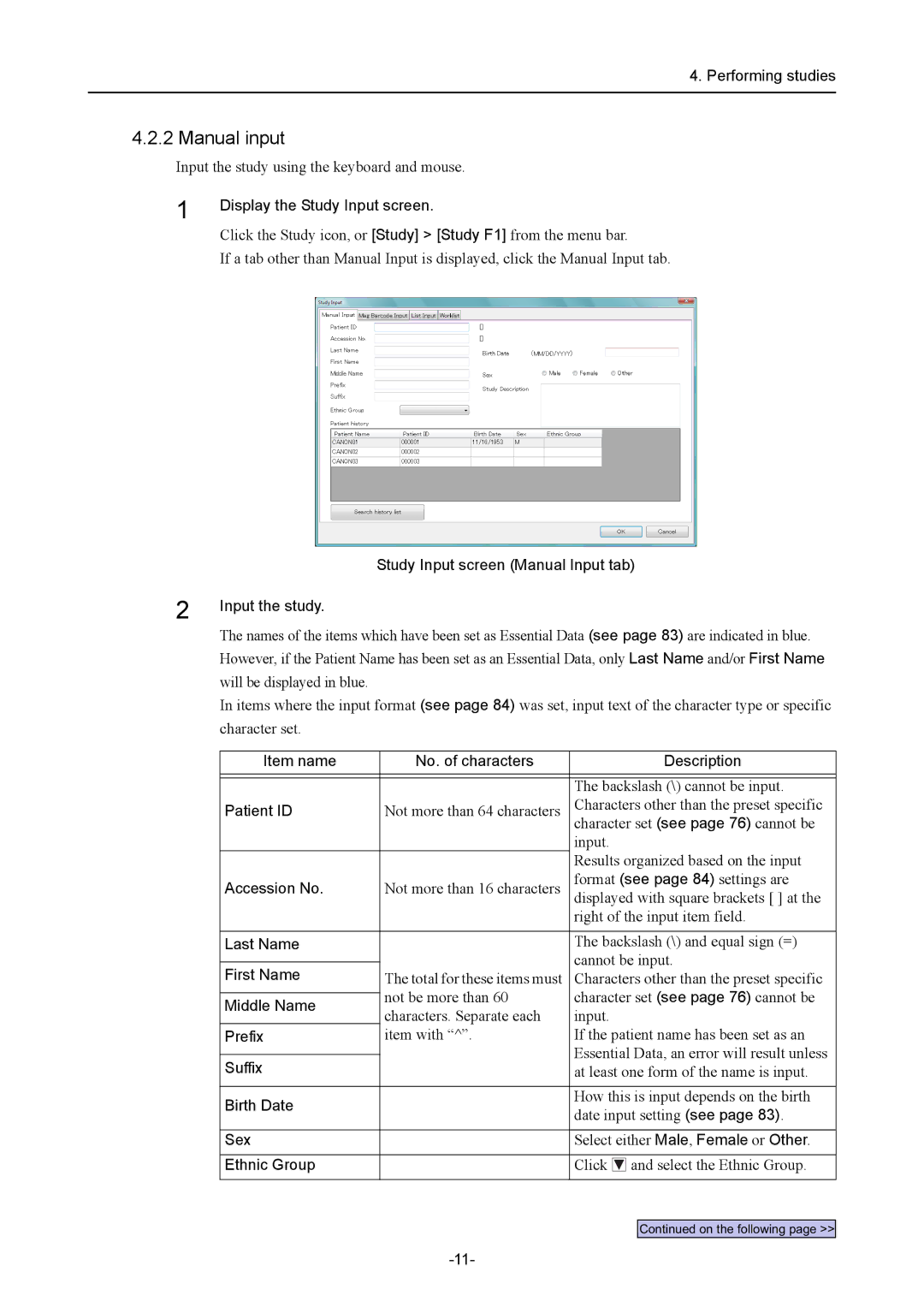4. Performing studies
4.2.2 Manual input
Input the study using the keyboard and mouse.
1
2
Display the Study Input screen.
Click the Study icon, or [Study] > [Study F1] from the menu bar.
If a tab other than Manual Input is displayed, click the Manual Input tab.
Study Input screen (Manual Input tab)
Input the study.
The names of the items which have been set as Essential Data (see page 83) are indicated in blue. However, if the Patient Name has been set as an Essential Data, only Last Name and/or First Name will be displayed in blue.
In items where the input format (see page 84) was set, input text of the character type or specific character set.
Item name | No. of characters | Description | |
|
|
| |
|
| The backslash (\) cannot be input. | |
Patient ID | Not more than 64 characters | Characters other than the preset specific | |
|
| character set (see page 76) cannot be | |
|
| input. | |
|
| Results organized based on the input | |
Accession No. | Not more than 16 characters | format (see page 84) settings are | |
displayed with square brackets [ ] at the | |||
|
| right of the input item field. | |
|
|
| |
Last Name |
| The backslash (\) and equal sign (=) | |
|
| cannot be input. | |
First Name |
| ||
The total for these items must | Characters other than the preset specific | ||
| not be more than 60 | character set (see page 76) cannot be | |
Middle Name | |||
characters. Separate each | input. | ||
| |||
Prefix | item with “^”. | If the patient name has been set as an | |
|
| Essential Data, an error will result unless | |
Suffix |
| ||
| at least one form of the name is input. | ||
|
|
| |
Birth Date |
| How this is input depends on the birth | |
| date input setting (see page 83). | ||
|
| ||
|
|
| |
Sex |
| Select either Male, Female or Other. | |
|
|
| |
Ethnic Group |
| Click and select the Ethnic Group. | |
|
|
|
Continued on the following page >>