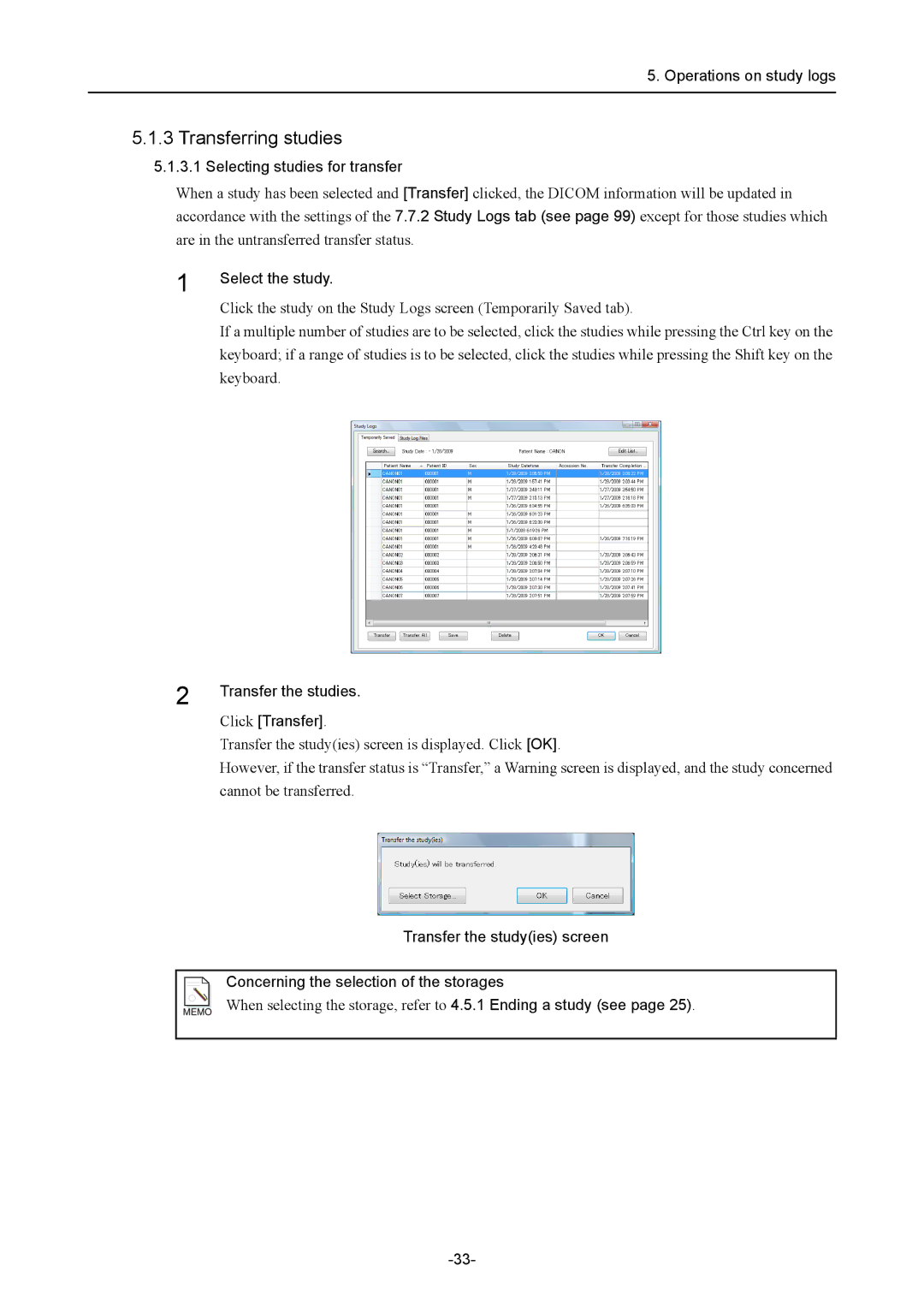5. Operations on study logs
5.1.3Transferring studies
5.1.3.1Selecting studies for transfer
When a study has been selected and [Transfer] clicked, the DICOM information will be updated in accordance with the settings of the 7.7.2 Study Logs tab (see page 99) except for those studies which are in the untransferred transfer status.
1 | Select the study. |
| |
| Click the study on the Study Logs screen (Temporarily Saved tab). |
| If a multiple number of studies are to be selected, click the studies while pressing the Ctrl key on the |
| keyboard; if a range of studies is to be selected, click the studies while pressing the Shift key on the |
| keyboard. |
2 | Transfer the studies. |
| |
| Click [Transfer]. |
| Transfer the study(ies) screen is displayed. Click [OK]. |
| However, if the transfer status is “Transfer,” a Warning screen is displayed, and the study concerned |
| cannot be transferred. |
Transfer the study(ies) screen
Concerning the selection of the storages
When selecting the storage, refer to 4.5.1 Ending a study (see page 25).