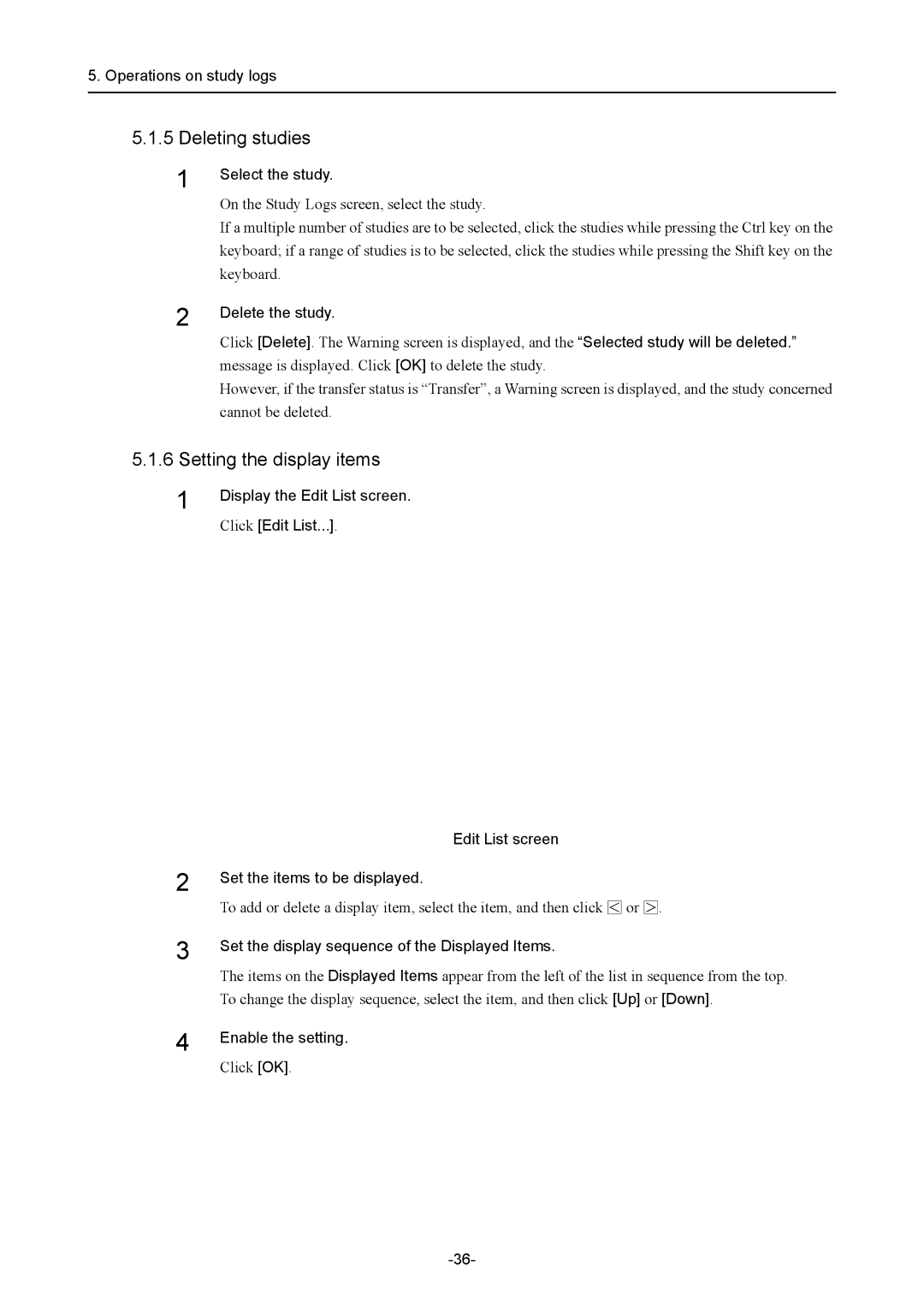5. Operations on study logs
5.1.5Deleting studies
1Select the study.
On the Study Logs screen, select the study.
If a multiple number of studies are to be selected, click the studies while pressing the Ctrl key on the keyboard; if a range of studies is to be selected, click the studies while pressing the Shift key on the keyboard.
2Delete the study.
Click [Delete]. The Warning screen is displayed, and the “Selected study will be deleted.” message is displayed. Click [OK] to delete the study.
However, if the transfer status is “Transfer”, a Warning screen is displayed, and the study concerned cannot be deleted.
5.1.6Setting the display items
1Display the Edit List screen.
Click [Edit List...].
Edit List screen
2
3
Set the items to be displayed.
To add or delete a display item, select the item, and then click ![]() or
or ![]() .
.
Set the display sequence of the Displayed Items.
The items on the Displayed Items appear from the left of the list in sequence from the top. To change the display sequence, select the item, and then click [Up] or [Down].
4 | Enable the setting. |
| |
| Click [OK]. |