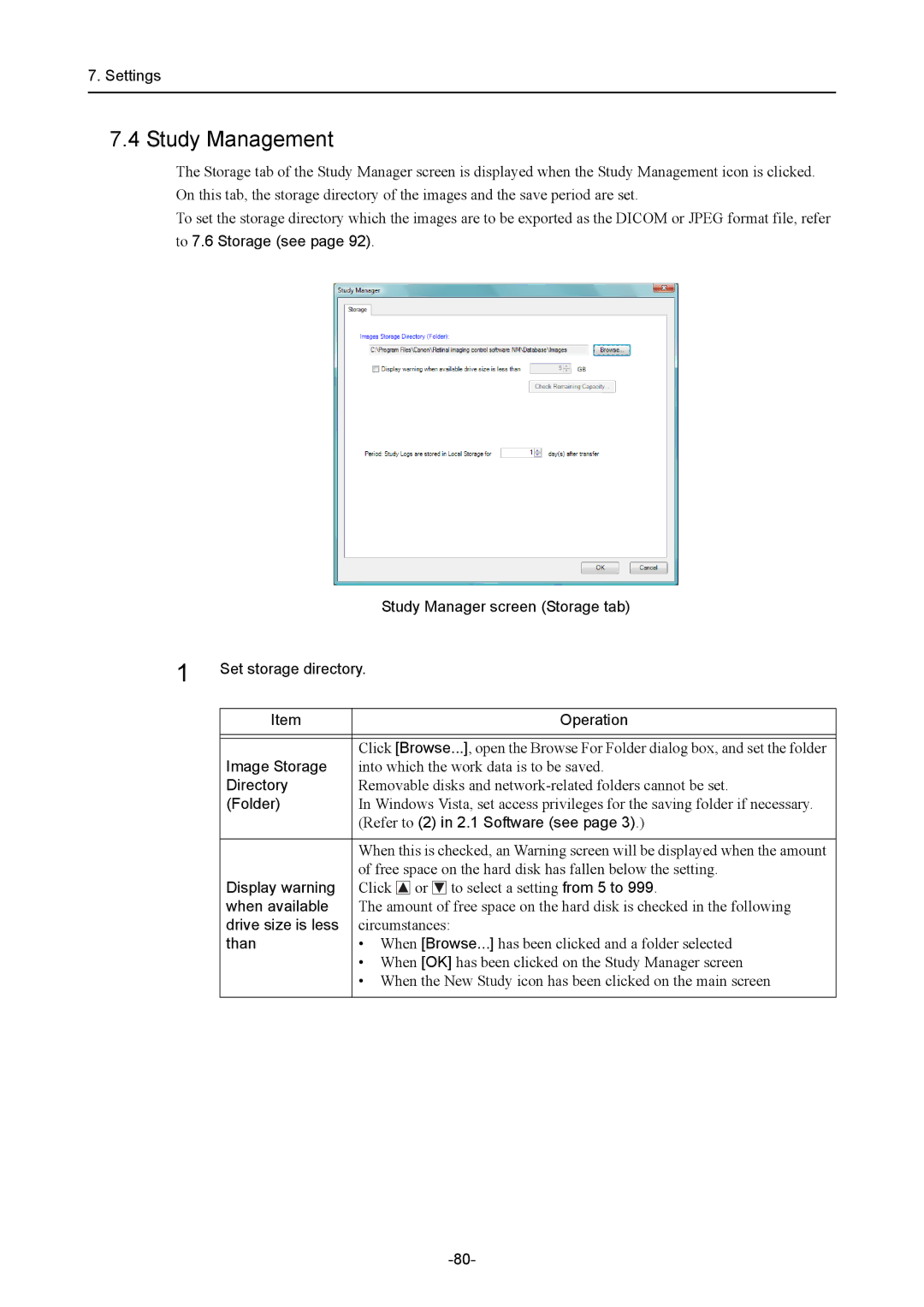7.Settings
7.4Study Management
The Storage tab of the Study Manager screen is displayed when the Study Management icon is clicked. On this tab, the storage directory of the images and the save period are set.
To set the storage directory which the images are to be exported as the DICOM or JPEG format file, refer
to 7.6 Storage (see page 92).
|
| Study Manager screen (Storage tab) | ||||
1 | Set storage directory. | |||||
| ||||||
|
|
|
|
|
|
|
| Item |
|
|
|
| Operation |
|
|
|
|
|
|
|
|
|
|
|
|
|
|
| Image Storage | Click [Browse...], open the Browse For Folder dialog box, and set the folder | ||||
| into which the work data is to be saved. | |||||
| Directory | Removable disks and | ||||
| (Folder) | In Windows Vista, set access privileges for the saving folder if necessary. | ||||
|
| (Refer to (2) in 2.1 Software (see page 3).) | ||||
|
|
|
|
|
|
|
|
| When this is checked, an Warning screen will be displayed when the amount | ||||
|
| of free space on the hard disk has fallen below the setting. | ||||
| Display warning | Click |
| or |
| to select a setting from 5 to 999. |
|
|
| ||||
| when available | The amount of free space on the hard disk is checked in the following | ||||
| drive size is less | circumstances: | ||||
| than | • When [Browse...] has been clicked and a folder selected | ||||
|
| • When [OK] has been clicked on the Study Manager screen | ||||
|
| • When the New Study icon has been clicked on the main screen | ||||
|
|
|
|
|
|
|