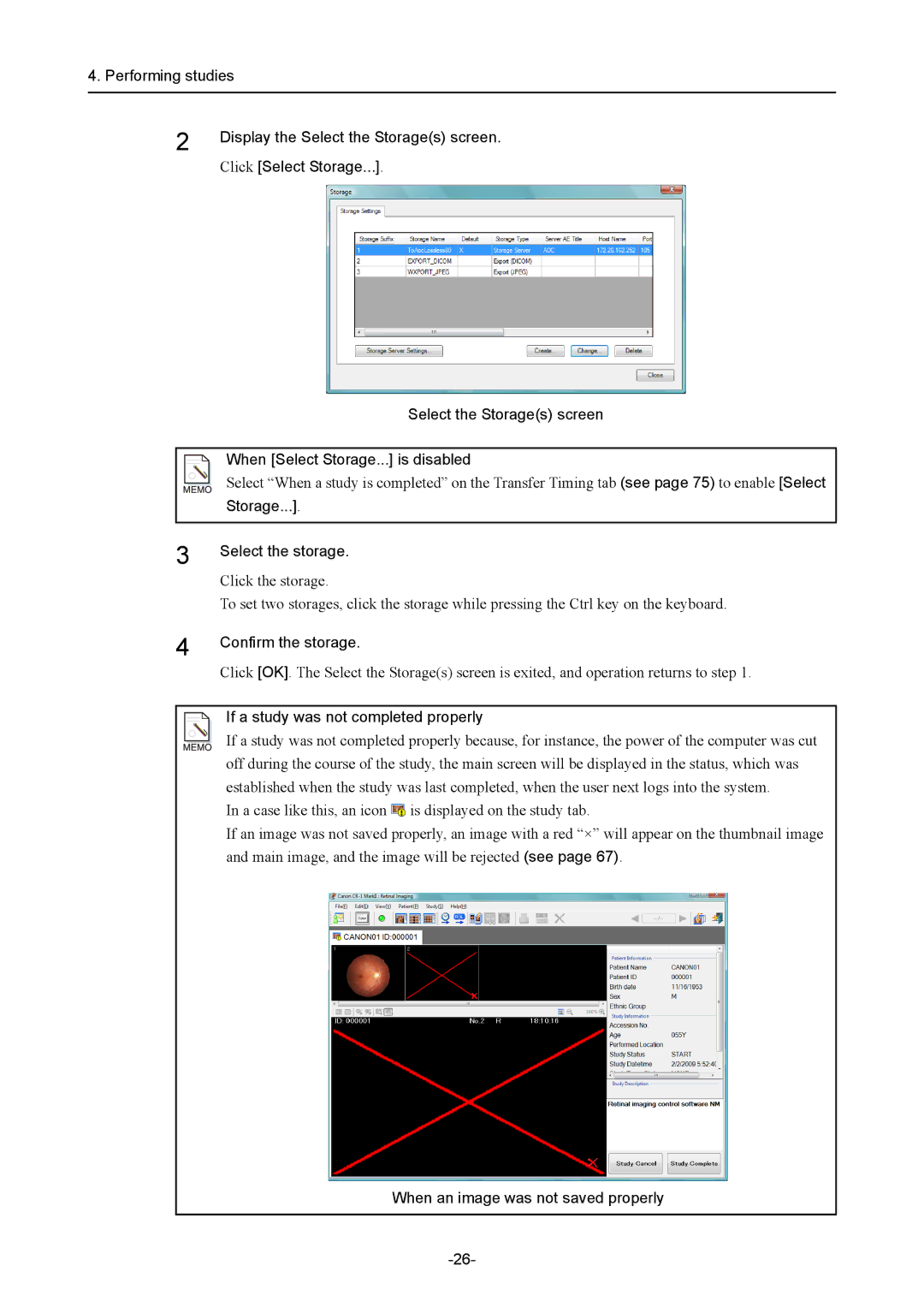4. Performing studies
2
3
4
Display the Select the Storage(s) screen.
Click [Select Storage...].
Select the Storage(s) screen
When [Select Storage...] is disabled
Select “When a study is completed” on the Transfer Timing tab (see page 75) to enable [Select
Storage...].
Select the storage.
Click the storage.
To set two storages, click the storage while pressing the Ctrl key on the keyboard.
Confirm the storage.
Click [OK]. The Select the Storage(s) screen is exited, and operation returns to step 1.
If a study was not completed properly
If a study was not completed properly because, for instance, the power of the computer was cut off during the course of the study, the main screen will be displayed in the status, which was established when the study was last completed, when the user next logs into the system.
In a case like this, an icon ![]() is displayed on the study tab.
is displayed on the study tab.
If an image was not saved properly, an image with a red “×” will appear on the thumbnail image and main image, and the image will be rejected (see page 67).