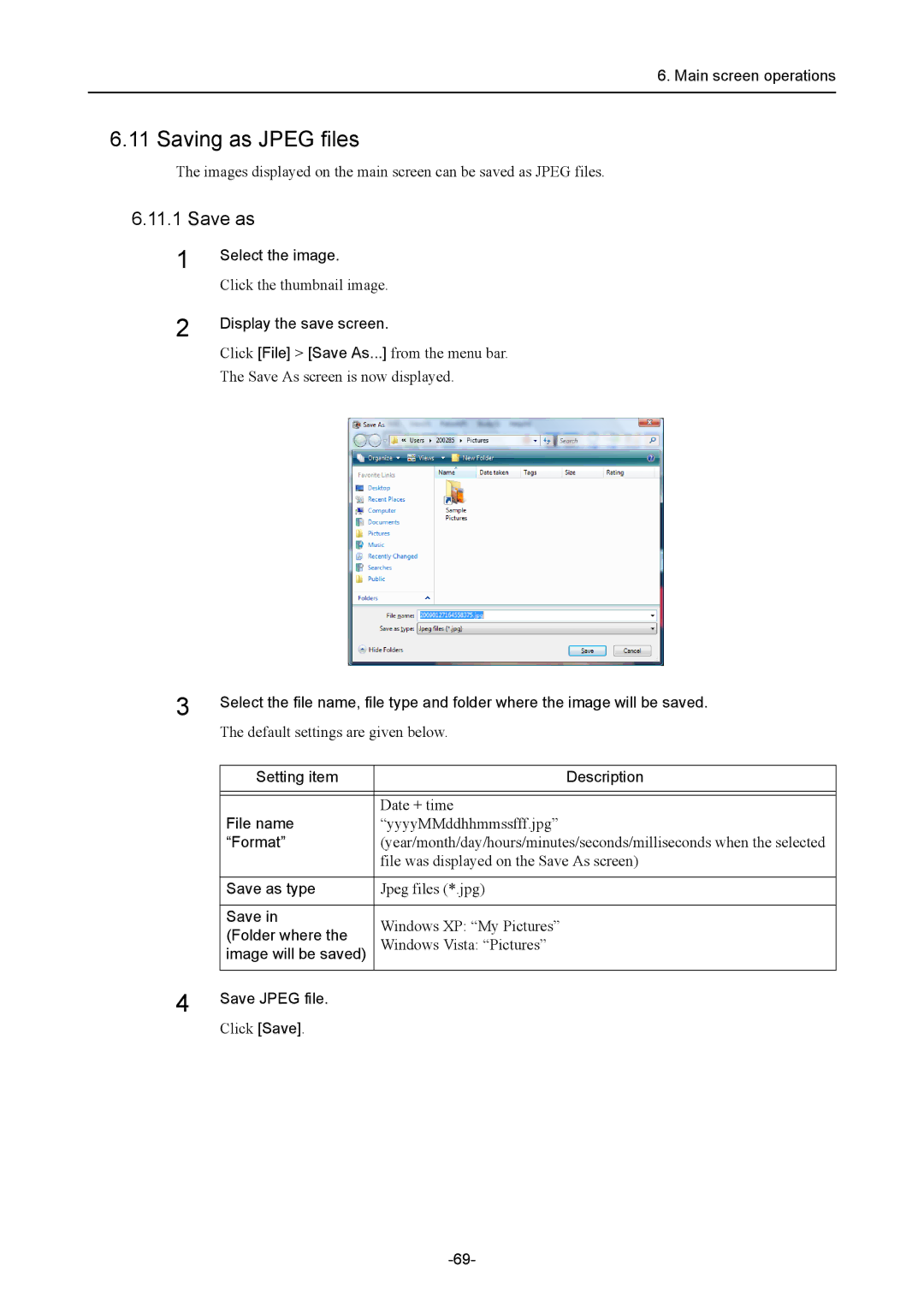6. Main screen operations
6.11 Saving as JPEG files
The images displayed on the main screen can be saved as JPEG files.
6.11.1 Save as
1
2
Select the image.
Click the thumbnail image.
Display the save screen.
Click [File] > [Save As...] from the menu bar.
The Save As screen is now displayed.
3 | Select the file name, file type and folder where the image will be saved. | |
| ||
| The default settings are given below. | |
|
|
|
| Setting item | Description |
|
|
|
|
|
|
| File name | Date + time |
| “yyyyMMddhhmmssfff.jpg” | |
| “Format” | (year/month/day/hours/minutes/seconds/milliseconds when the selected |
|
| file was displayed on the Save As screen) |
|
|
|
| Save as type | Jpeg files (*.jpg) |
|
|
|
| Save in | Windows XP: “My Pictures” |
| (Folder where the | |
| Windows Vista: “Pictures” | |
| image will be saved) | |
4 |
|
|
Save JPEG file. |
| |
|
| |
Click [Save].