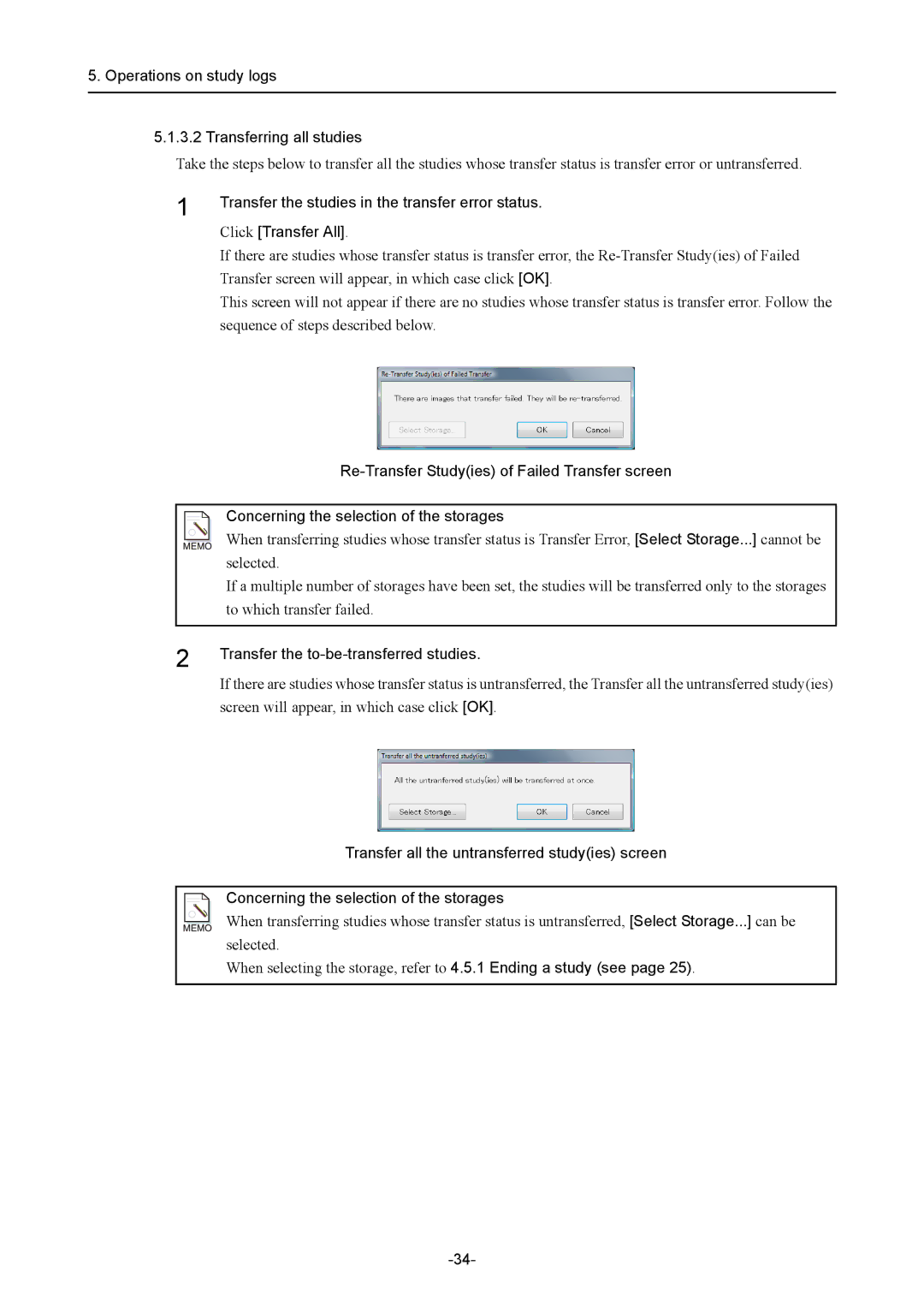5. Operations on study logs
5.1.3.2 Transferring all studies
Take the steps below to transfer all the studies whose transfer status is transfer error or untransferred.
1
2
Transfer the studies in the transfer error status.
Click [Transfer All].
If there are studies whose transfer status is transfer error, the
This screen will not appear if there are no studies whose transfer status is transfer error. Follow the sequence of steps described below.
Concerning the selection of the storages
When transferring studies whose transfer status is Transfer Error, [Select Storage...] cannot be selected.
If a multiple number of storages have been set, the studies will be transferred only to the storages to which transfer failed.
Transfer the to-be-transferred studies.
If there are studies whose transfer status is untransferred, the Transfer all the untransferred study(ies) screen will appear, in which case click [OK].
Transfer all the untransferred study(ies) screen
Concerning the selection of the storages
When transferring studies whose transfer status is untransferred, [Select Storage...] can be selected.
When selecting the storage, refer to 4.5.1 Ending a study (see page 25).