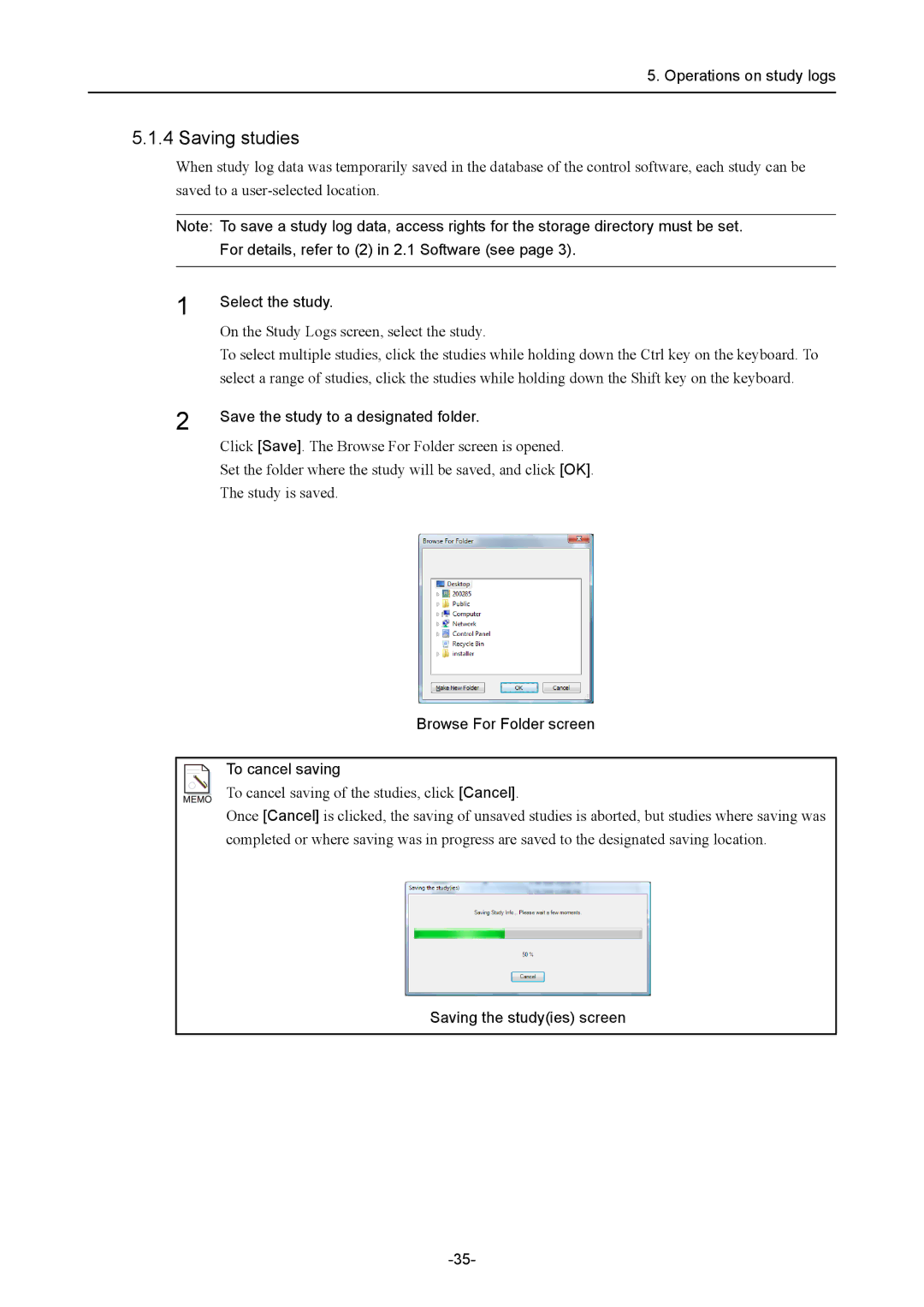5. Operations on study logs
5.1.4 Saving studies
When study log data was temporarily saved in the database of the control software, each study can be saved to a
Note: To save a study log data, access rights for the storage directory must be set. For details, refer to (2) in 2.1 Software (see page 3).
1 | Select the study. | |
| ||
| On the Study Logs screen, select the study. | |
| To select multiple studies, click the studies while holding down the Ctrl key on the keyboard. To | |
| select a range of studies, click the studies while holding down the Shift key on the keyboard. | |
2 | Save the study to a designated folder. | |
Click [Save]. The Browse For Folder screen is opened. | ||
| ||
| Set the folder where the study will be saved, and click [OK]. | |
| The study is saved. |
Browse For Folder screen
To cancel saving
To cancel saving of the studies, click [Cancel].
Once [Cancel] is clicked, the saving of unsaved studies is aborted, but studies where saving was completed or where saving was in progress are saved to the designated saving location.