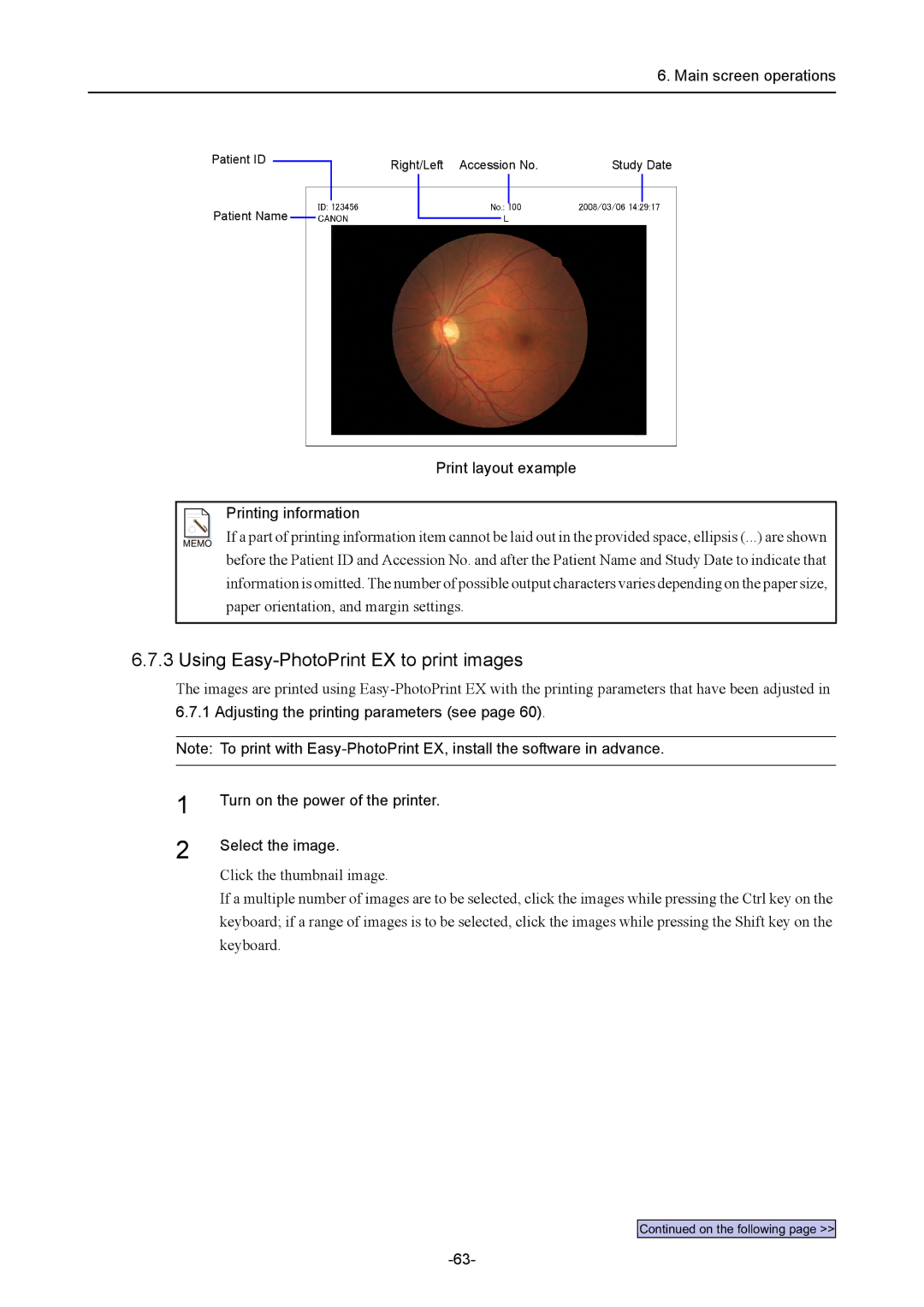6. Main screen operations
Patient ID
Patient Name
Right/Left Accession No. | Study Date | ||||
|
|
|
|
|
|
|
|
|
|
|
|
Print layout example
Printing information
If a part of printing information item cannot be laid out in the provided space, ellipsis (...) are shown before the Patient ID and Accession No. and after the Patient Name and Study Date to indicate that information is omitted. The number of possible output characters varies depending on the paper size, paper orientation, and margin settings.
6.7.3 Using
The images are printed using
Note: To print with
1
2
Turn on the power of the printer.
Select the image.
Click the thumbnail image.
If a multiple number of images are to be selected, click the images while pressing the Ctrl key on the keyboard; if a range of images is to be selected, click the images while pressing the Shift key on the keyboard.
Continued on the following page >>