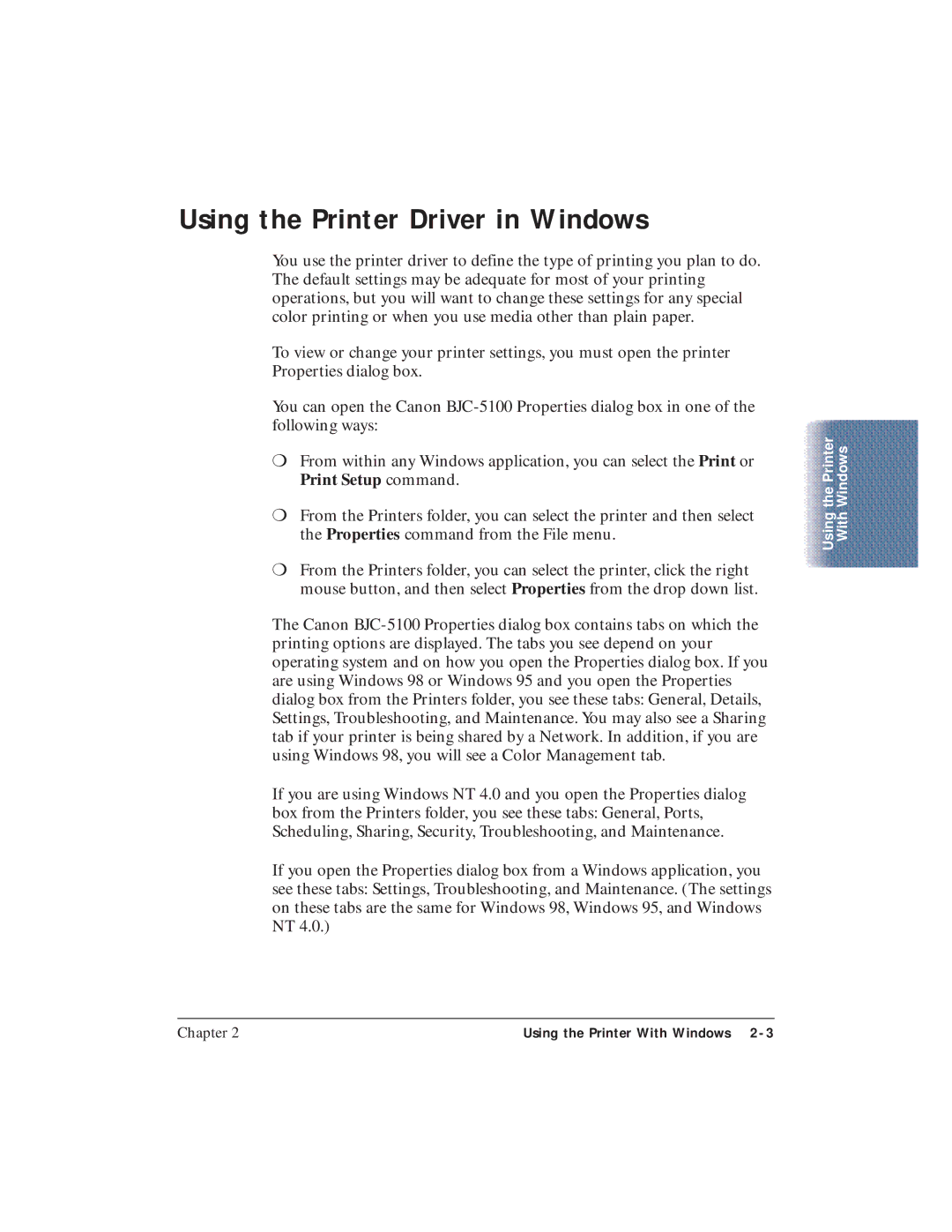Using the Printer Driver in Windows
You use the printer driver to define the type of printing you plan to do. The default settings may be adequate for most of your printing operations, but you will want to change these settings for any special color printing or when you use media other than plain paper.
To view or change your printer settings, you must open the printer Properties dialog box.
You can open the Canon
❍From within any Windows application, you can select the Print or Print Setup command.
❍From the Printers folder, you can select the printer and then select the Properties command from the File menu.
❍From the Printers folder, you can select the printer, click the right mouse button, and then select Properties from the drop down list.
The Canon
If you are using Windows NT 4.0 and you open the Properties dialog box from the Printers folder, you see these tabs: General, Ports, Scheduling, Sharing, Security, Troubleshooting, and Maintenance.
If you open the Properties dialog box from a Windows application, you see these tabs: Settings, Troubleshooting, and Maintenance. (The settings on these tabs are the same for Windows 98, Windows 95, and Windows NT 4.0.)
the Printer | Windows |
Using | With |
Chapter 2 | Using the Printer With Windows |