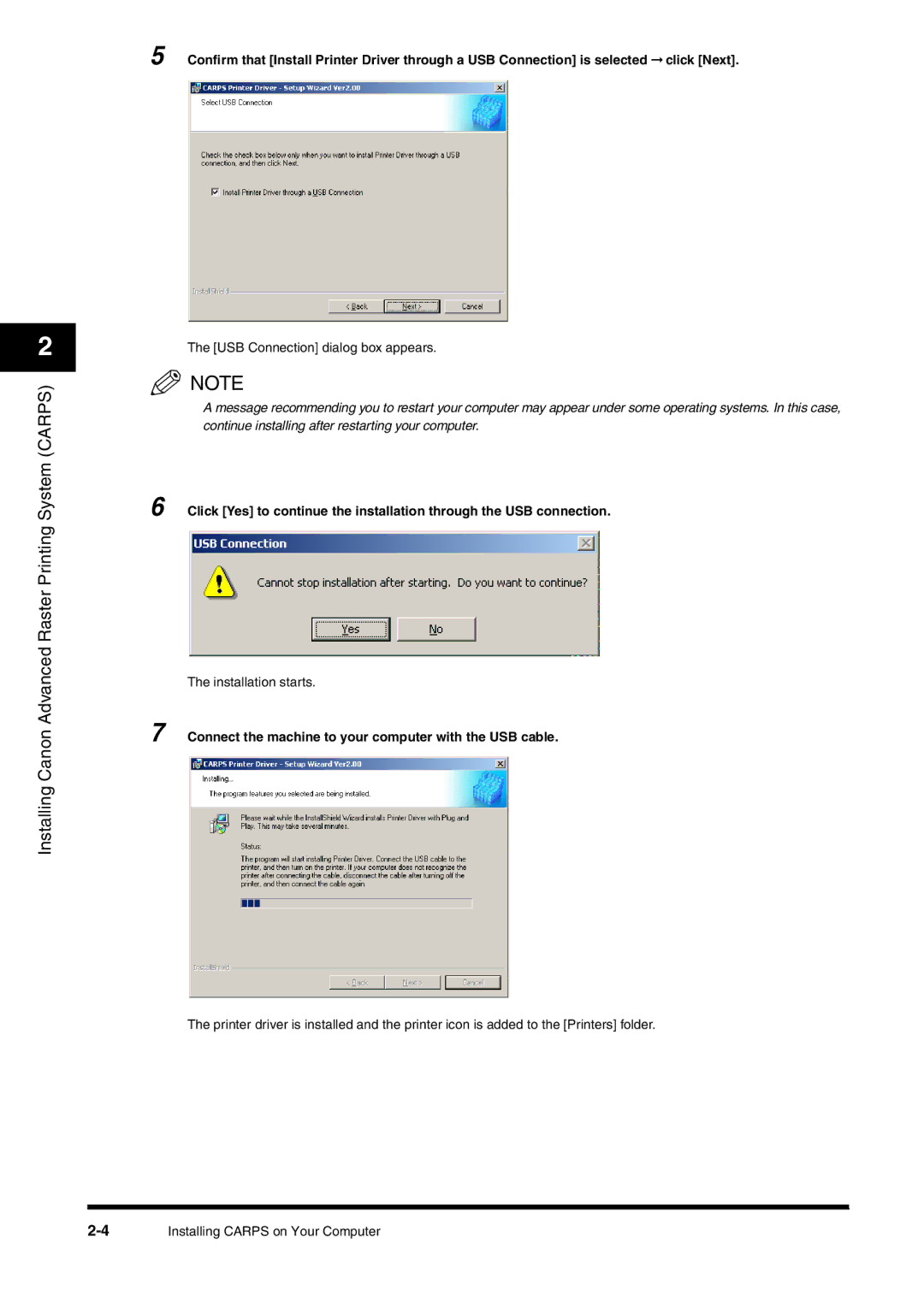5 Confirm that [Install Printer Driver through a USB Connection] is selected ➞ click [Next].
2
Installing Canon Advanced Raster Printing System (CARPS)
The [USB Connection] dialog box appears.
![]() NOTE
NOTE
A message recommending you to restart your computer may appear under some operating systems. In this case, continue installing after restarting your computer.
6 Click [Yes] to continue the installation through the USB connection.
The installation starts.
7 Connect the machine to your computer with the USB cable.
The printer driver is installed and the printer icon is added to the [Printers] folder.
Installing CARPS on Your Computer |