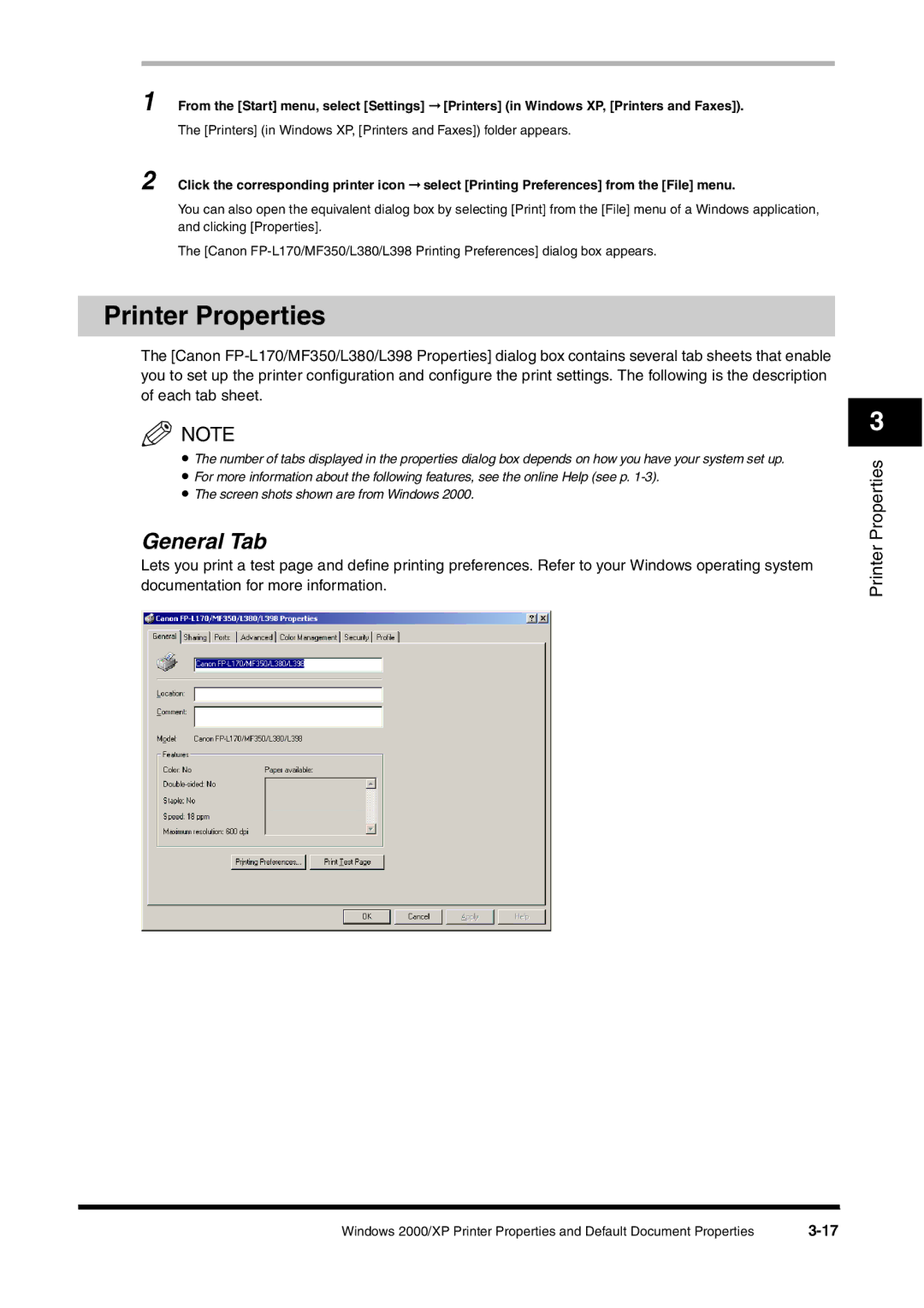1 From the [Start] menu, select [Settings] ➞ [Printers] (in Windows XP, [Printers and Faxes]).
The [Printers] (in Windows XP, [Printers and Faxes]) folder appears.
2 Click the corresponding printer icon ➞ select [Printing Preferences] from the [File] menu.
You can also open the equivalent dialog box by selecting [Print] from the [File] menu of a Windows application, and clicking [Properties].
The [Canon
Printer Properties
The [Canon
NOTE
•The number of tabs displayed in the properties dialog box depends on how you have your system set up.
•For more information about the following features, see the online Help (see p.
•The screen shots shown are from Windows 2000.
General Tab
Lets you print a test page and define printing preferences. Refer to your Windows operating system documentation for more information.
3
Printer Properties
Windows 2000/XP Printer Properties and Default Document Properties |