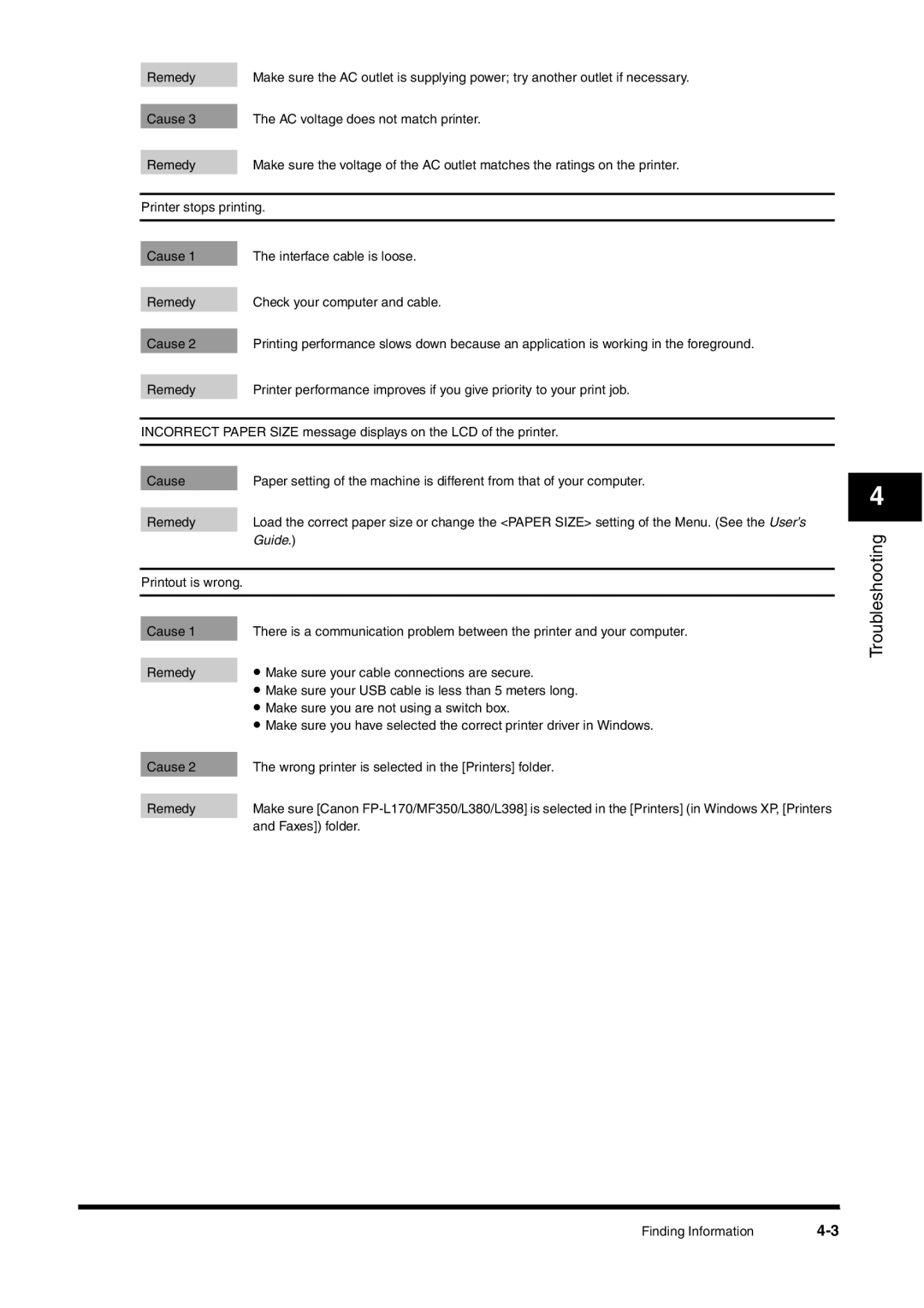Remedy | Make sure the AC outlet is supplying power; try another outlet if necessary. |
|
|
Cause 3 | The AC voltage does not match printer. |
|
|
Remedy | Make sure the voltage of the AC outlet matches the ratings on the printer. |
| |
Printer stops printing. | |
|
|
|
|
Cause 1 | The interface cable is loose. |
|
|
Remedy | Check your computer and cable. |
|
|
Cause 2 | Printing performance slows down because an application is working in the foreground. |
|
|
Remedy | Printer performance improves if you give priority to your print job. |
|
|
INCORRECT PAPER SIZE message displays on the LCD of the printer.
Cause |
| Paper setting of the machine is different from that of your computer. |
|
| |
Remedy |
| Load the correct paper size or change the <PAPER SIZE> setting of the Menu. (See the User’s |
|
| Guide.) |
|
| |
Printout is wrong. |
| |
|
| |
|
| |
Cause 1 |
| There is a communication problem between the printer and your computer. |
| • Make sure your cable connections are secure. | |
Remedy |
| |
|
| • Make sure your USB cable is less than 5 meters long. |
|
| • Make sure you are not using a switch box. |
|
| • Make sure you have selected the correct printer driver in Windows. |
|
| |
Cause 2 |
| The wrong printer is selected in the [Printers] folder. |
|
| |
Remedy |
| Make sure [Canon |
|
| and Faxes]) folder. |
4
Troubleshooting
Finding Information |