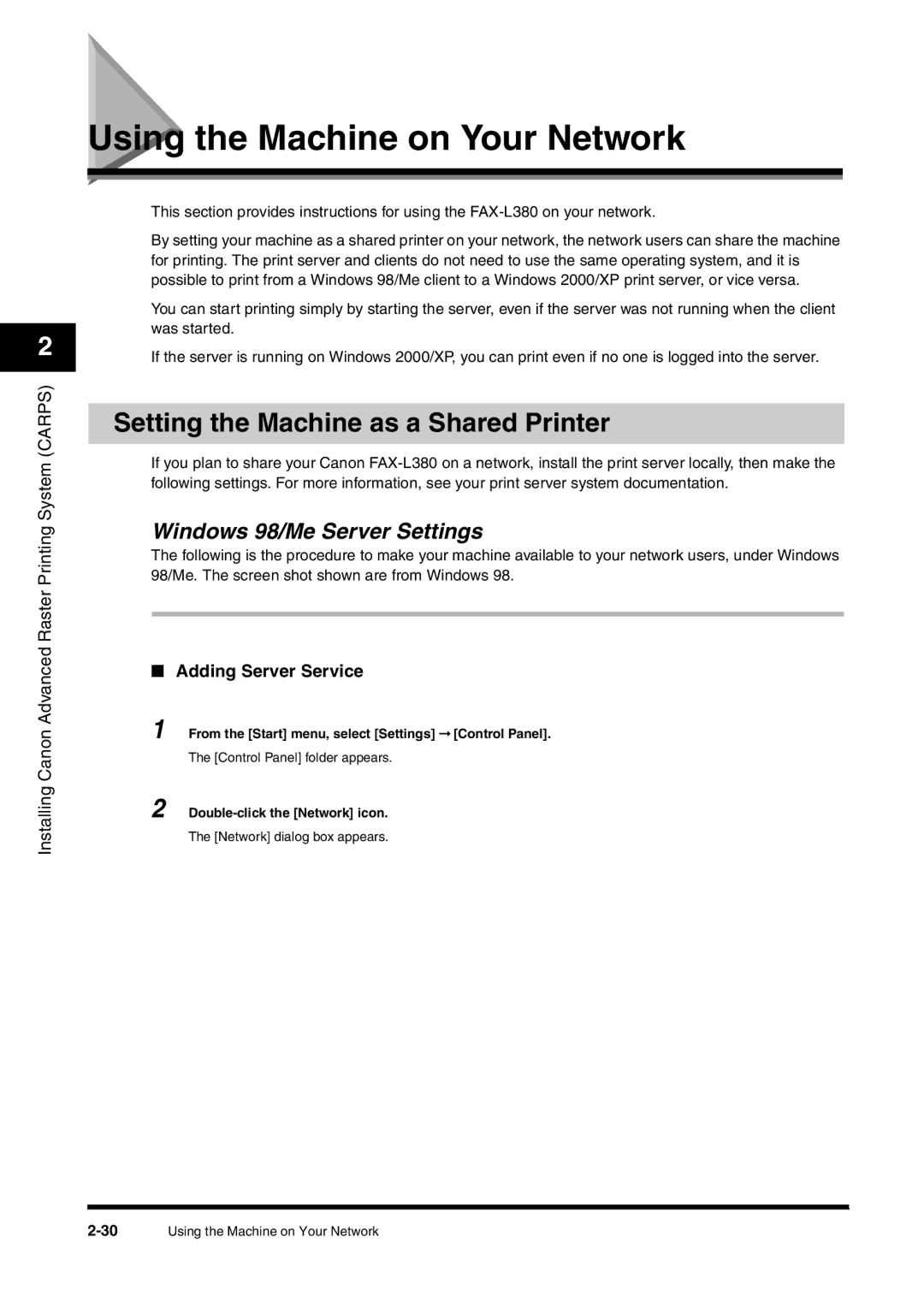2
Installing Canon Advanced Raster Printing System (CARPS)
Using the Machine on Your Network
This section provides instructions for using the
By setting your machine as a shared printer on your network, the network users can share the machine for printing. The print server and clients do not need to use the same operating system, and it is possible to print from a Windows 98/Me client to a Windows 2000/XP print server, or vice versa.
You can start printing simply by starting the server, even if the server was not running when the client was started.
If the server is running on Windows 2000/XP, you can print even if no one is logged into the server.
Setting the Machine as a Shared Printer
If you plan to share your Canon
Windows 98/Me Server Settings
The following is the procedure to make your machine available to your network users, under Windows 98/Me. The screen shot shown are from Windows 98.
■Adding Server Service
1 From the [Start] menu, select [Settings] ➞ [Control Panel].
The [Control Panel] folder appears.
2
The [Network] dialog box appears.
Using the Machine on Your Network |