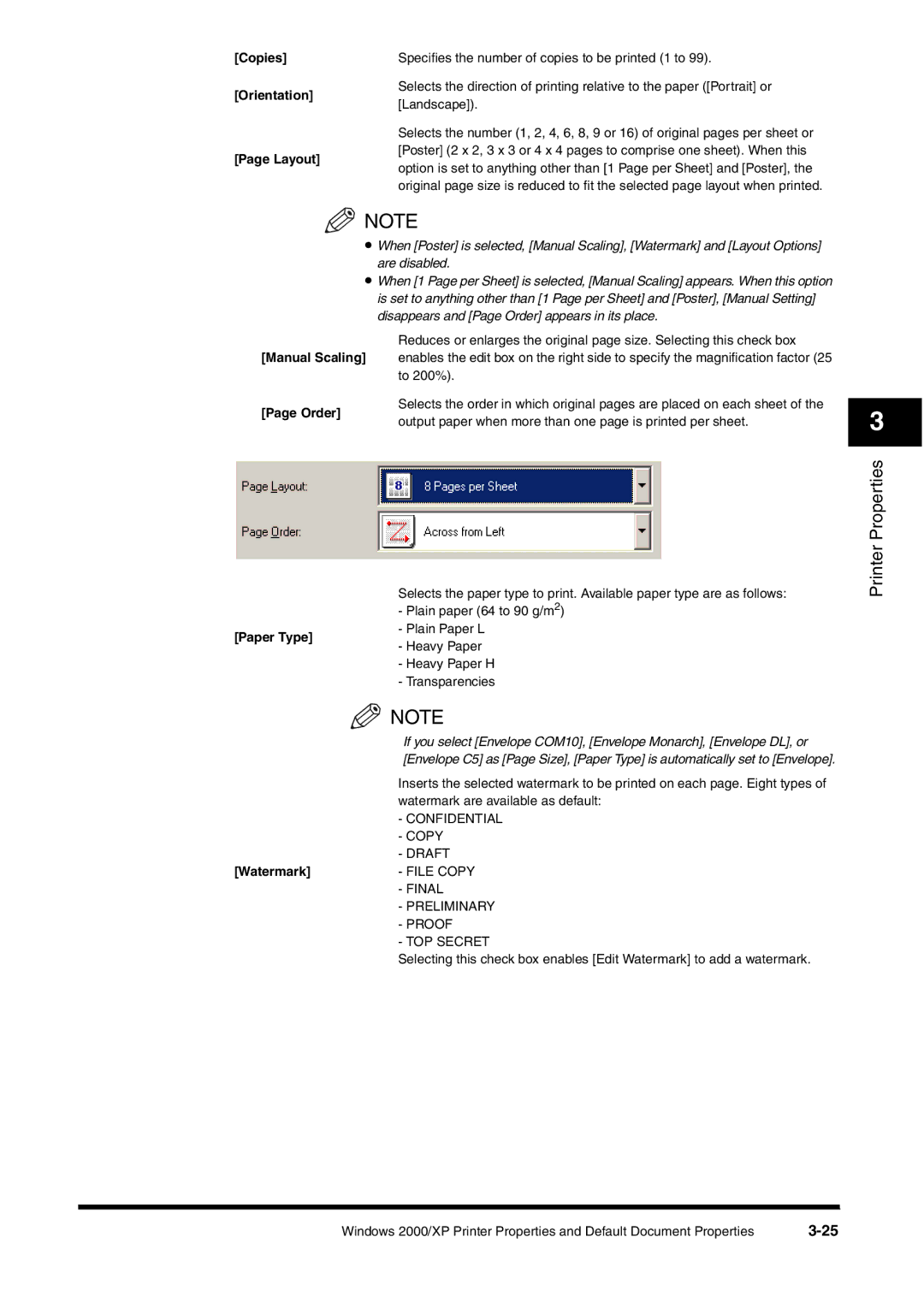[Copies] | Specifies the number of copies to be printed (1 to 99). |
[Orientation]
Selects the direction of printing relative to the paper ([Portrait] or [Landscape]).
Selects the number (1, 2, 4, 6, 8, 9 or 16) of original pages per sheet or
[Page Layout]
[Poster] (2 x 2, 3 x 3 or 4 x 4 pages to comprise one sheet). When this option is set to anything other than [1 Page per Sheet] and [Poster], the original page size is reduced to fit the selected page layout when printed.
NOTE
•When [Poster] is selected, [Manual Scaling], [Watermark] and [Layout Options] are disabled.
•When [1 Page per Sheet] is selected, [Manual Scaling] appears. When this option is set to anything other than [1 Page per Sheet] and [Poster], [Manual Setting] disappears and [Page Order] appears in its place.
Reduces or enlarges the original page size. Selecting this check box
[Manual Scaling] enables the edit box on the right side to specify the magnification factor (25 to 200%).
[Page Order]
Selects the order in which original pages are placed on each sheet of the output paper when more than one page is printed per sheet.
3
[Paper Type]
Selects the paper type to print. Available paper type are as follows: - Plain paper (64 to 90 g/m2)
- Plain Paper L
- Heavy Paper
- Heavy Paper H
- Transparencies
Printer Properties
![]() NOTE
NOTE
If you select [Envelope COM10], [Envelope Monarch], [Envelope DL], or [Envelope C5] as [Page Size], [Paper Type] is automatically set to [Envelope].
| Inserts the selected watermark to be printed on each page. Eight types of |
| watermark are available as default: |
| - CONFIDENTIAL |
| - COPY |
| - DRAFT |
[Watermark] | - FILE COPY |
| - FINAL |
| - PRELIMINARY |
| - PROOF |
| - TOP SECRET |
| Selecting this check box enables [Edit Watermark] to add a watermark. |
Windows 2000/XP Printer Properties and Default Document Properties |