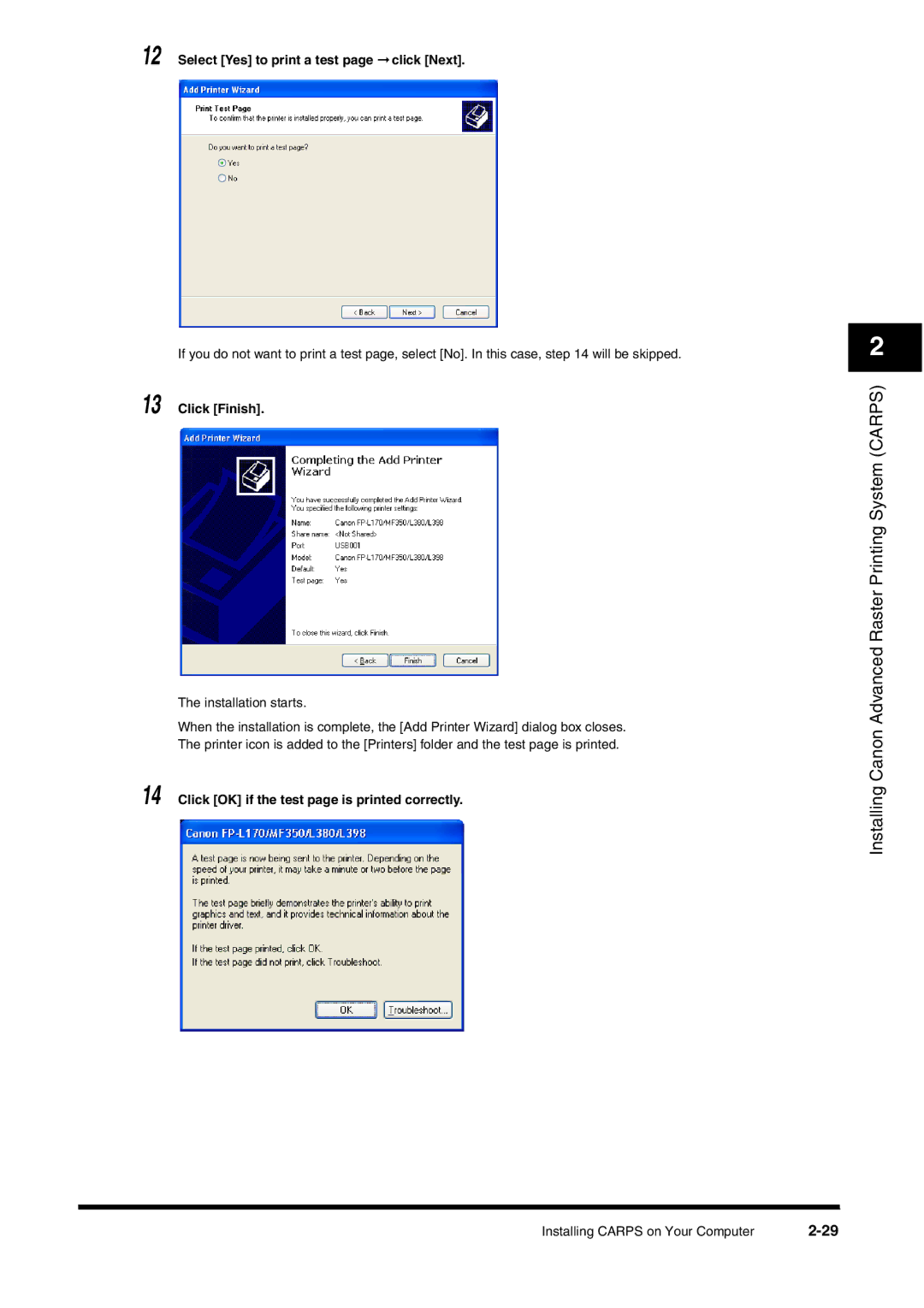12 Select [Yes] to print a test page ➞ click [Next].
If you do not want to print a test page, select [No]. In this case, step 14 will be skipped.
13 Click [Finish].
The installation starts.
When the installation is complete, the [Add Printer Wizard] dialog box closes. The printer icon is added to the [Printers] folder and the test page is printed.
14 Click [OK] if the test page is printed correctly.
2
Installing Canon Advanced Raster Printing System (CARPS)
Installing CARPS on Your Computer |