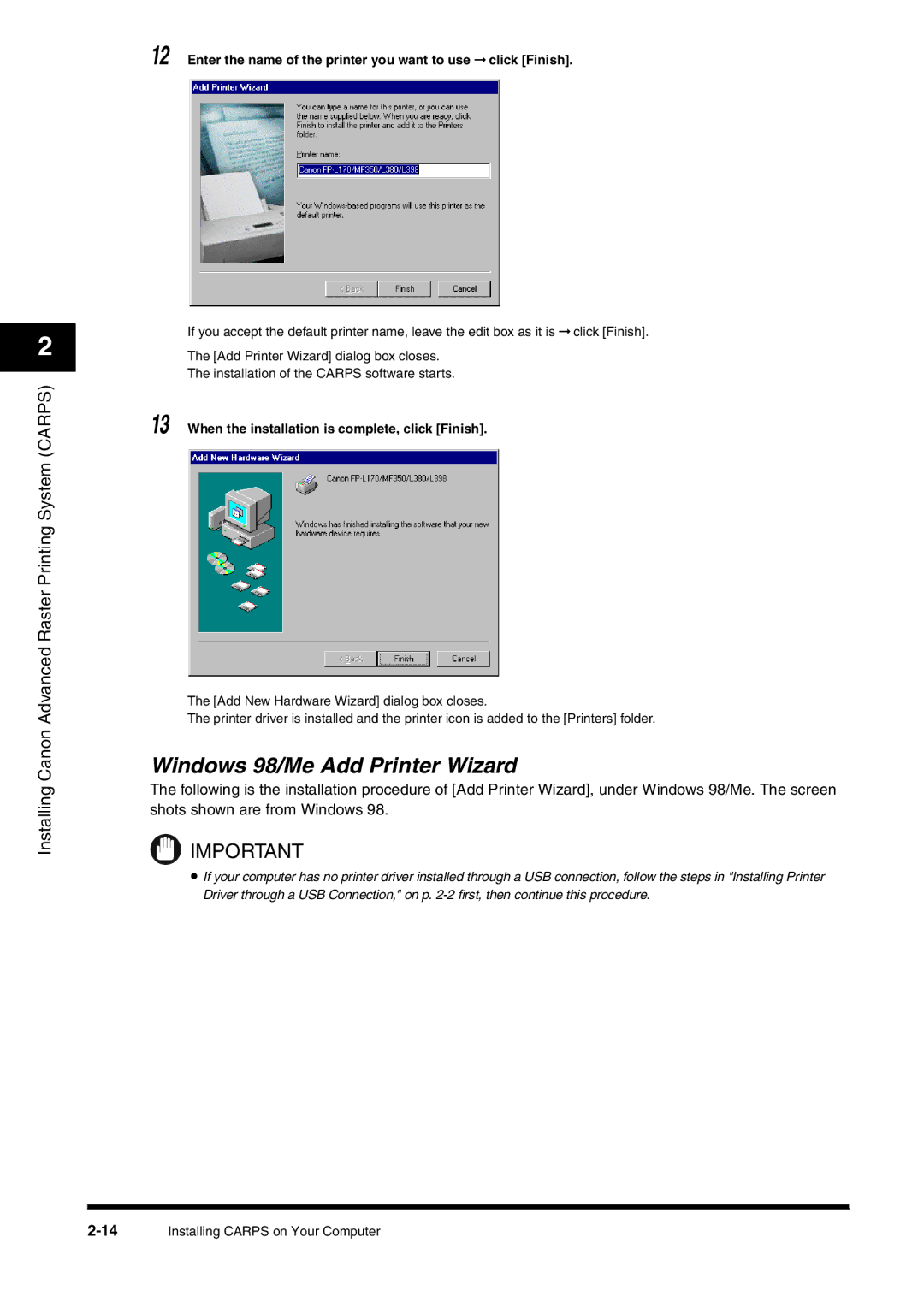2
Installing Canon Advanced Raster Printing System (CARPS)
12 Enter the name of the printer you want to use ➞ click [Finish].
If you accept the default printer name, leave the edit box as it is ➞ click [Finish].
The [Add Printer Wizard] dialog box closes.
The installation of the CARPS software starts.
13 When the installation is complete, click [Finish].
The [Add New Hardware Wizard] dialog box closes.
The printer driver is installed and the printer icon is added to the [Printers] folder.
Windows 98/Me Add Printer Wizard
The following is the installation procedure of [Add Printer Wizard], under Windows 98/Me. The screen shots shown are from Windows 98.
IMPORTANT
•If your computer has no printer driver installed through a USB connection, follow the steps in "Installing Printer Driver through a USB Connection," on p.