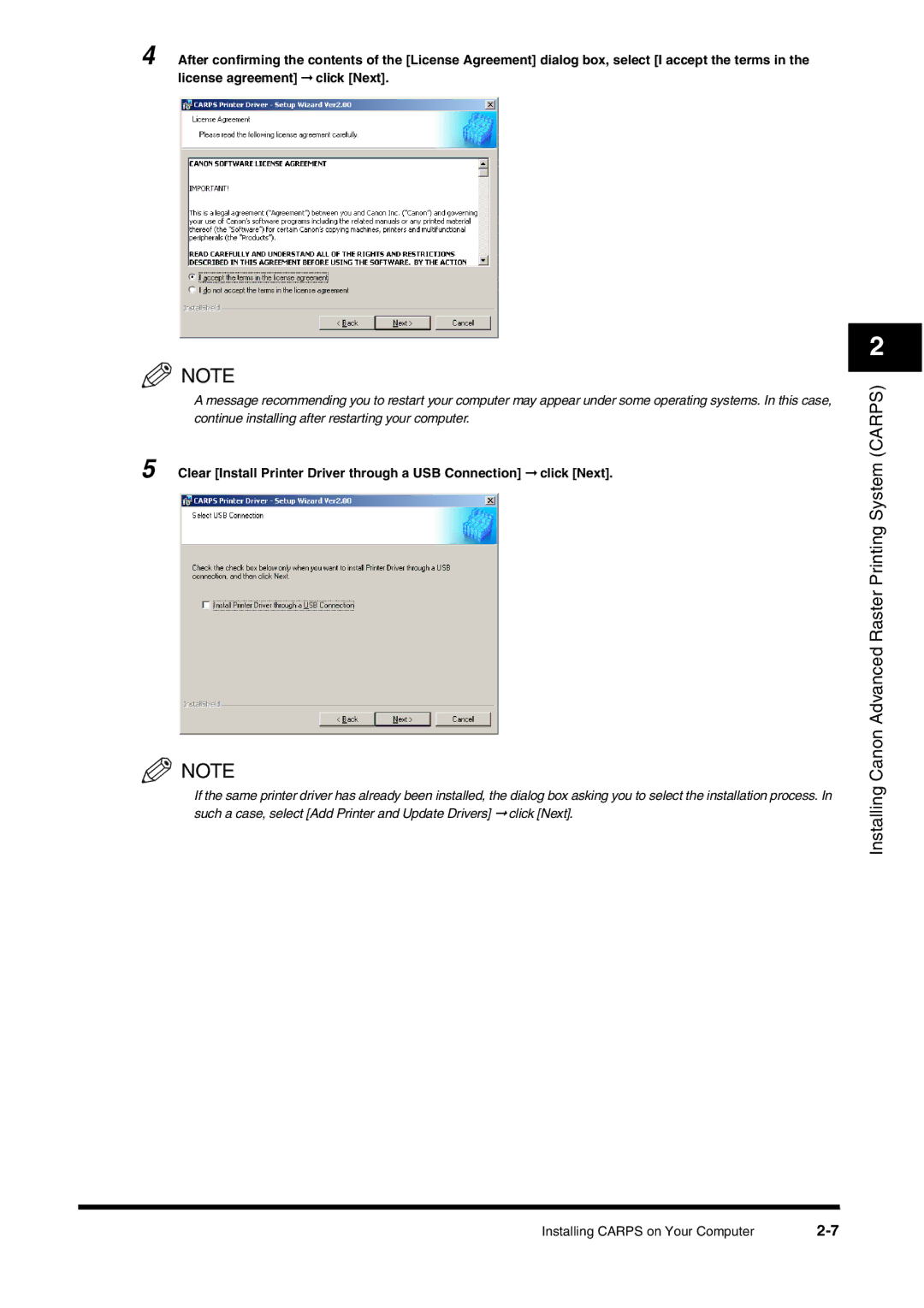4 After confirming the contents of the [License Agreement] dialog box, select [I accept the terms in the license agreement] ➞ click [Next].
![]() NOTE
NOTE
A message recommending you to restart your computer may appear under some operating systems. In this case, continue installing after restarting your computer.
5 Clear [Install Printer Driver through a USB Connection] ➞ click [Next].
![]() NOTE
NOTE
If the same printer driver has already been installed, the dialog box asking you to select the installation process. In such a case, select [Add Printer and Update Drivers] ➞ click [Next].
2
Installing Canon Advanced Raster Printing System (CARPS)
Installing CARPS on Your Computer |