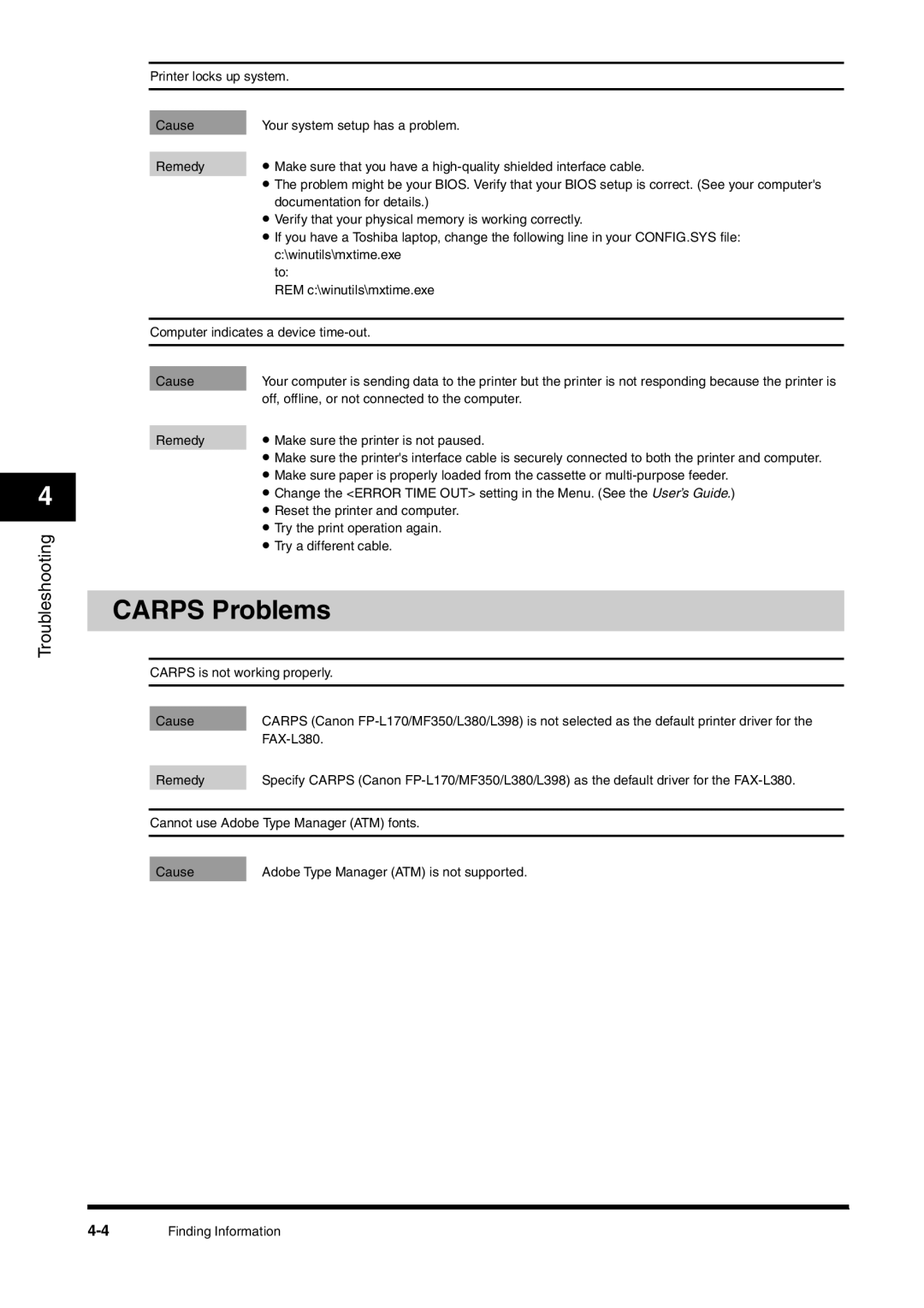4
Troubleshooting
Printer locks up system.
Cause | Your system setup has a problem. |
| • Make sure that you have a |
Remedy | |
| • The problem might be your BIOS. Verify that your BIOS setup is correct. (See your computer's |
| documentation for details.) |
| • Verify that your physical memory is working correctly. |
| • If you have a Toshiba laptop, change the following line in your CONFIG.SYS file: |
| c:\winutils\mxtime.exe |
| to: |
| REM c:\winutils\mxtime.exe |
Computer indicates a device
Cause | Your computer is sending data to the printer but the printer is not responding because the printer is |
| off, offline, or not connected to the computer. |
| • Make sure the printer is not paused. |
Remedy | |
| • Make sure the printer's interface cable is securely connected to both the printer and computer. |
| • Make sure paper is properly loaded from the cassette or |
| • Change the <ERROR TIME OUT> setting in the Menu. (See the User’s Guide.) |
| • Reset the printer and computer. |
| • Try the print operation again. |
| • Try a different cable. |
CARPS Problems
CARPS is not working properly.
Cause | CARPS (Canon |
| |
|
|
Remedy | Specify CARPS (Canon |
|
|
Cannot use Adobe Type Manager (ATM) fonts.
Cause | Adobe Type Manager (ATM) is not supported. |
Finding Information |