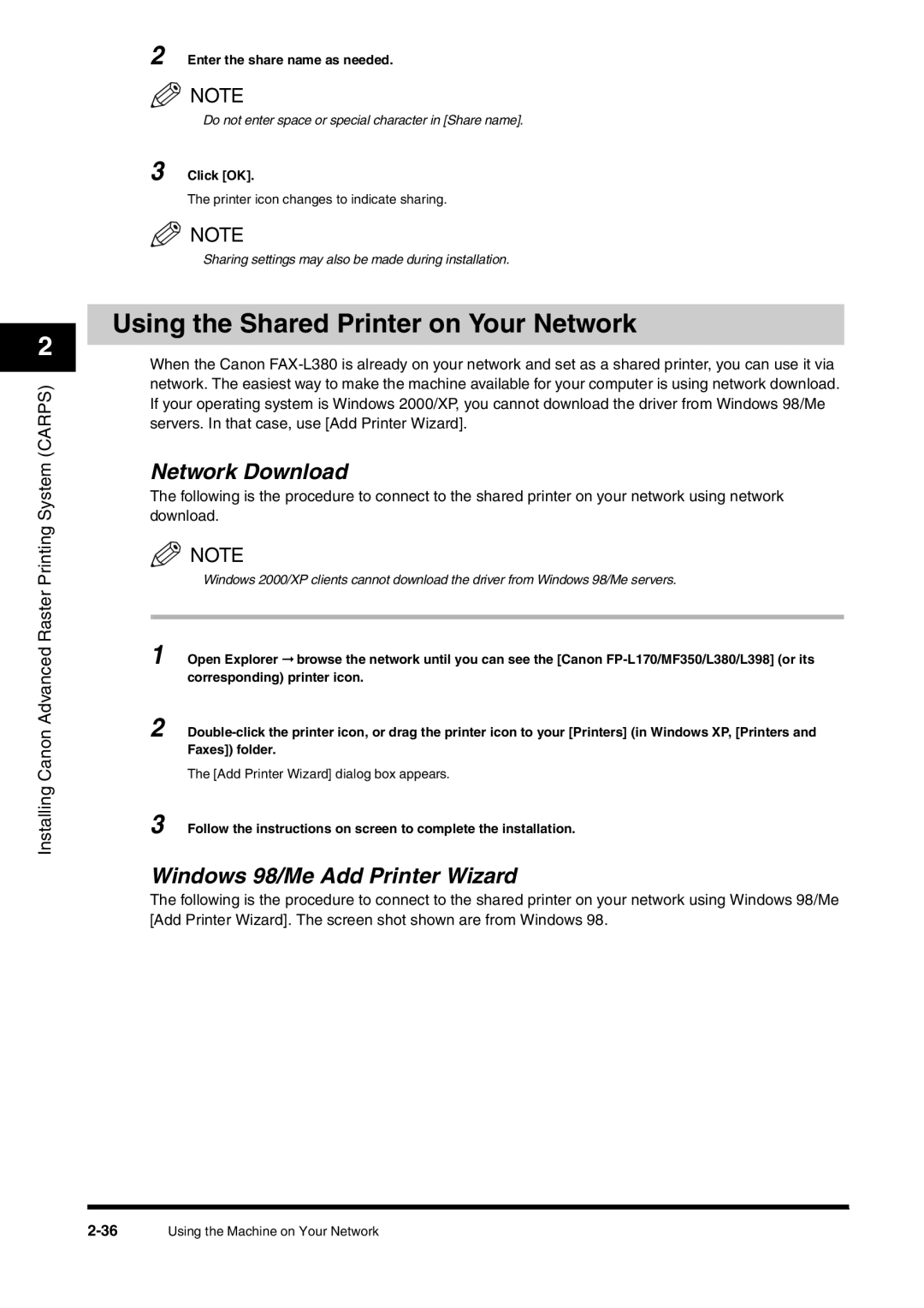2
Installing Canon Advanced Raster Printing System (CARPS)
2 Enter the share name as needed.
NOTE
Do not enter space or special character in [Share name].
3 Click [OK].
The printer icon changes to indicate sharing.
![]() NOTE
NOTE
Sharing settings may also be made during installation.
Using the Shared Printer on Your Network
When the Canon
Network Download
The following is the procedure to connect to the shared printer on your network using network download.
![]() NOTE
NOTE
Windows 2000/XP clients cannot download the driver from Windows 98/Me servers.
1 Open Explorer ➞ browse the network until you can see the [Canon
2
The [Add Printer Wizard] dialog box appears.
3 Follow the instructions on screen to complete the installation.
Windows 98/Me Add Printer Wizard
The following is the procedure to connect to the shared printer on your network using Windows 98/Me [Add Printer Wizard]. The screen shot shown are from Windows 98.
Using the Machine on Your Network |