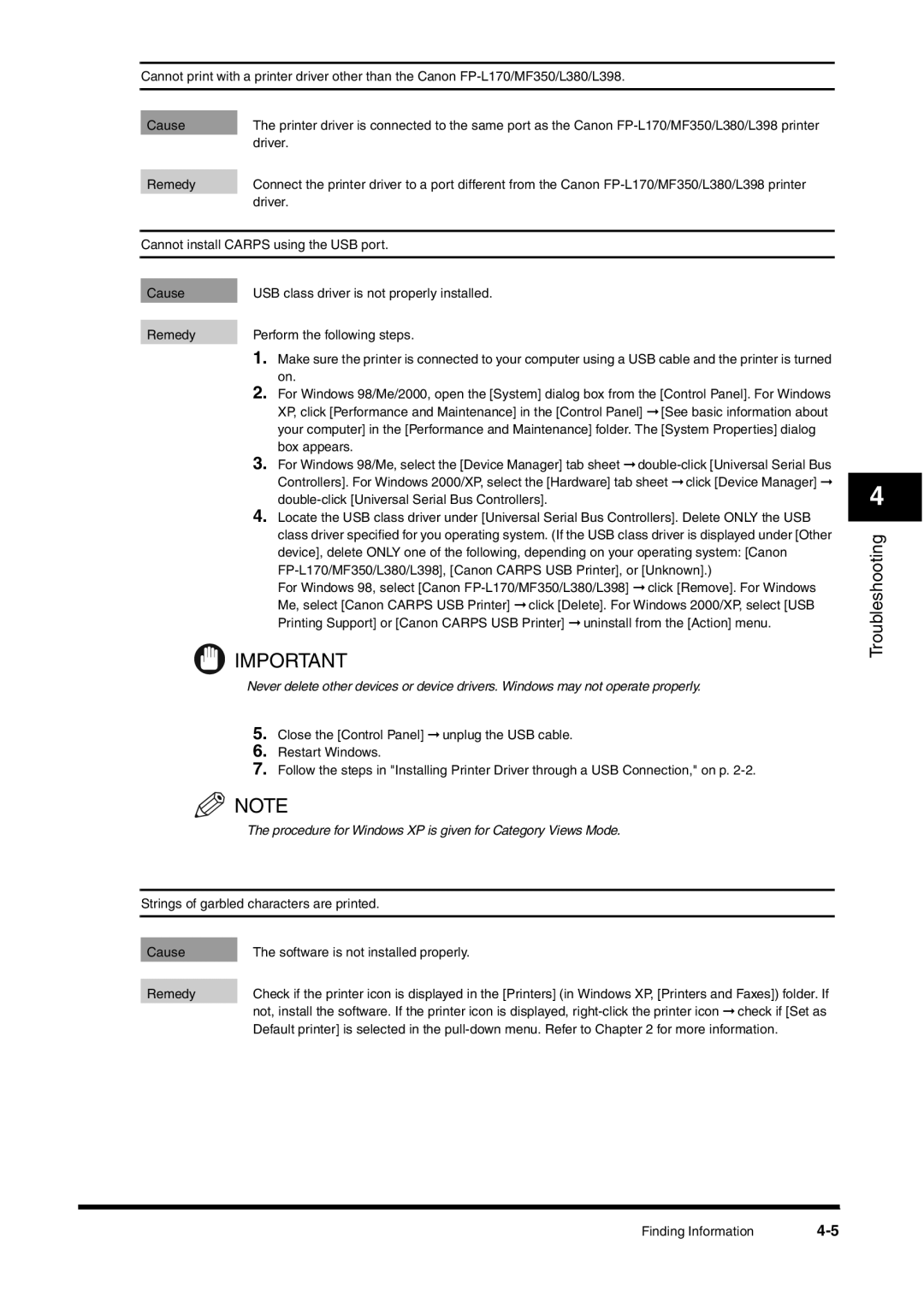Cannot print with a printer driver other than the Canon
Cause | The printer driver is connected to the same port as the Canon |
| driver. |
|
|
Remedy | Connect the printer driver to a port different from the Canon |
| driver. |
Cannot install CARPS using the USB port.
Cause | USB class driver is not properly installed. | |
|
| |
Remedy | Perform the following steps. | |
| 1. | Make sure the printer is connected to your computer using a USB cable and the printer is turned |
| 2. | on. |
| For Windows 98/Me/2000, open the [System] dialog box from the [Control Panel]. For Windows | |
|
| XP, click [Performance and Maintenance] in the [Control Panel] ➞ [See basic information about |
|
| your computer] in the [Performance and Maintenance] folder. The [System Properties] dialog |
| 3. | box appears. |
| For Windows 98/Me, select the [Device Manager] tab sheet | |
|
| Controllers]. For Windows 2000/XP, select the [Hardware] tab sheet ➞ click [Device Manager] ➞ |
| 4. | |
| Locate the USB class driver under [Universal Serial Bus Controllers]. Delete ONLY the USB | |
|
| class driver specified for you operating system. (If the USB class driver is displayed under [Other |
device], delete ONLY one of the following, depending on your operating system: [Canon
For Windows 98, select [Canon
![]() IMPORTANT
IMPORTANT
Never delete other devices or device drivers. Windows may not operate properly.
5.Close the [Control Panel] ➞ unplug the USB cable.
6.Restart Windows.
7.Follow the steps in "Installing Printer Driver through a USB Connection," on p.
![]() NOTE
NOTE
The procedure for Windows XP is given for Category Views Mode.
Strings of garbled characters are printed.
Cause | The software is not installed properly. |
|
|
Remedy | Check if the printer icon is displayed in the [Printers] (in Windows XP, [Printers and Faxes]) folder. If |
| not, install the software. If the printer icon is displayed, |
| Default printer] is selected in the |
4
Troubleshooting
Finding Information |