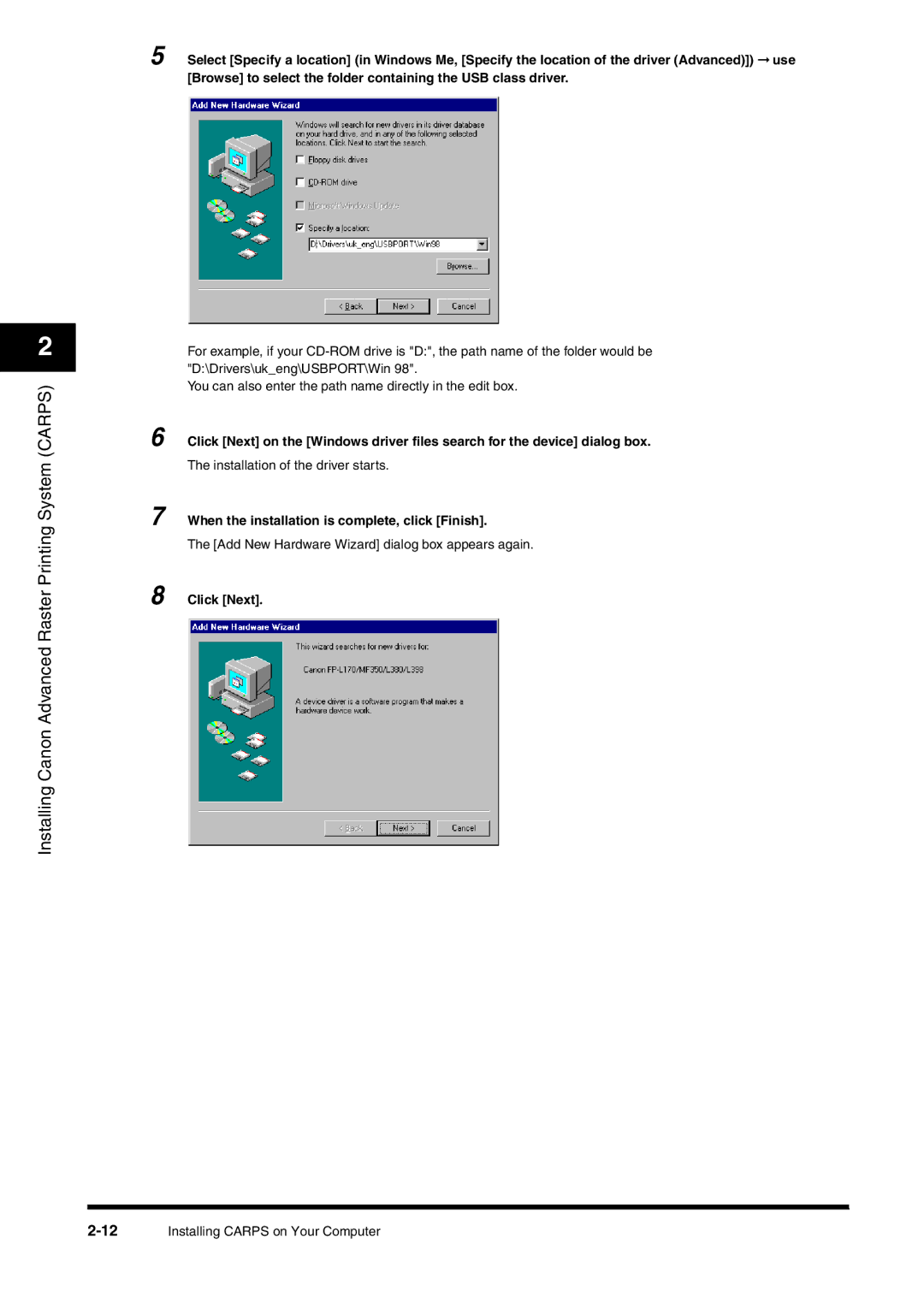2
Installing Canon Advanced Raster Printing System (CARPS)
5 Select [Specify a location] (in Windows Me, [Specify the location of the driver (Advanced)]) ➞ use [Browse] to select the folder containing the USB class driver.
For example, if your
You can also enter the path name directly in the edit box.
6 Click [Next] on the [Windows driver files search for the device] dialog box.
The installation of the driver starts.
7 When the installation is complete, click [Finish].
The [Add New Hardware Wizard] dialog box appears again.