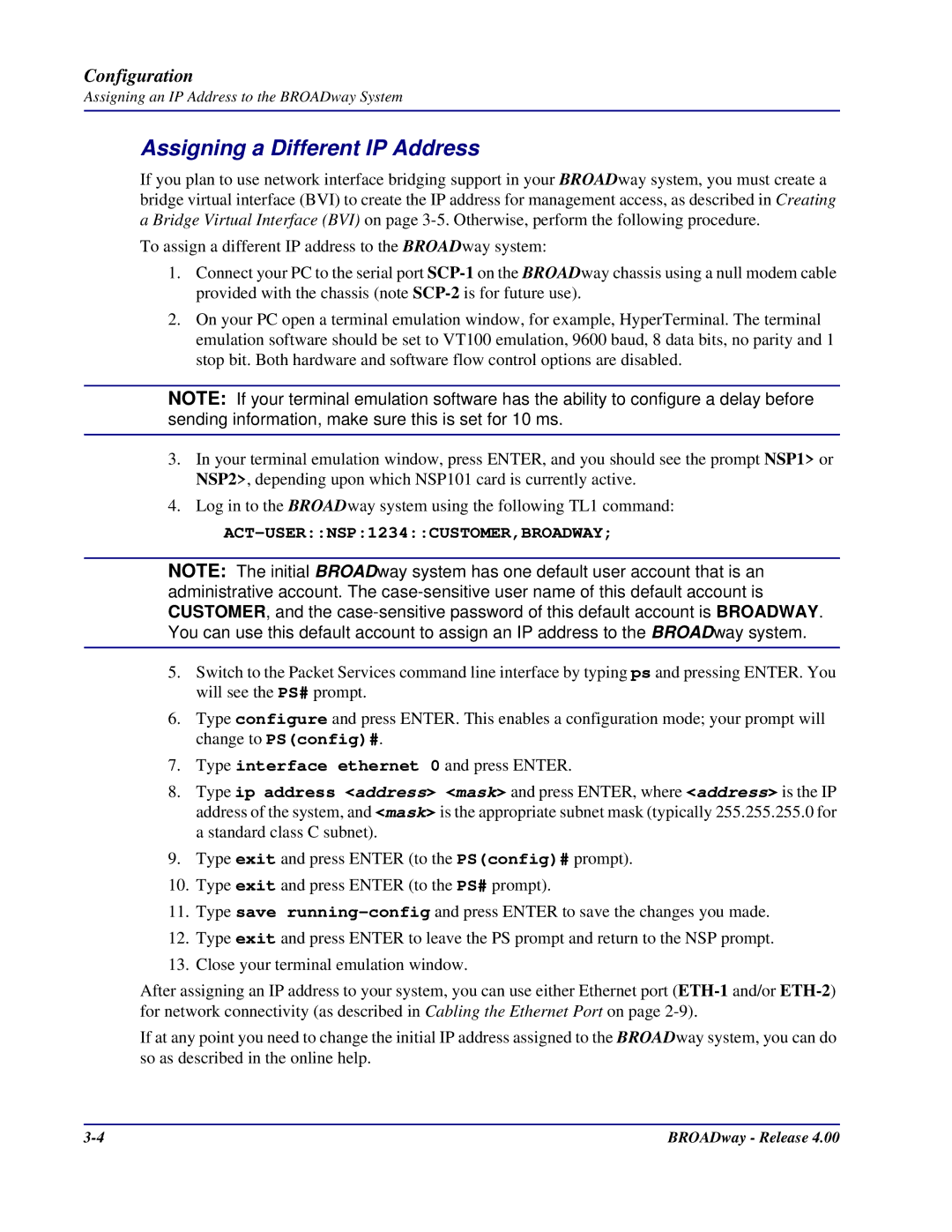Configuration
Assigning an IP Address to the BROADway System
Assigning a Different IP Address
If you plan to use network interface bridging support in your BROADway system, you must create a bridge virtual interface (BVI) to create the IP address for management access, as described in Creating a Bridge Virtual Interface (BVI) on page
To assign a different IP address to the BROADway system:
1.Connect your PC to the serial port
2.On your PC open a terminal emulation window, for example, HyperTerminal. The terminal emulation software should be set to VT100 emulation, 9600 baud, 8 data bits, no parity and 1 stop bit. Both hardware and software flow control options are disabled.
NOTE: If your terminal emulation software has the ability to configure a delay before sending information, make sure this is set for 10 ms.
3.In your terminal emulation window, press ENTER, and you should see the prompt NSP1> or NSP2>, depending upon which NSP101 card is currently active.
4.Log in to the BROADway system using the following TL1 command:
ACT-USER::NSP:1234::CUSTOMER,BROADWAY;
NOTE: The initial BROADway system has one default user account that is an administrative account. The
5.Switch to the Packet Services command line interface by typing ps and pressing ENTER. You will see the PS# prompt.
6.Type configure and press ENTER. This enables a configuration mode; your prompt will change to PS(config)#.
7.Type interface ethernet 0 and press ENTER.
8.Type ip address <address> <mask> and press ENTER, where <address> is the IP address of the system, and <mask> is the appropriate subnet mask (typically 255.255.255.0 for a standard class C subnet).
9.Type exit and press ENTER (to the PS(config)# prompt).
10.Type exit and press ENTER (to the PS# prompt).
11.Type save
12.Type exit and press ENTER to leave the PS prompt and return to the NSP prompt.
13.Close your terminal emulation window.
After assigning an IP address to your system, you can use either Ethernet port
If at any point you need to change the initial IP address assigned to the BROADway system, you can do so as described in the online help.
BROADway - Release 4.00 |