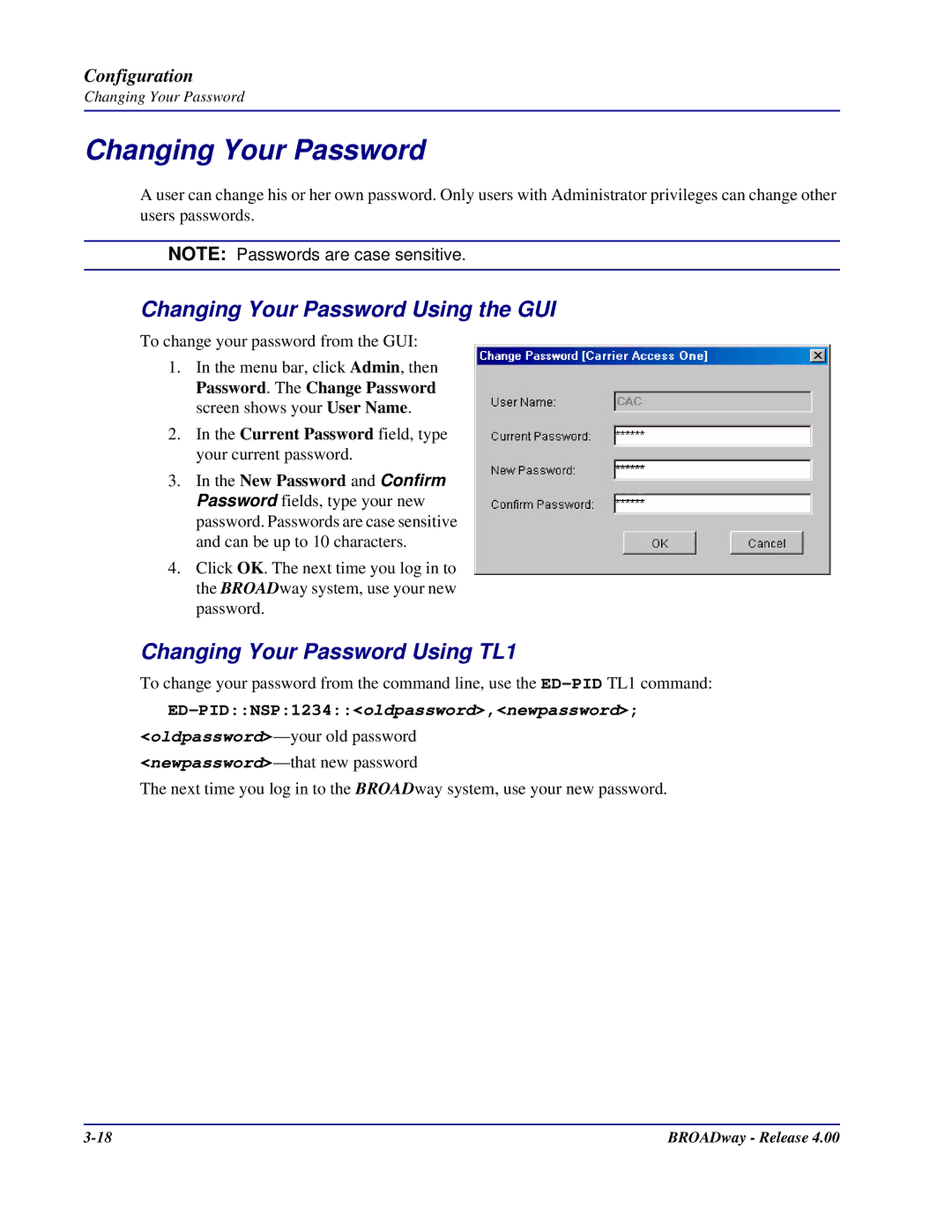BROADway
Page
Safety of Information Technology Equipment
Compliance
FCC Requirements, Part
Type
Card Service Framing Coding
Network
Jack
English
Industry Canada ICES-003
Industry Canada CS-03
French
Safety Information
Electrostatic Discharge ESD Precautions
Warranty
Limitation of Warranty & Limitation of Remedies
Warranty Product Returns
Third-Party Software Notices
Sun Microsystems, Inc., Software Notice
Preface
Table of Contents
Configuration
Table of Contents
Ports and Cables
Index
Xiv BROADway Release
Chapter
Overview
Installation
Chassis Overview
Top I/O Panel Front View of the Bits Chassis
Top I/O Panel Front View of the ITU Chassis
Mounting the Chassis in a Rack
Mounting the Chassis in a Rack
Side View of the Chassis
Cabling Power and Ground
Extension Plate
BROADway Chassis Rear Panel View
Connect to +24VDC or -48VDC power source
Ground at power source 48 VDC
Connect to Earth ground
+24 VDC Ground at power source
+24 VDC Feed
Connect to the serial port of a PC
Cabling the Serial Craft Port
Cabling the Ethernet Port
Connect an Ethernet cable from a PC to ETH-1
Cabling the Network Synchronization Port
Cabling the Clock Ports on the Bits Chassis
Connect a second clock source Connect a clock source
Cabling the Alarm Ports
Cabling the Clock Ports on the ITU Chassis
Alarm Input Sensing
Pin Name
Alarm Cut Off ACO
Installing the NSP101 Control Card
Alarm Output Reporting
Insert one or two NSP101 cards
Module Red LED Module Green LED Status Top Bottom
Active Green LED Status
Alarm SUM Red LED Status
PWR Red LED #2 PWR Red LED #1 Status Top Bottom
ETH Yellow LED Status Top #1 Bottom
Installing the NIP400 Line Interface Card
Insert NIP400 cards optional
Cabling the NIP400
Clip
Connect to DSX panels or punch down blocks
NIP400 LED Indicators
Port LED Port State
Installing the NHP160 Line Interface Card
Cabling and Inserting the NHP160 Line Interface Card
Grommets Insert NHP160 cards optional
NHP160 LED Indicators
A y
Installing the BSP200 Line Interface Card
BSP200 line terminations
BSP200 LED Indicators
Cabling the BSP200
Connect BNC coaxial cables
Interface Red LED Interface Green Status Bottom LED Top
Installing OSP155/ESP155/BCP155 Line Interface Cards
Insert OSP155, ESP155, or BCP155 cards optional
Grommets
Cabling the OSP155 and BCP155
Installation
OSP155, BCP155, and ESP155 LED Indicators
Cabling the ESP155
Attaching the Front Panel
Applying Power to the Chassis
W a y
Installing New Cards
Maintaining BROADway Hardware
Installing Additional OSP155, ESP155 or BCP155 Cards
Replacing Failed Cards
Maintaining the Fan Tray
Fan Board
Configuration
Configuration
Default BROADway IP Address
Assigning an IP Address to the BROADway System
Assigning a Different IP Address
ACT-USERNSP1234CUSTOMER,BROADWAY
PS#configure
PS#configure PSNSP-config#no interface bvi
PS#show BVI status bridge-group number
PS#show bvi status
Local SCP-1 Serial Craft Port Access
Management Access to the BROADway System
Viewing Serial Craft Port Settings With the GUI
Remote Modem SCP-1 Serial Craft Port Access
Ethernet Port Command Line Access
Ethernet Port Web Browser GUI Access
Logging In With the Web Browser Interface GUI
Enter
Configuration
Configuration
Click here to minimize this window
This window must remain running in the background
ACT-USERNSP1234
Logging In With the Command Line Interface CLI
ACT-USERNSP1234username,password
CANC-USERNSP1234
Setting Up User Accounts
User Account Management Using the GUI
RTRV-USERNSP1234ACTIVE
User Account Management Using TL1
RTRV-USERNSP1234ALL
RTRV-USERNSP1234ME
ENT-USERNSP1234joetech,mypassword,ADMIN,TL1
DLT-USERNSP1234username
Changing Your Password Using TL1
Changing Your Password
Changing Your Password Using the GUI
Current Password field, type your current password
Setting the Date and Time Using TL1
Setting the System Date and Time
Setting the Date and Time Using the GUI
ED-DATNSP1234YY-MM-DD,HH-MM-SS
Setting System Node Parameters
Setting System Node Parameters Using the GUI
Examples
Setting System Node Parameters Using TL1
RTRV-UDATANSP1234
ED-UDATANSP1234US
RTRV-EQPTNSP-x.PWR-11234
ED-EQPTNSP1234ENA
ED-EQPTNSP1234DIS
Managing the BROADway Configuration Database
Managing the Database Using the GUI
CPY-DBNSP1RUNNING,SAVED,newdbname
Managing the Database Using TL1
RTRV-DBNSP1
CPY-DBNSP1SAVED,offlinename
Exporting the BROADway Database to a TL1 Script
Re-Starting the BROADway System Using TL1
Copying Files Between NSP101 Controllers
Using FTP with the BROADway System
INIT-SYSNSP1234ALL
Upgrading System Software
Rtrv-sw-vernsp1234all
NSP1 rtrv-sw-vernsp1234all
\ftp
Ftp cd /FLASH
Ftp put c\temp\bw308.zip
NSP1 set-upgradensp1234bw308,all
Set-upgrade command NSP1 set-upgradensp1234bw308
Rolling Back a Software Update
Upgrading the Boot ROM
NSP1 exec-sysnsp1234bootUpdate
NSP1 init-sysnsp1234FORCE
TL1 Software Upgrade Commands
RTRV-SW-VERNSP1234ALL
Appendix a
SCP-1 and SCP-2 Connector Pinouts
SCP-1 SCP-2 future use Pin Signal Name
ETH-1 and ETH-2 Connector Pinouts
ETH-1 ETH-2 Pin Signal
CKIN-1 and CKIN-2 Connector Pinouts Bits Only
Pin Signal
NIP400 Connector Pinouts NIP TX1-RX1, NIP TX2-RX2
T1/E1 NIP400 TX tip TX ring RX tip RX ring Circuit Card
Ports and Cables
Alarms Connector Pinouts
Pin Color Name Signal
NHP160 Connector Pinouts
Scsi Pin Color Signal
Ports and Cables
Ports and Cables
Index
Index
BROADway Release Index
Index